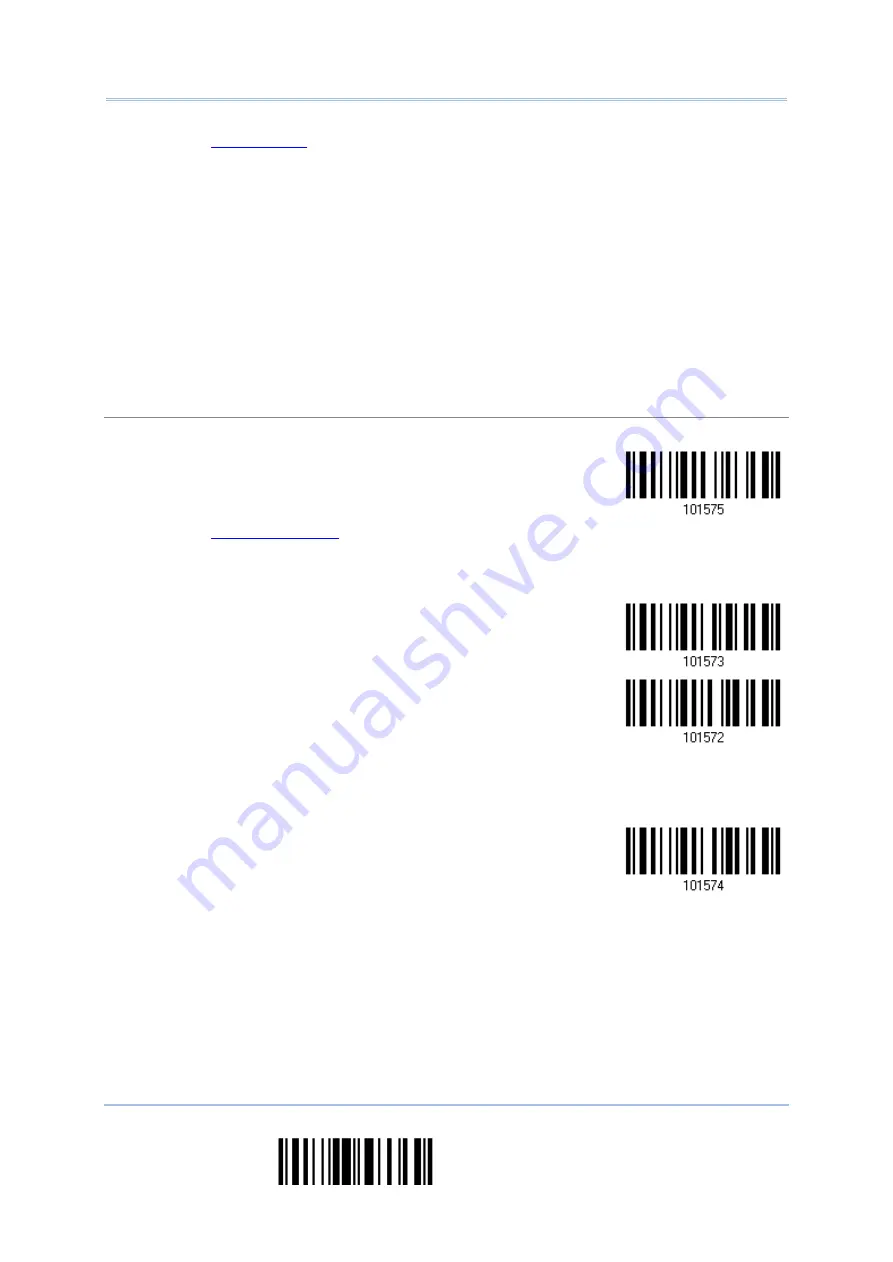
2564MR Barcode Scanner
User Guide
2. Read the “
” barcode on page 263 for the desired field length.
3. Read the “Validate” barcode on the same page to complete this setting.
Field 3 Setting
1. Read the barcode below to divide field 3 by a specified terminating string.
Select
Field Separator
to Divide Field 3…
2. Read the “
” barcode on page 264 for the desired character string.
3. Read the “Validate” barcode to complete this setting.
4. Read the “Discard Separator” barcode if the field separator is not desired in the field.
*Include Separator
Discard Separator
If not dividing the field by a specific separator, you may divide it by a specified length.
1. Read the barcode below to divide field 3 by length.
Divide Field 3
by Length
230
End Programming Format
Summary of Contents for 2564MR
Page 1: ...2564MR Barcode Scanner Setup barcodes included Version 1 00...
Page 6: ...Version Date Notes 1 00 Jan 09 2017 Initial release...
Page 124: ...Chapter 3 Setting up a WPAN Connection BT SPP Connected BT SPP Disconnected 113 Update...
Page 128: ...2564MR Barcode Scanner User Guide 4 2 CODE 25 INDUSTRIAL 25 Enable Disable 118 Enter Setup...
Page 140: ...2564MR Barcode Scanner User Guide 4 9 CODE 93 Enable Disable 130 Enter Setup...






























