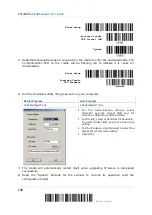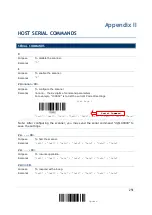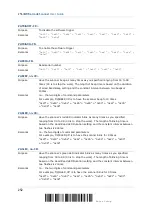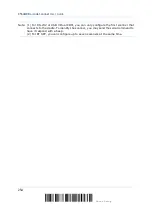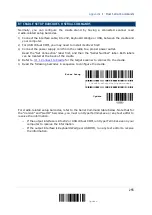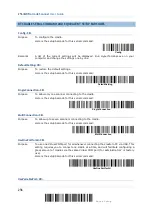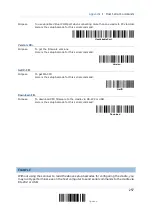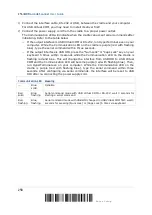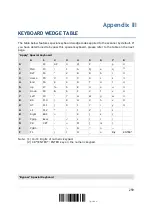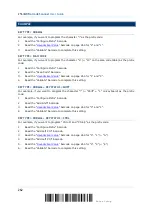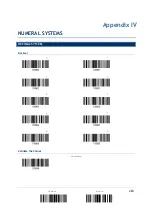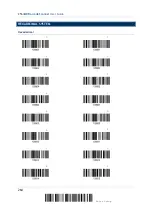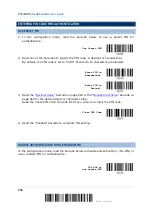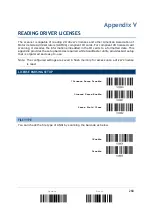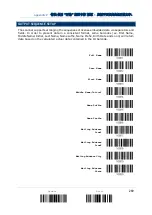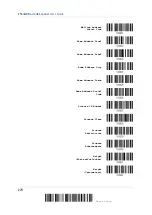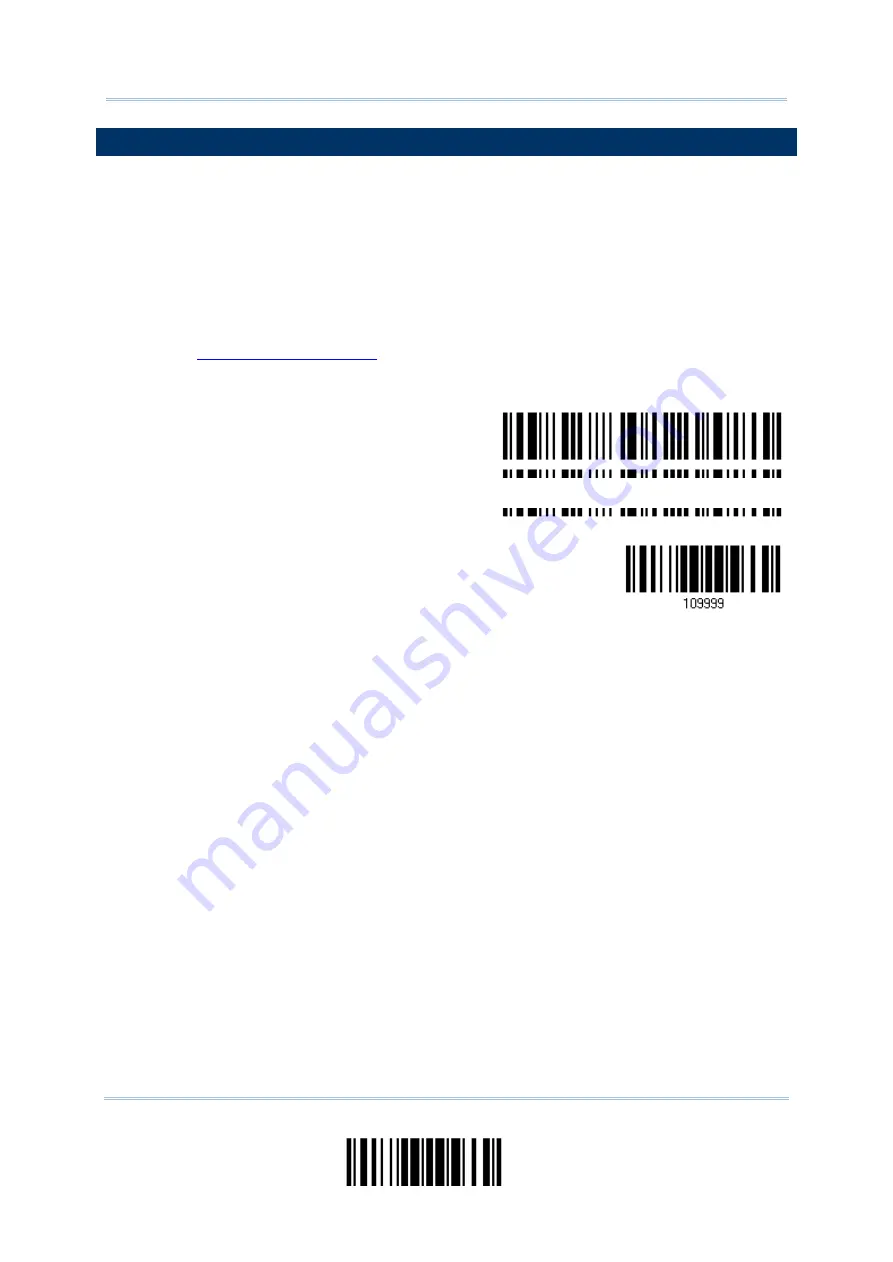
Appendix II
BT CRADLE SETUP BARCODES & SERIAL COMMANDS
Normally, you can configure the cradle stand by having a connected scanner read
cradle-related setup barcodes.
1)
Connect the interface cable, RS-232, Keyboard Wedge or USB, between the cradle and
your computer.
2)
For USB Virtual COM, you may need to install its driver first!
3)
Connect the power supply cord from the cradle to a proper power outlet.
Read the “Set Connection” label first, and then the “Serial Number” label. Both labels
can be located at the back of the cradle.
4)
for the target scanner to connect to the cradle.
5)
Read the following barcodes in sequence to configure the cradle.
Enter Setup
Update
For cradle-related setup barcodes, refer to the Serial Command table below. Note that for
the “Version” and “GetID” barcodes, you must run HyperTerminal.exe or any text editor to
receive the information.
If the output interface is RS-232 or USB Virtual COM, run HyperTerminal.exe on your
computer to receive the information.
If the output interface is Keyboard Wedge or USB HID, run any text editor to receive
the information.
(cradle-related setup barcodes)
255
Update
Summary of Contents for 2564MR
Page 1: ...2564MR Barcode Scanner Setup barcodes included Version 1 00...
Page 6: ...Version Date Notes 1 00 Jan 09 2017 Initial release...
Page 124: ...Chapter 3 Setting up a WPAN Connection BT SPP Connected BT SPP Disconnected 113 Update...
Page 128: ...2564MR Barcode Scanner User Guide 4 2 CODE 25 INDUSTRIAL 25 Enable Disable 118 Enter Setup...
Page 140: ...2564MR Barcode Scanner User Guide 4 9 CODE 93 Enable Disable 130 Enter Setup...