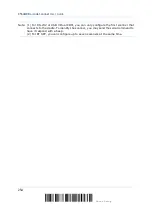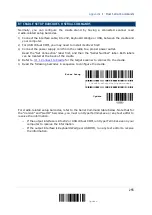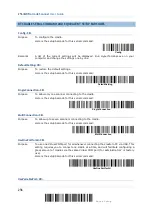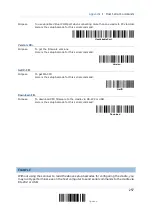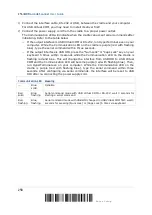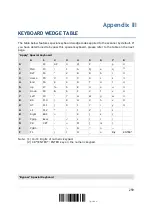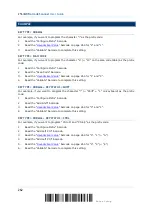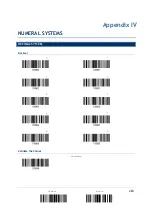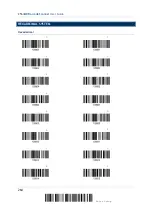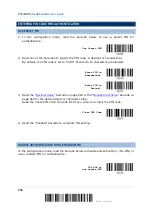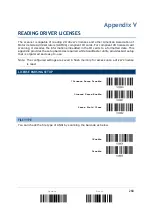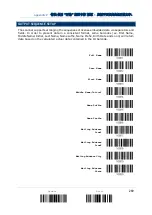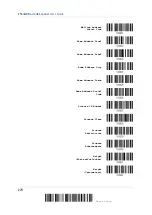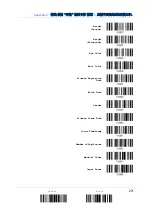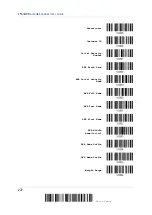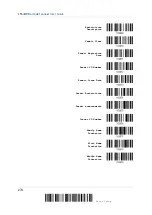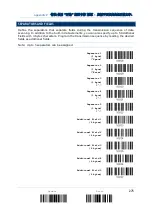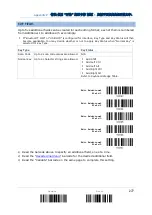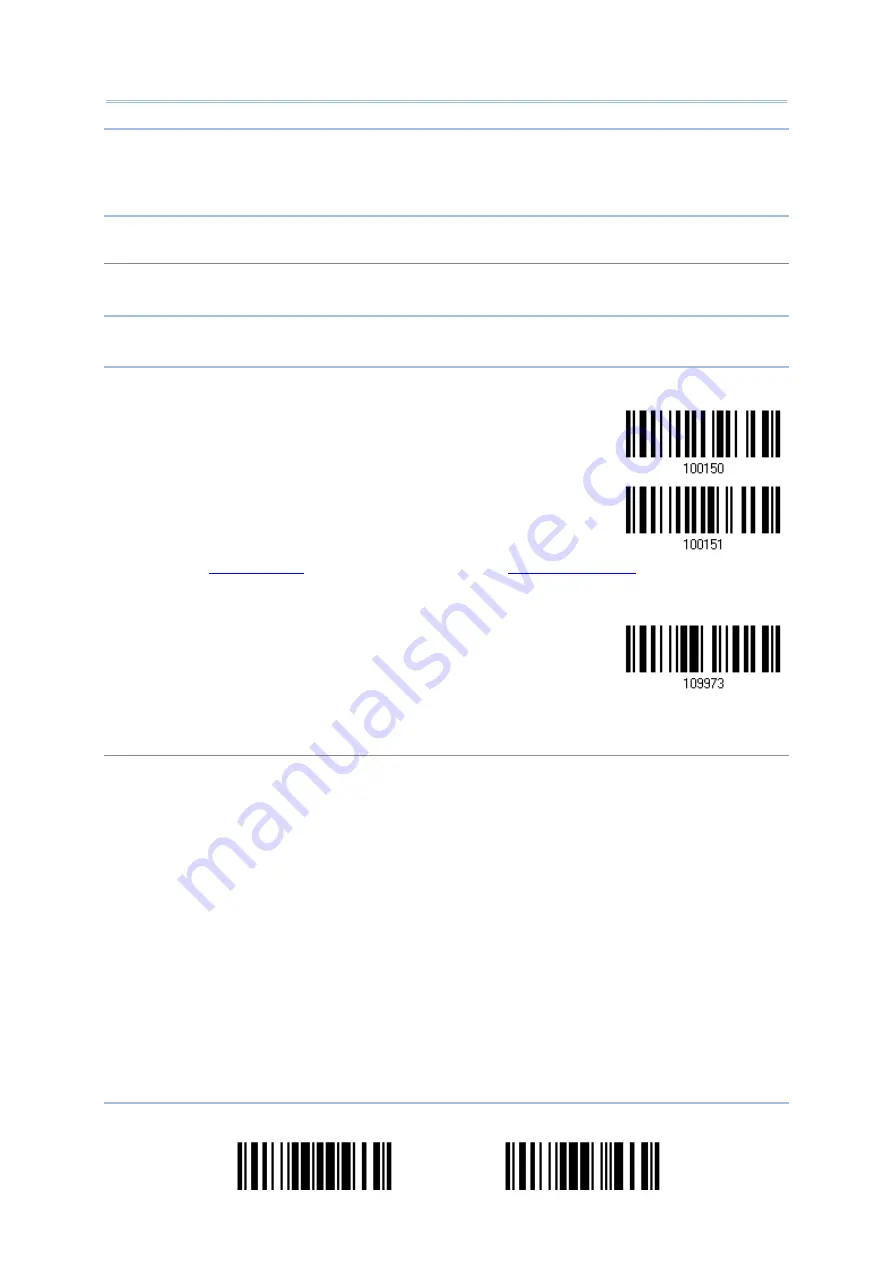
Appendix IV
错误
!
使用“开始”选项卡将
標題
1
应用于要在此处显示的文字。
Note: When using BT HID, some device driver may not support pre-defined PIN code for
authentication. In this case, make sure you have the scanner set to “No PIN or use
random PIN” before pairing. While pairing, the host PIN code will be displayed on the
computer screen.
Use Random PIN
When the target device is set to use a random PIN for authentication, wait until the random PIN is
displayed on the target device while pairing, and then input the matching PIN code on the scanner.
Note: Follow the steps below to enter the matching PIN on the scanner. There is no need to
enter the configuration mode!
1. Read one of the barcodes to specify the PIN code, in decimal or hexadecimal.
Enter PIN in
Hexadecimal…
Enter PIN in
Decimal…
2. Read the “
” barcode on page 263 or the “
for the desired digits or character string.
Read the “Clear PIN Code” barcode first if you need to re-input the PIN.
Clear PIN Code
3. Read the “Validate” barcode to complete this setting.
Reject Random PIN Request
When the random PIN is displayed on the target device while pairing, you can reject the PIN request
by having the scanner read the “Validate” barcode.
267
Update
Abort
Summary of Contents for 2564MR
Page 1: ...2564MR Barcode Scanner Setup barcodes included Version 1 00...
Page 6: ...Version Date Notes 1 00 Jan 09 2017 Initial release...
Page 124: ...Chapter 3 Setting up a WPAN Connection BT SPP Connected BT SPP Disconnected 113 Update...
Page 128: ...2564MR Barcode Scanner User Guide 4 2 CODE 25 INDUSTRIAL 25 Enable Disable 118 Enter Setup...
Page 140: ...2564MR Barcode Scanner User Guide 4 9 CODE 93 Enable Disable 130 Enter Setup...