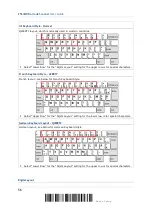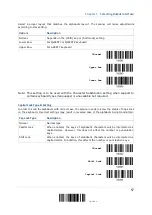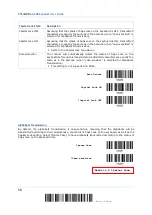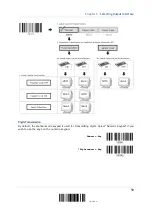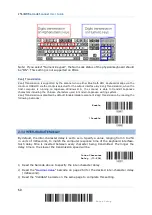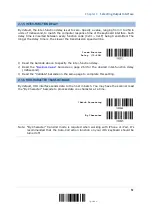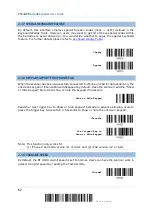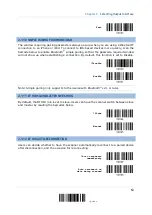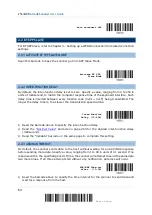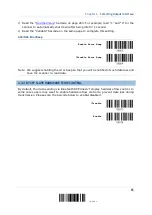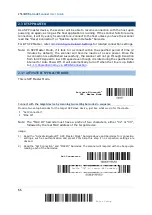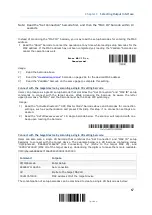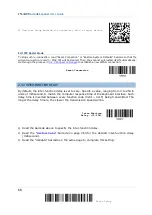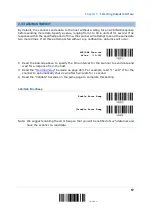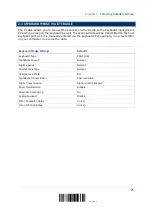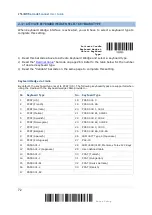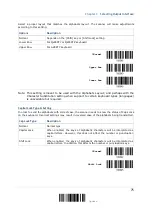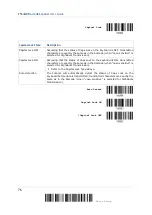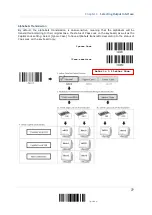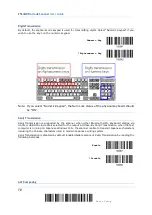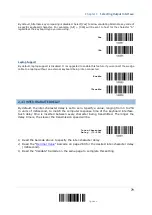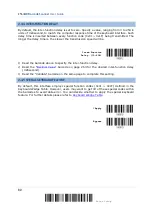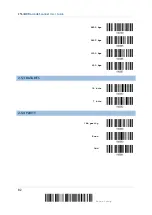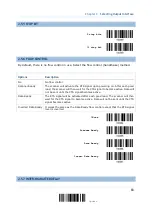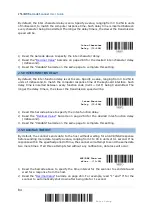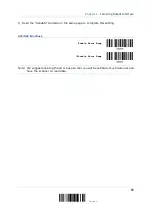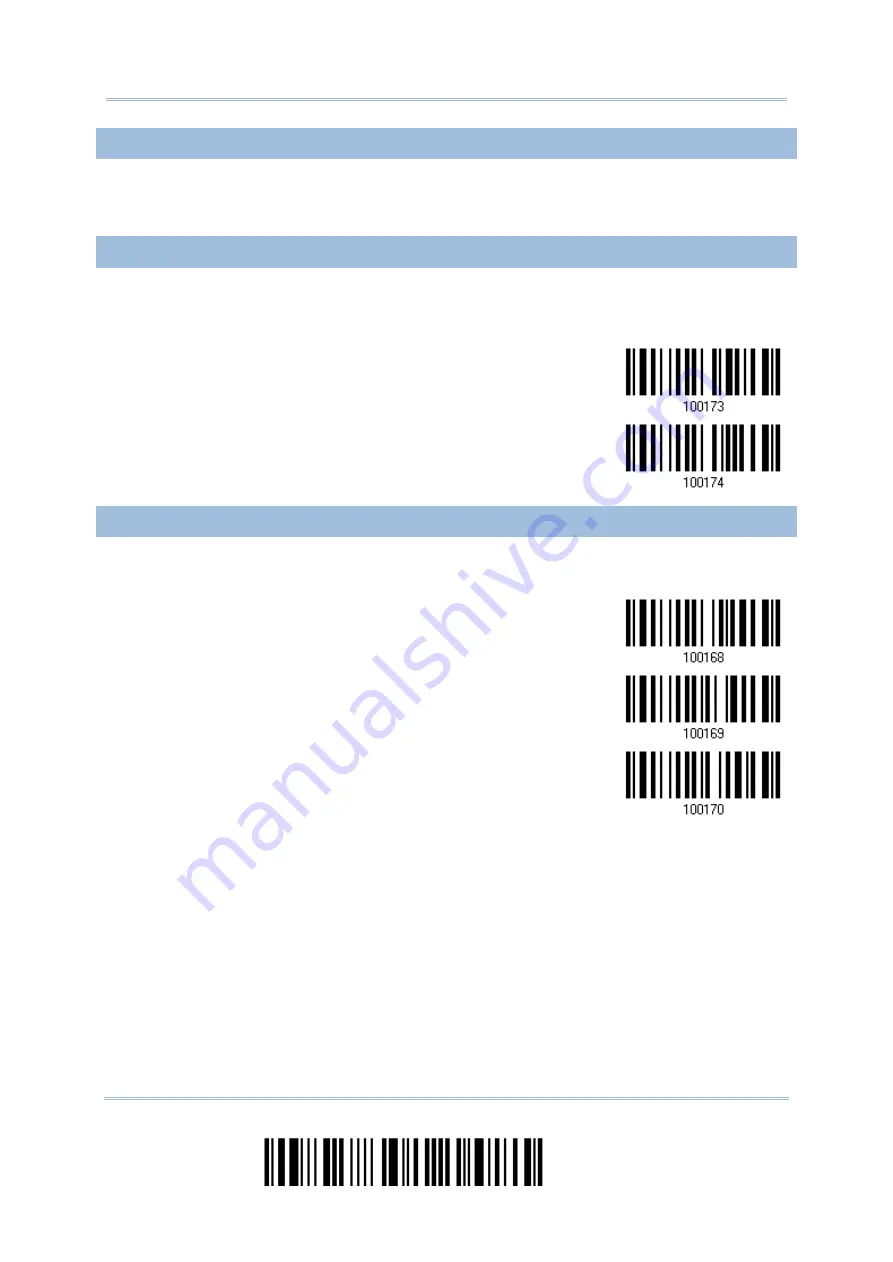
2564MR Barcode Scanner
User Guide
2.3.4 SWITCH BETWEEN MASTER/SLAVE MODE
After the scanner has established a connection as a SPP slave device, you may have it read
the “Activate BT SPP, Master Mode” setup barcode to switch to SPP Master Mode. This will
result in easy and reliable re-connection, just like connecting with the cradle.
2.3.5 BT SPP MASTER HARDWARE FLOW CONTROL
By default, the data sending via Bluetooth SPP doesn’t employ hardware flow control. In
some cases users may want to enable hardware flow control to prevent data loss during
transmission. Please scan the barcode below to enable/disable it.
*Disable
Enable
2.3.6 BT SPP MASTER AUTO-RECONNECTION
Users can decide whether to have the scanner automatically reconnect to a paired device
after disconnection, and the occasion for reconnecting.
*Auto reconnect
immediately
Auto reconnect on
data scanned
Auto reconnect off
70
Enter Setup
Summary of Contents for 2564MR
Page 1: ...2564MR Barcode Scanner Setup barcodes included Version 1 00...
Page 6: ...Version Date Notes 1 00 Jan 09 2017 Initial release...
Page 124: ...Chapter 3 Setting up a WPAN Connection BT SPP Connected BT SPP Disconnected 113 Update...
Page 128: ...2564MR Barcode Scanner User Guide 4 2 CODE 25 INDUSTRIAL 25 Enable Disable 118 Enter Setup...
Page 140: ...2564MR Barcode Scanner User Guide 4 9 CODE 93 Enable Disable 130 Enter Setup...