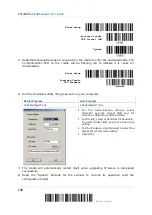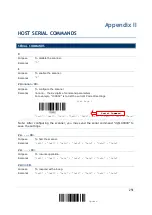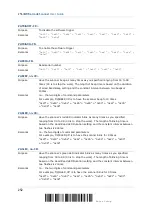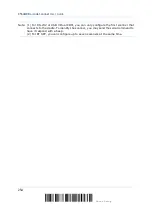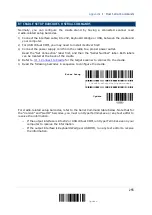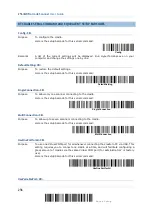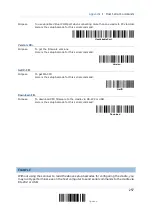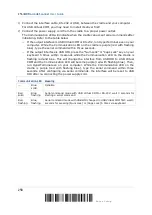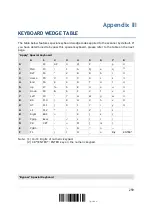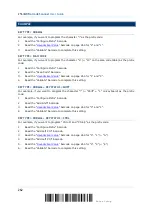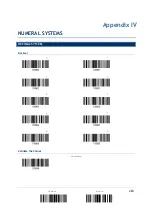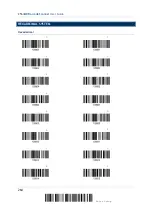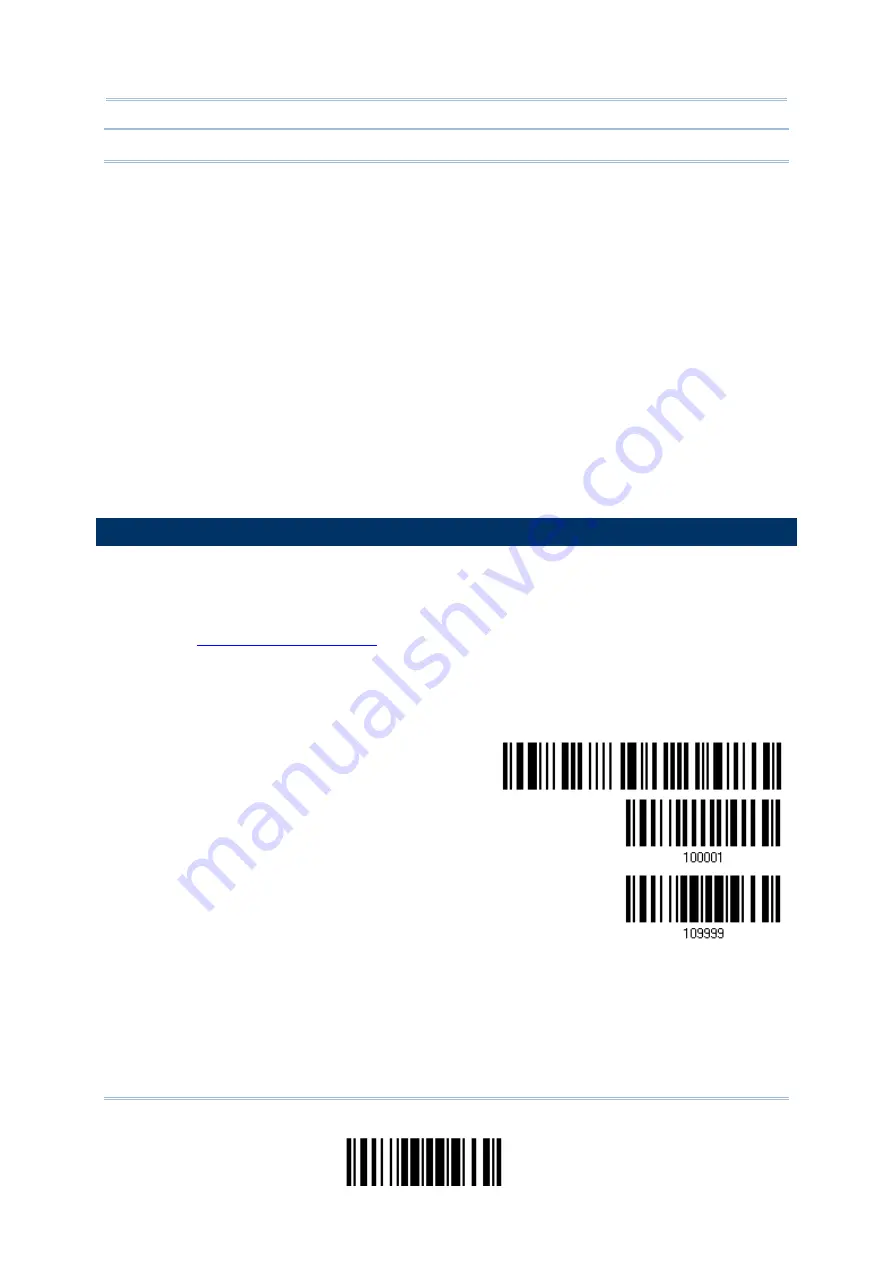
Appendix I
Note: The output interface remains unchanged as specified in step 2 (= BT SPP).
HOW TO UPGRADE BT CRADLE FIRMWARE
1)
Connect the interface cable, RS-232 or USB, between the cradle and your computer. For
USB Virtual COM, you may need to install its driver first!
2)
Connect the power supply cord from the cradle to a proper power outlet.
3)
for the target scanner to connect to the cradle.
Read the “Set Connection” label first, and then the “Serial Number” label. Both labels
can be located at the back of the cradle.
4)
Read the following barcodes in sequence to configure the scanner to use RS-232 as
download interface.
Enter Setup
Activate Cradle
RS-232
Update
Or, read the following barcodes in sequence to configure the scanner to use USB Virtual
COM as download interface.
247
Update
Summary of Contents for 2564MR
Page 1: ...2564MR Barcode Scanner Setup barcodes included Version 1 00...
Page 6: ...Version Date Notes 1 00 Jan 09 2017 Initial release...
Page 124: ...Chapter 3 Setting up a WPAN Connection BT SPP Connected BT SPP Disconnected 113 Update...
Page 128: ...2564MR Barcode Scanner User Guide 4 2 CODE 25 INDUSTRIAL 25 Enable Disable 118 Enter Setup...
Page 140: ...2564MR Barcode Scanner User Guide 4 9 CODE 93 Enable Disable 130 Enter Setup...