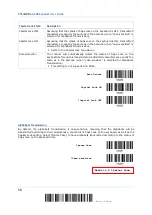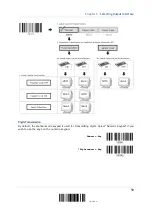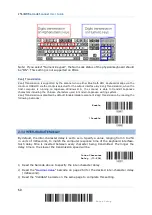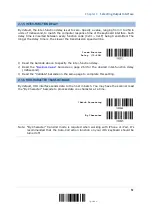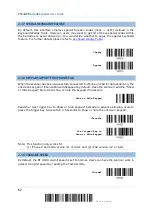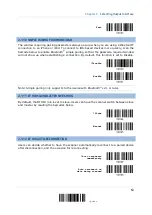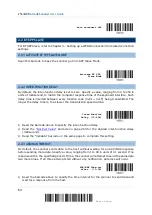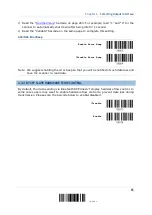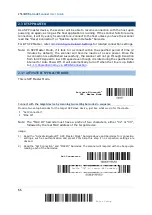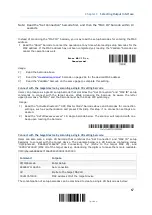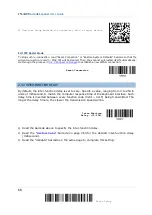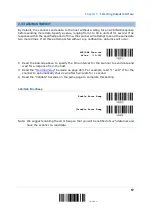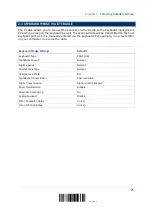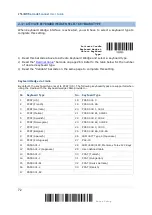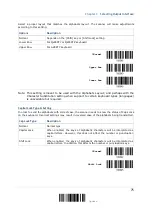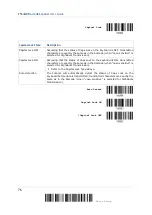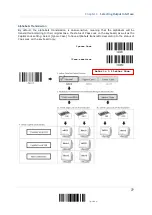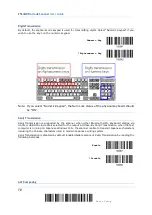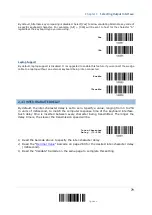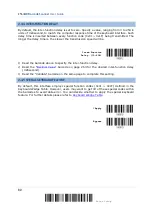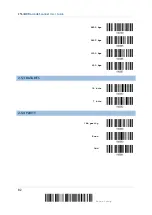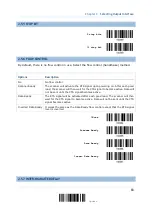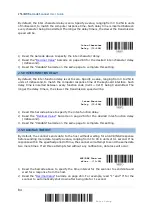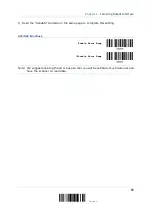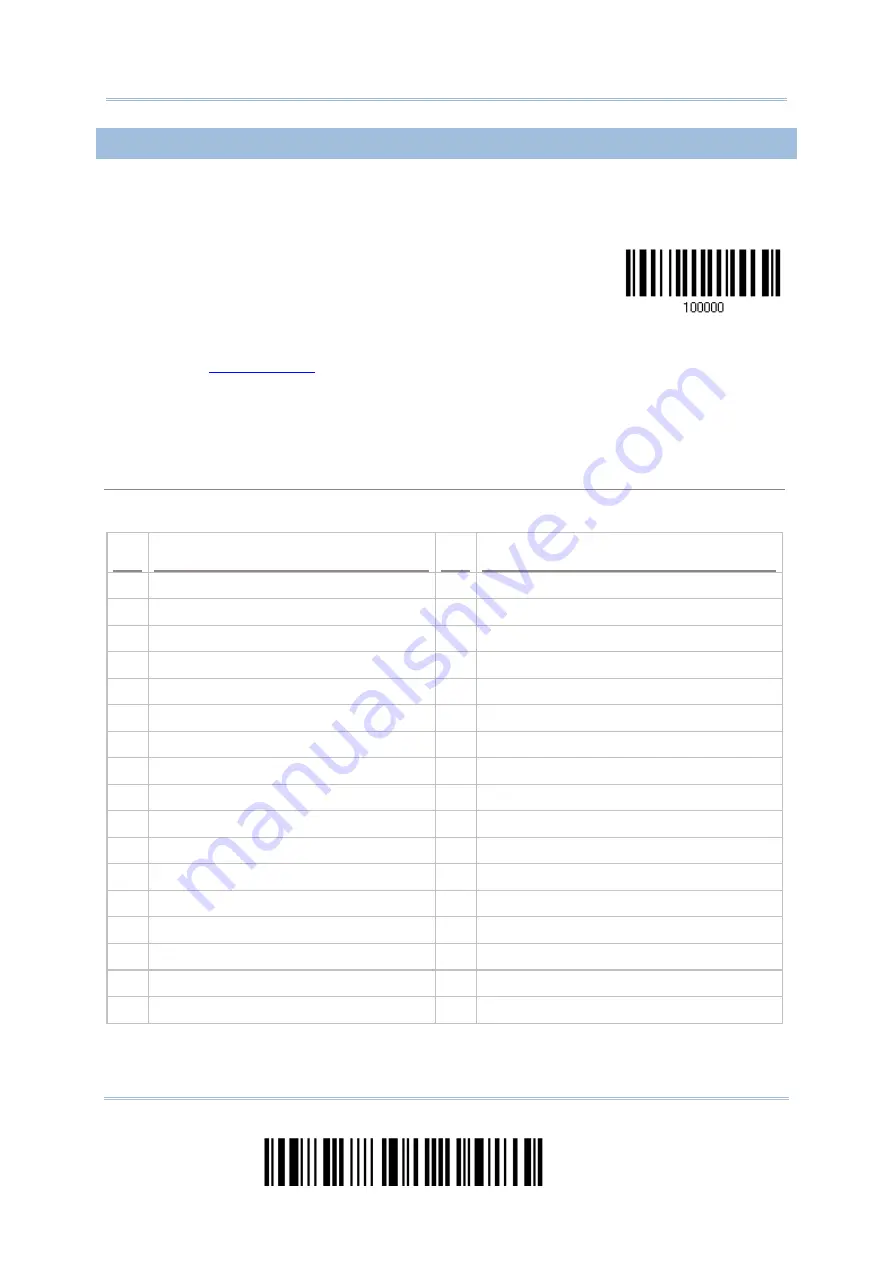
2564MR Barcode Scanner
User Guide
2.4.1 ACTIVATE KEYBOARD WEDGE & SELECT KEYBOARD TYPE
When Keyboard Wedge interface is activated, you will have to select a keyboard type to
complete this setting.
Activate Cradle
Keyboard Wedge &
Select Keyboard
Type…
1)
Read this barcode above to activate Keyboard Wedge and select a keyboard type.
2)
Read the “
” barcode on page 263. Refer to the table below for the number
of desired keyboard type.
3)
Read the “Validate” barcode on the same page to complete this setting.
Keyboard Wedge via Cradle
By default, the keyboard type is set to PCAT (US). The following keyboard types are supported when
using the cradle with the keyboard wedge cable provided —
No. Keyboard Type
No. Keyboard Type
1
PCAT (US)
18
PS55 001-3
2
PCAT (French)
19
PS55 001-8A
3
PCAT (German)
20
PS55 002-1, 003-1
4
PCAT (Italian)
21
PS55 002-81, 003-81
5
PCAT (Swedish)
22
PS55 002-2, 003-2
6
PCAT (Norwegian)
23
PS55 002-82, 003-82
7
PCAT (UK)
24
PS55 002-3, 003-3
8
PCAT (Belgium)
25
PS55 002-8A, 003-8A
9
PCAT (Spanish)
26
IBM 3477 Type 4 (Japanese)
10
PCAT (Portuguese)
27
PS2-30
11
PS55 A01-1
28
IBM 34XX/319X, Memorex Telex 122 Keys
12
PS55 A01-2 (Japanese)
29
User-defined table
13
PS55 A01-3
30
PCAT (Turkish)
14
PS55 001-1
31
PCAT (Hungarian)
15
PS55 001-81
32
PCAT (Swiss German)
16
PS55 001-2
33
PCAT (Danish)
17
PS55 001-82
72
Enter Setup
Summary of Contents for 2564MR
Page 1: ...2564MR Barcode Scanner Setup barcodes included Version 1 00...
Page 6: ...Version Date Notes 1 00 Jan 09 2017 Initial release...
Page 124: ...Chapter 3 Setting up a WPAN Connection BT SPP Connected BT SPP Disconnected 113 Update...
Page 128: ...2564MR Barcode Scanner User Guide 4 2 CODE 25 INDUSTRIAL 25 Enable Disable 118 Enter Setup...
Page 140: ...2564MR Barcode Scanner User Guide 4 9 CODE 93 Enable Disable 130 Enter Setup...