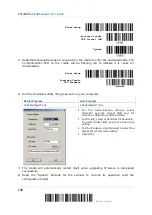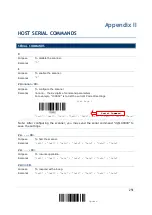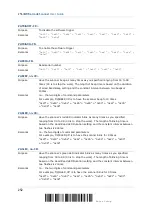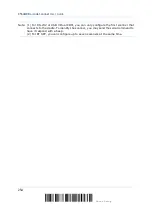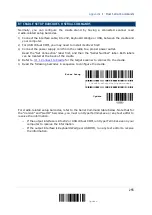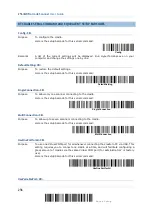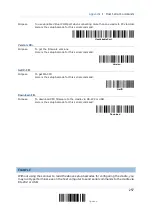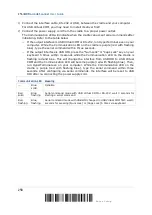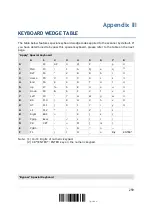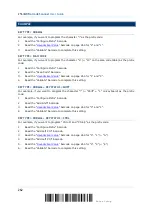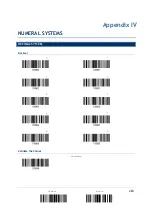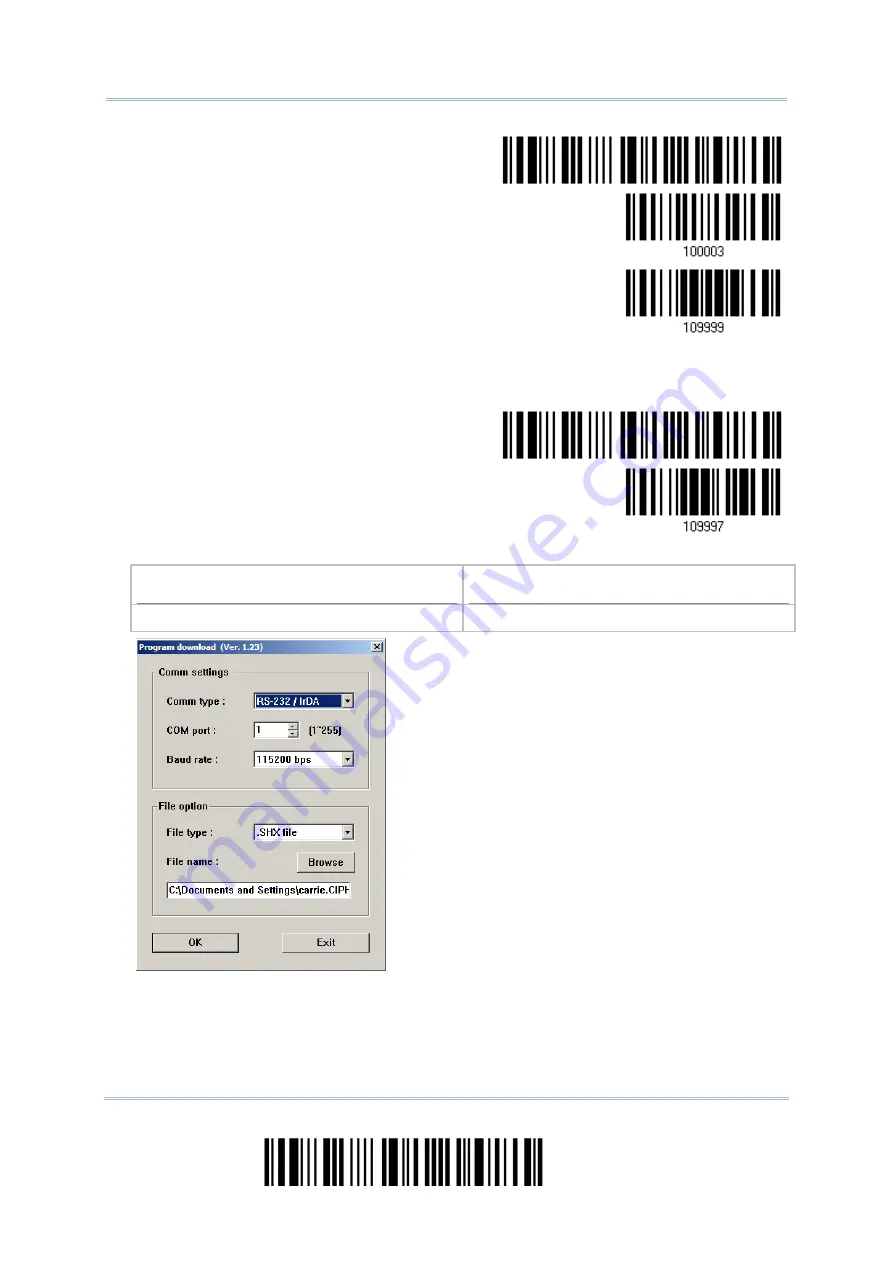
2564MR Barcode Scanner
User Guide
Enter Setup
Activate BT SPP
Update
3)
Read the following barcodes in sequence for the scanner to enter the download mode.
The scanner will respond with beeps to indicate it is ready for downloading.
Enter Setup
Download
4)
Run the download utility “ProgLoad.exe” on your computer.
Kernel Program
User Program
K2564_V*.shx
STD2564_V*.shx
For the communication settings, select
“RS-232” and the correct COM port for BT SPP
interface.
Ignore the baud rate setting.
For the file option, click [Browse] to select the
target file for firmware update.
Click [OK].
5)
After upgrading kernel, you will need to manually restart the scanner.
After upgrading the user program, the scanner will automatically restart itself once the
download is completed successfully.
246
Enter Setup
Summary of Contents for 2564MR
Page 1: ...2564MR Barcode Scanner Setup barcodes included Version 1 00...
Page 6: ...Version Date Notes 1 00 Jan 09 2017 Initial release...
Page 124: ...Chapter 3 Setting up a WPAN Connection BT SPP Connected BT SPP Disconnected 113 Update...
Page 128: ...2564MR Barcode Scanner User Guide 4 2 CODE 25 INDUSTRIAL 25 Enable Disable 118 Enter Setup...
Page 140: ...2564MR Barcode Scanner User Guide 4 9 CODE 93 Enable Disable 130 Enter Setup...