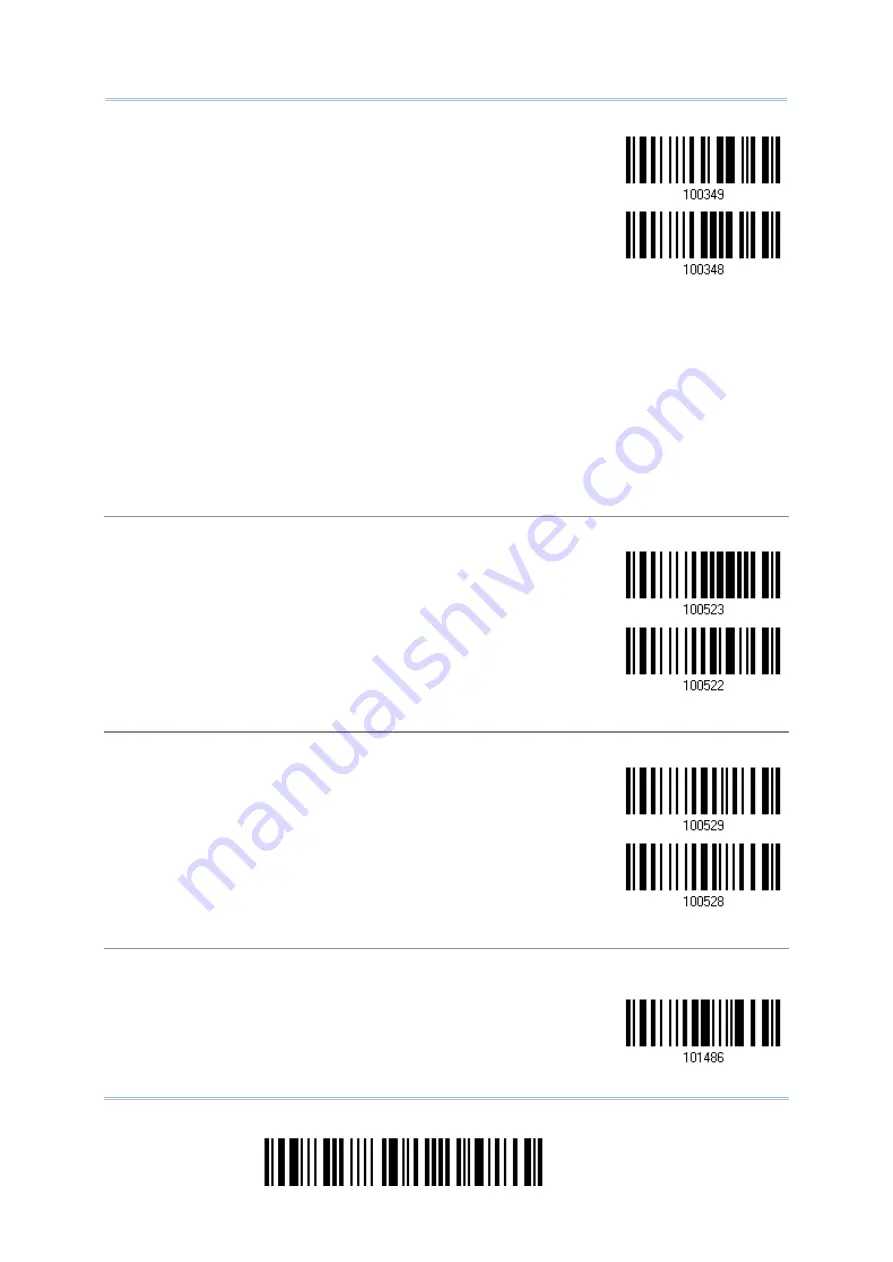
2564MR Barcode Scanner
User Guide
Enable RSS-14 &
RSS Expanded
(Groups I, II)
*Disable
When GS1 formatting for GS1 DataBar Omnidirectional is enabled, code ID transmitting will
be disabled; however, application ID transmitting will be enabled automatically.
The settings below apply to Group I symbologies only:
GS1 DataBar Omnidirectional
GS1 DataBar Truncated
GS1 DataBar Stacked
GS1 DataBar Stacked Omnidirectional
Transmit Code ID
Decide whether to include the Code ID in the data being transmitted.
*Transmit RSS-14
Code ID
Do Not Transmit
Transmit Application ID
Decide whether to include the Application ID ("
01
") in the data being transmitted.
*Transmit RSS-14
Application ID
Do Not Transmit
GS1 Formatting for GS1 DataBar Omnidirectional
Decide whether to enable GS1 formatting for GS1 DataBar Omnidirectional. When enabled, the field
separator and application ID mark characters will be automatically added to the output data.
Enable GS1
Formatting
138
Enter Setup
Summary of Contents for 2564MR
Page 1: ...2564MR Barcode Scanner Setup barcodes included Version 1 00...
Page 6: ...Version Date Notes 1 00 Jan 09 2017 Initial release...
Page 124: ...Chapter 3 Setting up a WPAN Connection BT SPP Connected BT SPP Disconnected 113 Update...
Page 128: ...2564MR Barcode Scanner User Guide 4 2 CODE 25 INDUSTRIAL 25 Enable Disable 118 Enter Setup...
Page 140: ...2564MR Barcode Scanner User Guide 4 9 CODE 93 Enable Disable 130 Enter Setup...






























