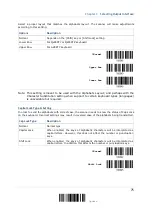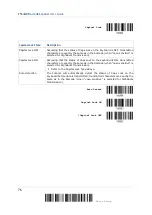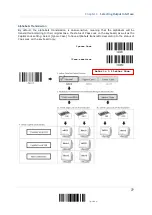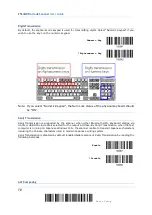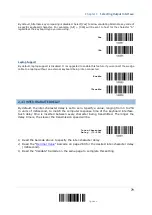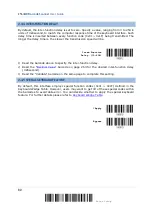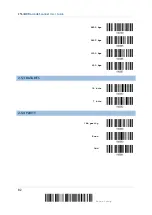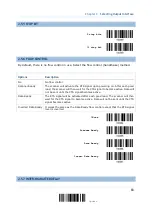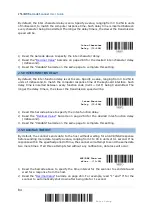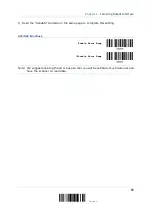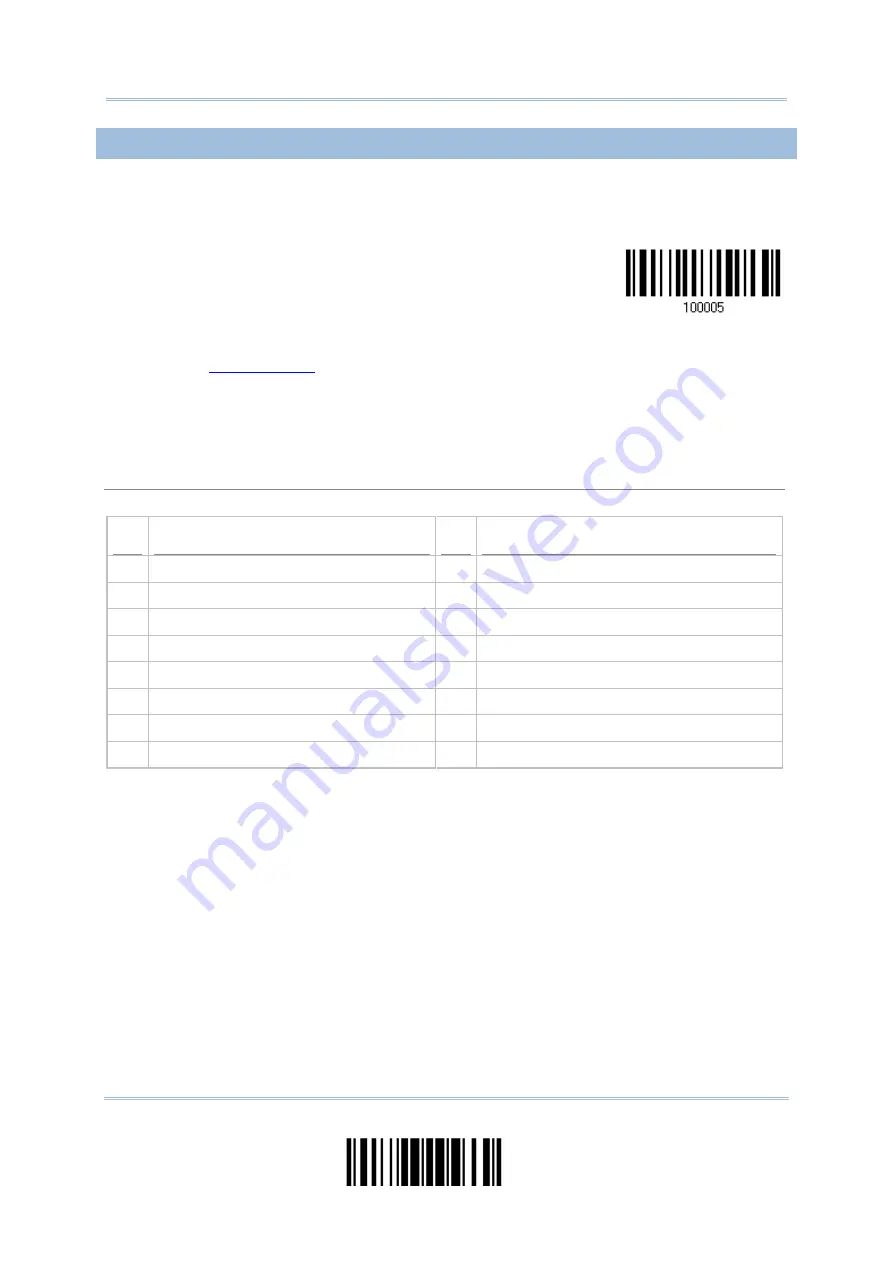
Chapter 2
2.6.1 ACTIVATE USB HID & SELECT KEYBOARD TYPE
When USB HID interface is activated, you will have to select a keyboard type to complete
this setting.
Activate
Cradle USB HID &
Select Keyboard
Type…
1)
Read the barcode above to activate USB HID and select a keyboard type.
2)
Read the “
” barcode on page 263. Refer to the table below for the number
of desired keyboard type.
3)
Read the “Validate” barcode on the same page to complete this setting.
USB HID
By default, the keyboard type is set to PCAT (US). The following keyboard types are supported —
No. Keyboard Type
No. Keyboard Type
64
PCAT (US)
72
PCAT (Spanish)
65
PCAT (French)
73
PCAT (Portuguese)
66
PCAT (German)
74
PS55 A01-2 (Japanese)
67
PCAT (Italy)
75
User-defined table
68
PCAT (Swedish)
76
PCAT (Turkish)
69
PCAT (Norwegian)
77
PCAT (Hungarian)
70
PCAT (UK)
78
PCAT (Swiss German)
71
PCAT (Belgium)
79
PCAT (Danish)
87
Update
Summary of Contents for 2564MR
Page 1: ...2564MR Barcode Scanner Setup barcodes included Version 1 00...
Page 6: ...Version Date Notes 1 00 Jan 09 2017 Initial release...
Page 124: ...Chapter 3 Setting up a WPAN Connection BT SPP Connected BT SPP Disconnected 113 Update...
Page 128: ...2564MR Barcode Scanner User Guide 4 2 CODE 25 INDUSTRIAL 25 Enable Disable 118 Enter Setup...
Page 140: ...2564MR Barcode Scanner User Guide 4 9 CODE 93 Enable Disable 130 Enter Setup...