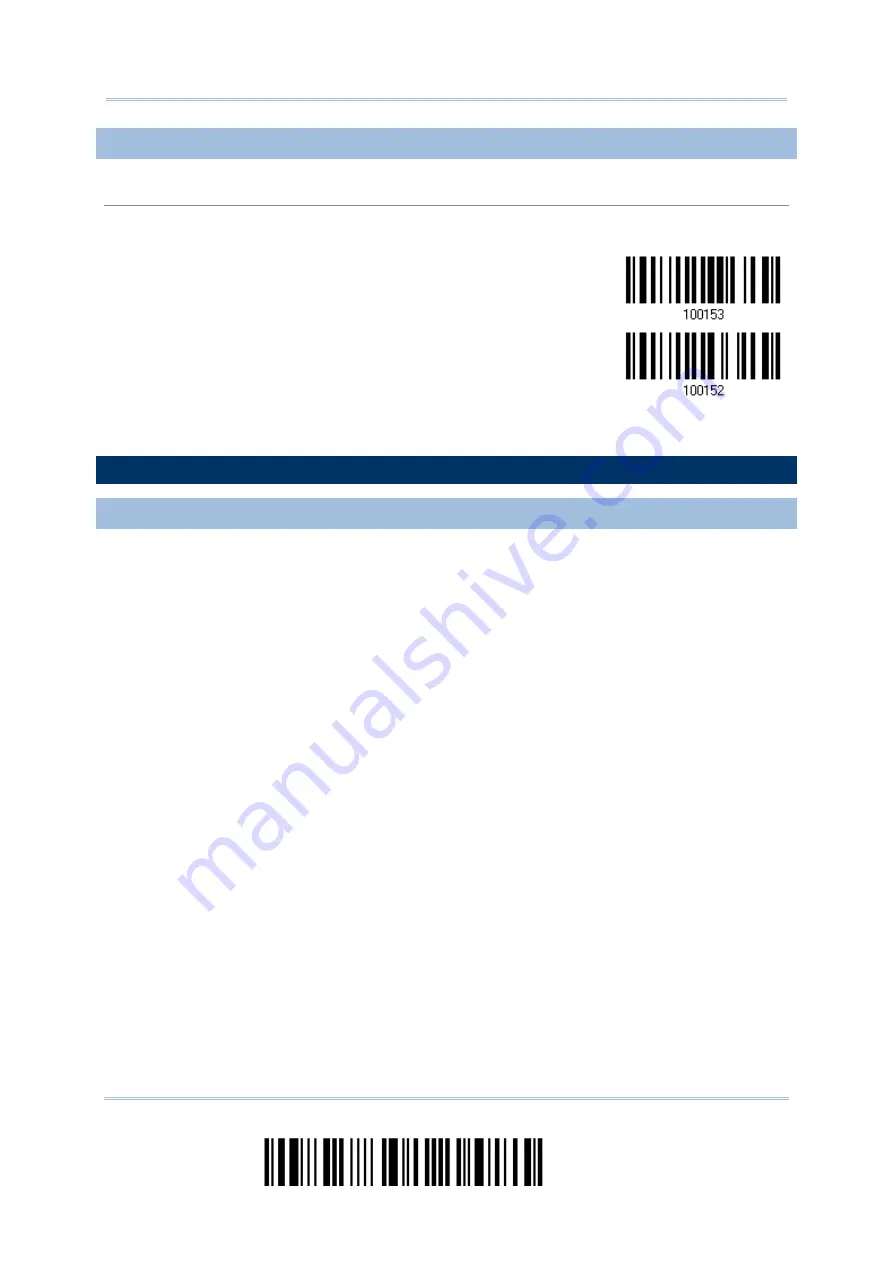
2564MR Barcode Scanner
User Guide
3.1.3 CONFIGURE RELATED SETTINGS
Sniff Mode (Power-saving)
By default, this feature is enabled, meaning the scanner will listen to the wireless network at a
reduced rate.
*Enable
Disable
3.2 CONNECTING VIA
BLUETOOTH
®
DONGLE
3.2.1 CHANGE INTERFACE
Below is the procedure to configure the scanner before establishing a WPAN connection via
Bluetooth
®
dongle.
1)
Have the scanner read the “Enter Setup” barcode to enter the configuration mode.
2)
Have the scanner read the desired interface barcode –
“Activate BT HID & Select Keyboard Type”
“Activate BT SPP Slave Mode”
“Activate BT SPP Master Mode”
3)
Have the scanner read the barcodes related to WPAN settings, such as Device Name
Broadcasting, Authentication & PIN Code, etc.
4)
Have the scanner read the “Update” barcode to exit the configuration mode.
5)
The scanner will stay active for a specified period of time (2 minutes by default) waiting
for a connection request from the host (SPP Slave Mode) or trying to connect to the host
(HID or SPP Master Mode). Its CPU is running at full speed, and the LED is flashing blue
(On/Off ratio 0.5 s: 0.5 s).
Once connected, when getting out of range, the scanner will respond with three short beeps
(tone descending from high to low).
102
Enter Setup
Summary of Contents for 2564MR
Page 1: ...2564MR Barcode Scanner Setup barcodes included Version 1 00...
Page 6: ...Version Date Notes 1 00 Jan 09 2017 Initial release...
Page 124: ...Chapter 3 Setting up a WPAN Connection BT SPP Connected BT SPP Disconnected 113 Update...
Page 128: ...2564MR Barcode Scanner User Guide 4 2 CODE 25 INDUSTRIAL 25 Enable Disable 118 Enter Setup...
Page 140: ...2564MR Barcode Scanner User Guide 4 9 CODE 93 Enable Disable 130 Enter Setup...






























