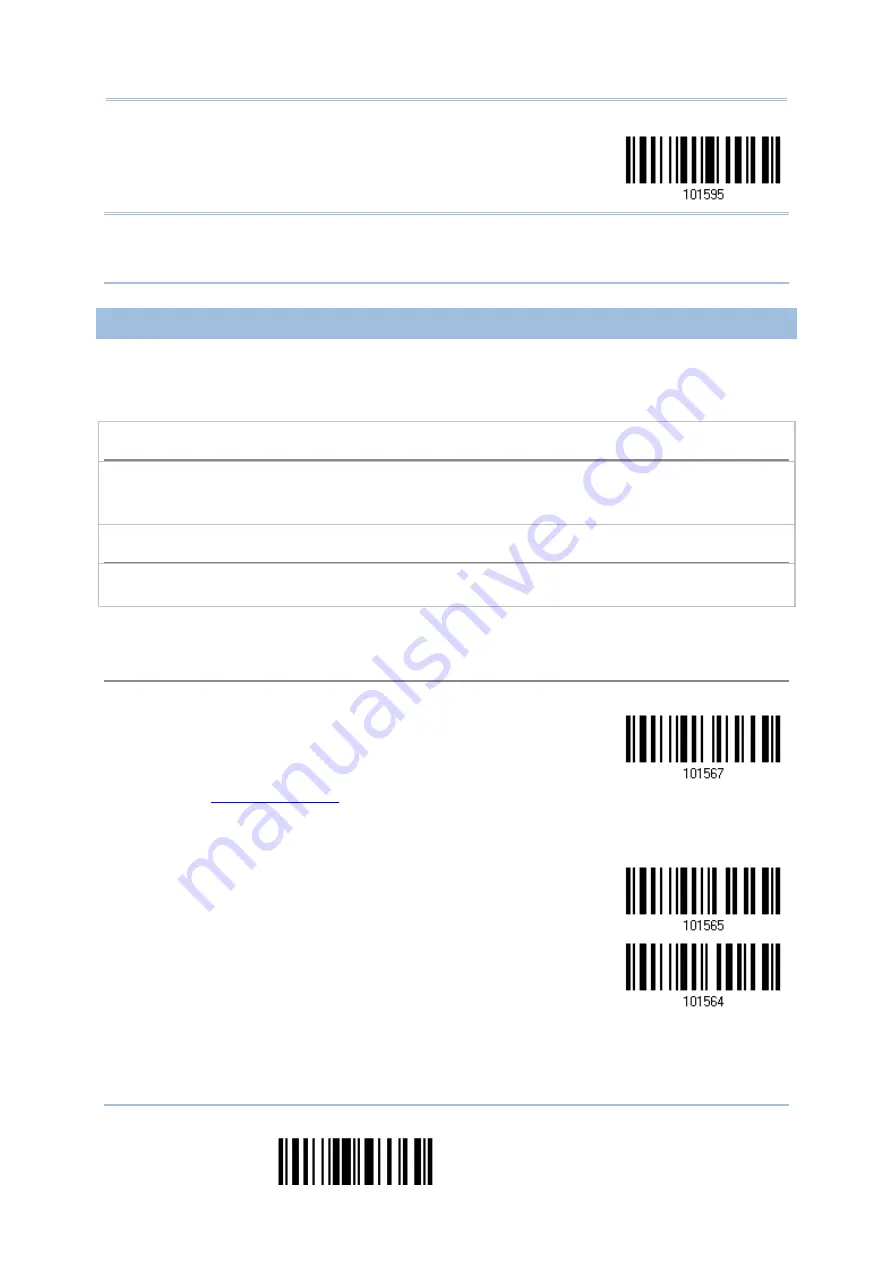
2564MR Barcode Scanner
User Guide
Six Fields
Note: The number of configurable fields is always one less than the total number of fields
specified. The extra data characters beyond the last field configured will be
automatically assigned to the next field.
6.4.4 FIELD SETTINGS
Data eligible for editing formats is divided into fields by user-specified rules – either using
the field terminating string or specified field length.
By Terminating String
Specify the field terminating string. Up to two characters are allowed. The scanner will search for the
occurrence of this particular string in the data.
By default, this string will be included in the field. You may discard it.
By Length
Alternatively, you may simply specify the field length. The scanner will assign the next specified
number of characters into the field.
Field 1 Setting
1. Read the barcode below to divide field 1 by a specified terminating string.
Select
Field Separator
to Divide Field 1…
2. Read the “
” barcode on page 264 for the desired character string.
3. Read the “Validate” barcode to complete this setting.
4. Read the “Discard Separator” barcode if the field separator is not desired in the field.
*Include Separator
Discard Separator
228
End Programming Format
Summary of Contents for 2564MR
Page 1: ...2564MR Barcode Scanner Setup barcodes included Version 1 00...
Page 6: ...Version Date Notes 1 00 Jan 09 2017 Initial release...
Page 124: ...Chapter 3 Setting up a WPAN Connection BT SPP Connected BT SPP Disconnected 113 Update...
Page 128: ...2564MR Barcode Scanner User Guide 4 2 CODE 25 INDUSTRIAL 25 Enable Disable 118 Enter Setup...
Page 140: ...2564MR Barcode Scanner User Guide 4 9 CODE 93 Enable Disable 130 Enter Setup...






























