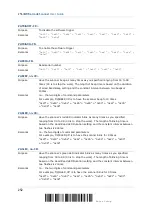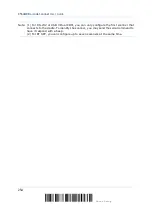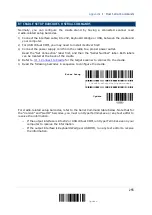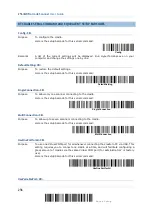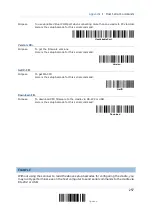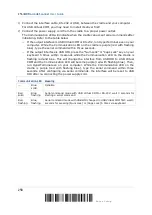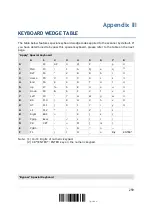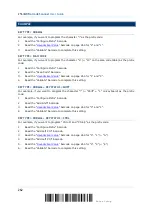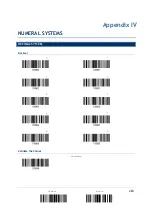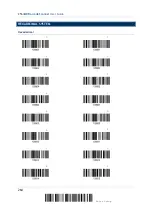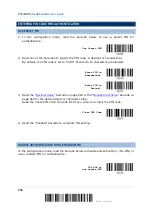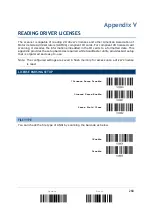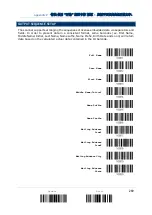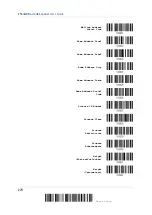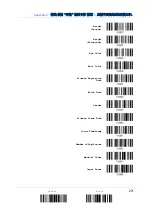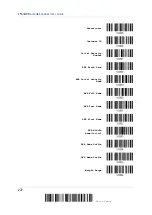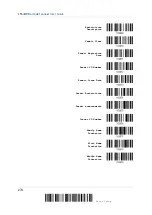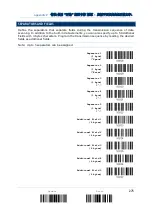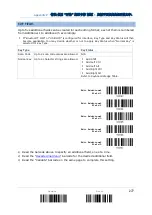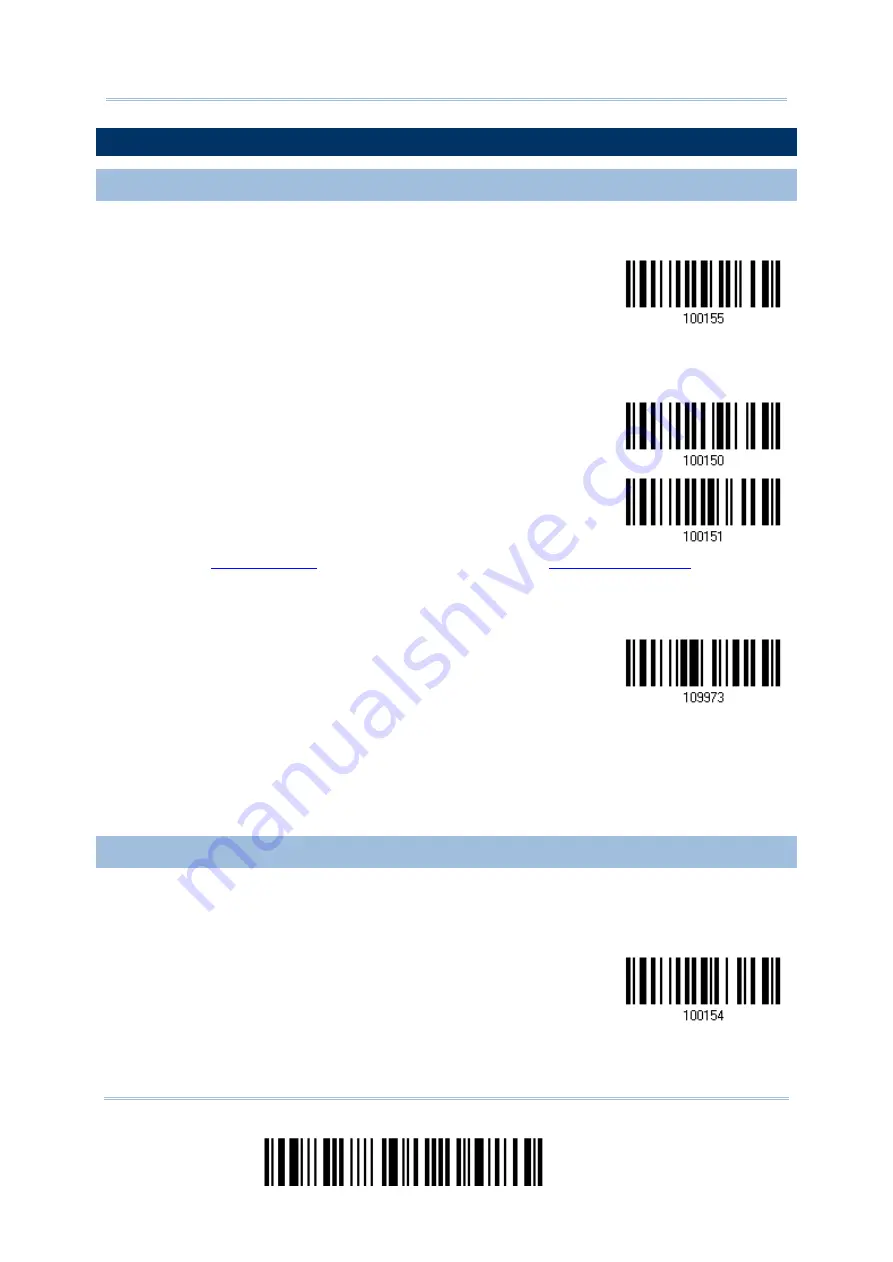
2564MR Barcode Scanner
User Guide
ENTERING PIN CODE FOR AUTHENTICATION
USE PRESET PIN
1)
In the configuration mode, read the barcode below to use a preset PIN for
authentication.
Use Preset PIN
2)
Read one of the barcodes to specify the PIN code, in decimal or hexadecimal.
By default, the PIN code is set to “0000”. Maximum 16 characters are allowed.
Enter PIN in
Hexadecimal…
Enter PIN in
Decimal…
3)
Read the “
” barcode on page 263 or the “
” barcode on
page 264 for the desired digits or character string.
Read the “Clear PIN Code” barcode first if you need to re-input the PIN code.
Clear PIN Code
4)
Read the “Validate” barcode to complete this setting.
DISABLE AUTHENTICATION OR USE RANDOM PIN
In the configuration mode, read the barcode below to disable authentication (= No PIN) or
use a random PIN for authentication.
*No PIN or
use random PIN
266
Enter Setup
Summary of Contents for 2564MR
Page 1: ...2564MR Barcode Scanner Setup barcodes included Version 1 00...
Page 6: ...Version Date Notes 1 00 Jan 09 2017 Initial release...
Page 124: ...Chapter 3 Setting up a WPAN Connection BT SPP Connected BT SPP Disconnected 113 Update...
Page 128: ...2564MR Barcode Scanner User Guide 4 2 CODE 25 INDUSTRIAL 25 Enable Disable 118 Enter Setup...
Page 140: ...2564MR Barcode Scanner User Guide 4 9 CODE 93 Enable Disable 130 Enter Setup...