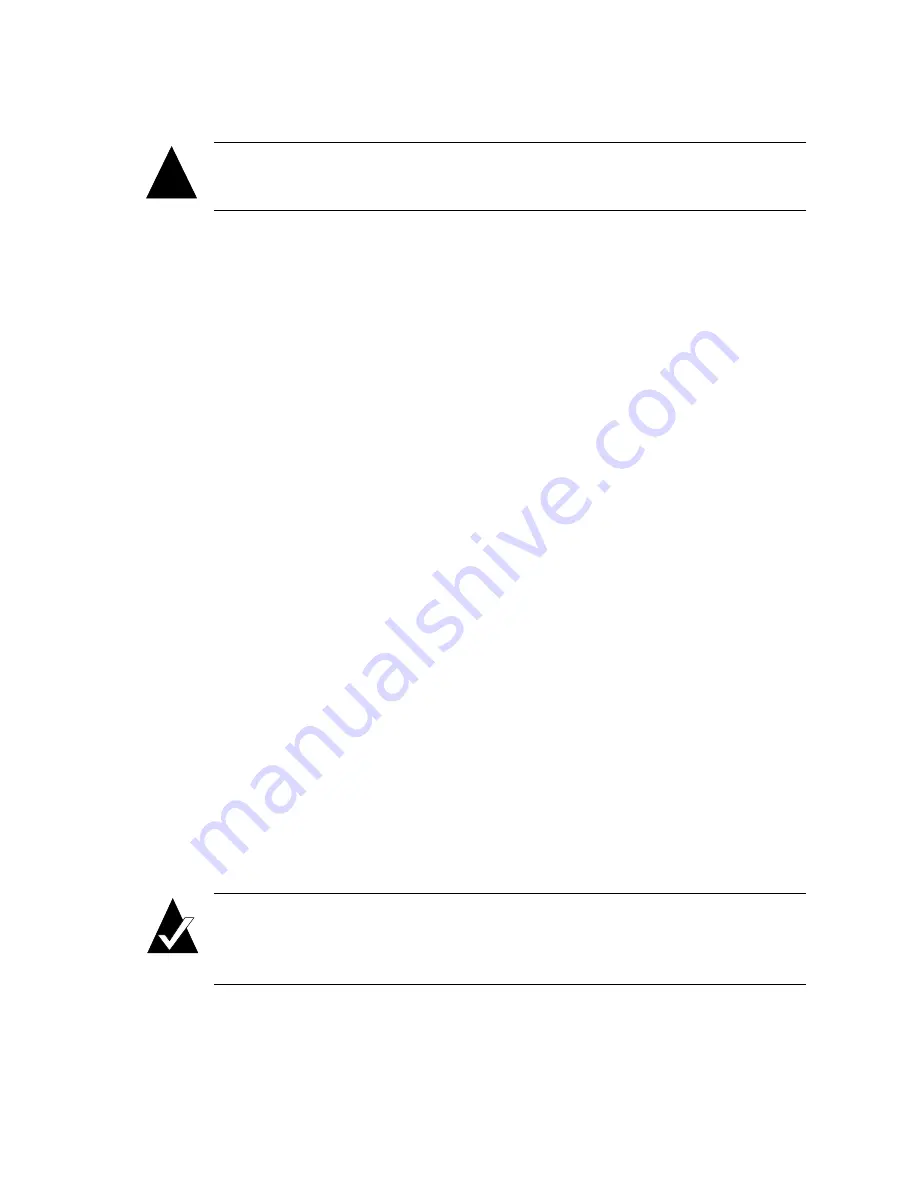
Creating and Managing Arrays
4-23
Caution:
The trust array feature can cause unstable operation and data loss
if used improperly. This feature is intended for disaster recovery.
To trust an array:
1
From the System Menu, select
Configuration Menu
and press
Enter
.
The Configuration Menu displays.
2
Selection
Option Configuration
and press
Enter
.
The Option Configuration Menu displays.
3
Select
Enable Trust Array
and press
Enter
.
The Enable Trust Array screen displays.
4
Select
Enable
and press
Enter
.
The option is only enabled until you use it. After you trust an array, the option
reverts back to being disabled.
5
Press
Esc
twice to return to the System Menu.
6
Select
Array Menu
and press
Enter
.
The Select Array screen displays with a list of existing arrays.
7
Select the array you want and press
Enter
.
The Array Menu screen displays.
8
Select
Trust Array
and press
Enter
.
The system confirms that you want to trust the array.
9
Select
Yes
and press
Enter
.
The array will be back online.
Note:
If the array does not come back online, it may be that too many
members are offline or the array may have additional failures on the bus or
enclosure that Trust Array cannot fix.
!
Summary of Contents for G5312
Page 1: ...G and K Series External RAID Board Controller G5312 G7313 K5312 K7313 User s Guide...
Page 2: ......
Page 10: ...G and K Series User s Guide viii...
Page 24: ...G and K Series User s Guide 1 14...
Page 28: ...G and K Series User s Guide 2 4...
Page 33: ...Accessing the Disk Array Administrator Software 3 5 Figure 3 1 Menu tree...
Page 34: ...G and K Series User s Guide 3 6 Figure 3 2 Menu tree continued...
Page 80: ...G and K Series User s Guide 6 8...
Page 138: ...G and K Series User s Guide 9 14...
Page 150: ...G and K Series User s Guide G 6...
Page 159: ......















































