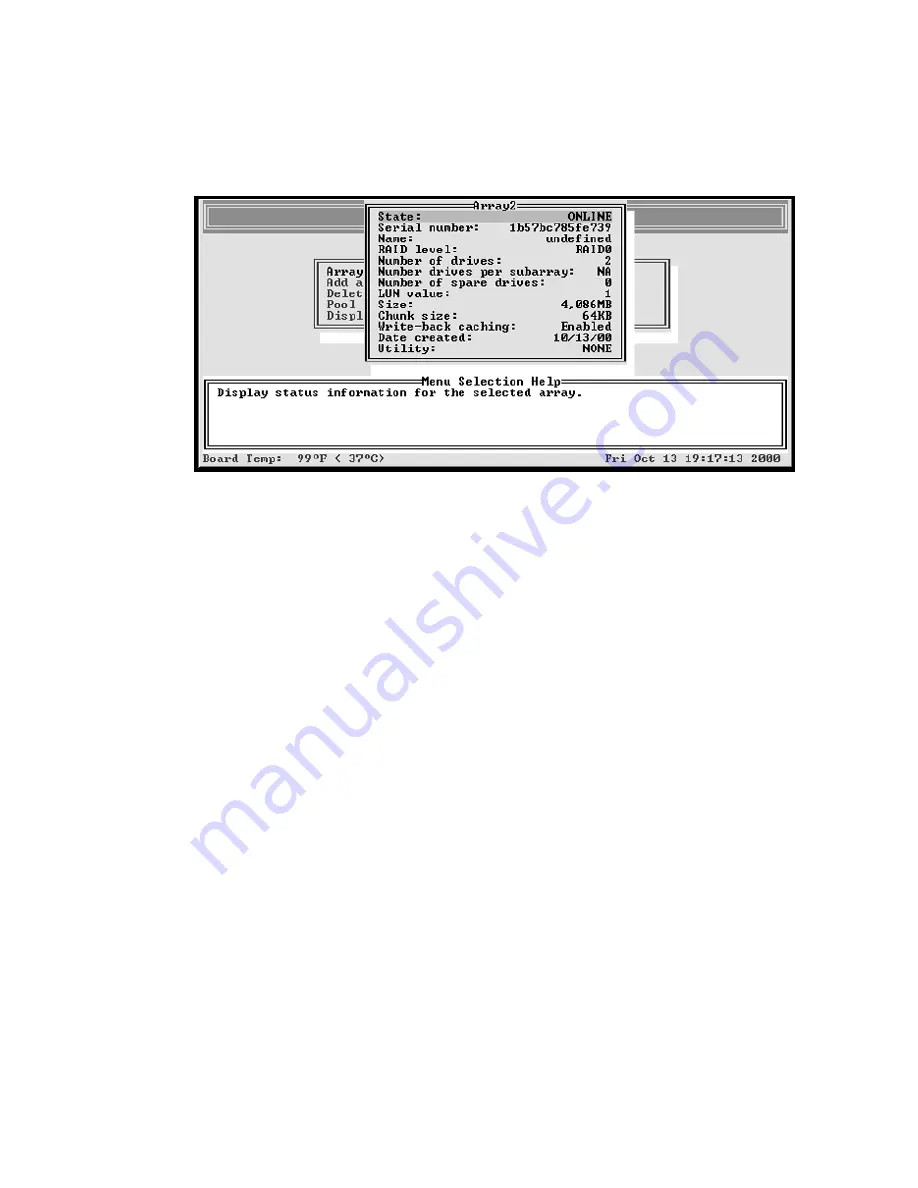
G- and K-Series User’s Guide
4-10
3
Select
Array Status
and press
Enter
.
The status screen displays showing the status of the array you selected.
4
Press
Esc
to return to the Array Menu.
Viewing Array Statistics
You can view the current array statistics. The following statistics are available:
!
Read—Total number of host read requests directed to the array
!
Write—Total number of host write requests directed to the array
!
SecRd—Total number of sectors read from the array
!
SecWt—Total number of sectors written to the array
!
Queue Depth—Current number of commands from the host that are queued up
!
I/O Size—Last host I/O block size request in 512-byte sectors
Similar statistics are also available on an aggregate basis for all array LUNs. For more
information, see
Displaying Overall Statistics
on page 5-11.
To view the array statistics:
1
From the System Menu, select
Array Menu
and press
Enter
.
The Select Array screen displays with a list of existing arrays.
Summary of Contents for G5312
Page 1: ...G and K Series External RAID Board Controller G5312 G7313 K5312 K7313 User s Guide...
Page 2: ......
Page 10: ...G and K Series User s Guide viii...
Page 24: ...G and K Series User s Guide 1 14...
Page 28: ...G and K Series User s Guide 2 4...
Page 33: ...Accessing the Disk Array Administrator Software 3 5 Figure 3 1 Menu tree...
Page 34: ...G and K Series User s Guide 3 6 Figure 3 2 Menu tree continued...
Page 80: ...G and K Series User s Guide 6 8...
Page 138: ...G and K Series User s Guide 9 14...
Page 150: ...G and K Series User s Guide G 6...
Page 159: ......






























