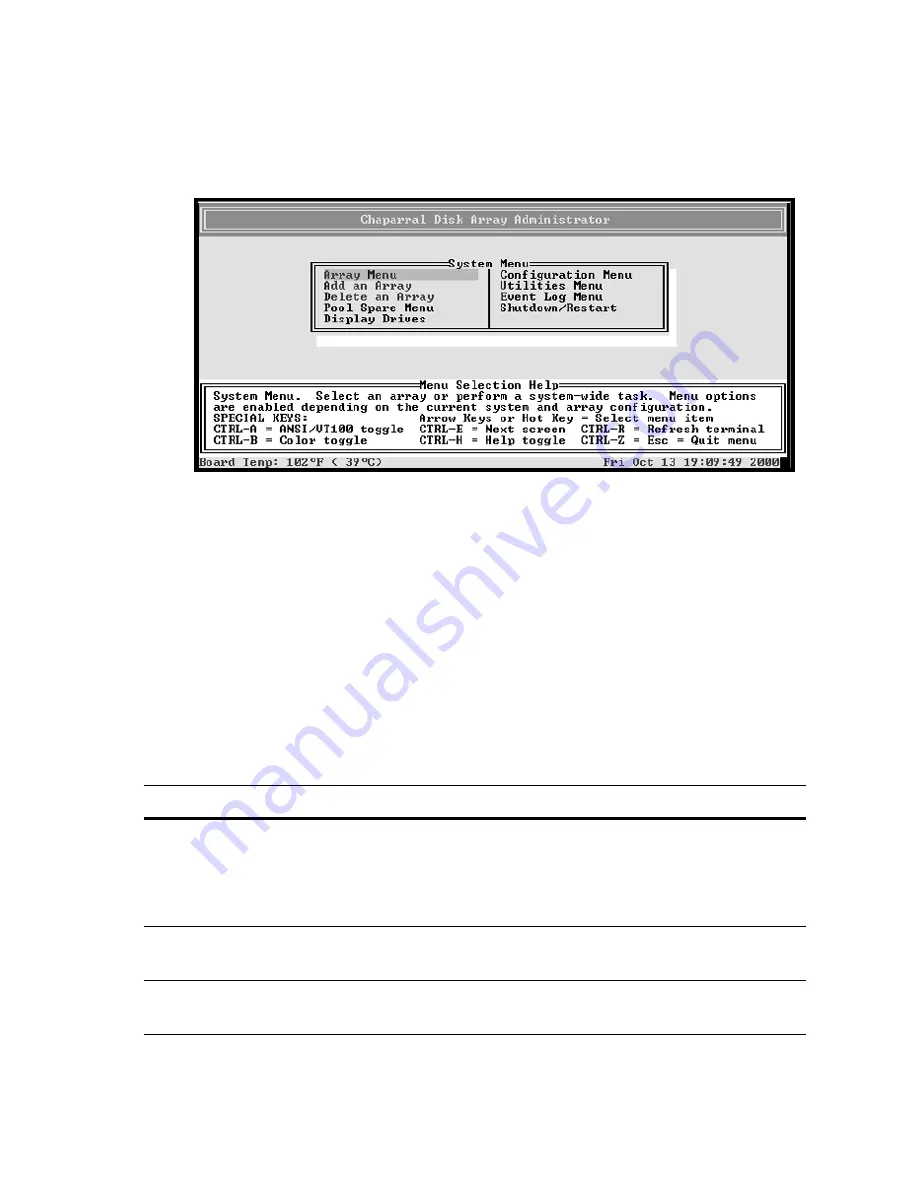
Accessing the Disk Array Administrator Software
3-3
3
Press
Enter
.
The System Menu displays.
You can now perform all of the functions described in following chapters. All
steps start from the System Menu.
If an alarm condition has occurred, you will see a message about the problem.
This message will also be stored in the event log.
Navigating the Disk Array Administrator
Software
You can navigate the Disk Array Administrator software using your keyboard.
Table 3-1 below describes the primary navigation and selection methods:
Table 3-1. Disk Array Administrator navigation
To
Do this
Select a menu item
Press the
↑
and
↓
and press
Enter
.
or
Press the letter that is a different color (or
highlighted) in a menu item (hot key).
Return to the previous menu or
screen without saving your changes
Press
Esc, CTRL+Z,
or
←
.
Scroll through the available choices
for a setting
Press the
↑
and
↓
.
Summary of Contents for G5312
Page 1: ...G and K Series External RAID Board Controller G5312 G7313 K5312 K7313 User s Guide...
Page 2: ......
Page 10: ...G and K Series User s Guide viii...
Page 24: ...G and K Series User s Guide 1 14...
Page 28: ...G and K Series User s Guide 2 4...
Page 33: ...Accessing the Disk Array Administrator Software 3 5 Figure 3 1 Menu tree...
Page 34: ...G and K Series User s Guide 3 6 Figure 3 2 Menu tree continued...
Page 80: ...G and K Series User s Guide 6 8...
Page 138: ...G and K Series User s Guide 9 14...
Page 150: ...G and K Series User s Guide G 6...
Page 159: ......






























