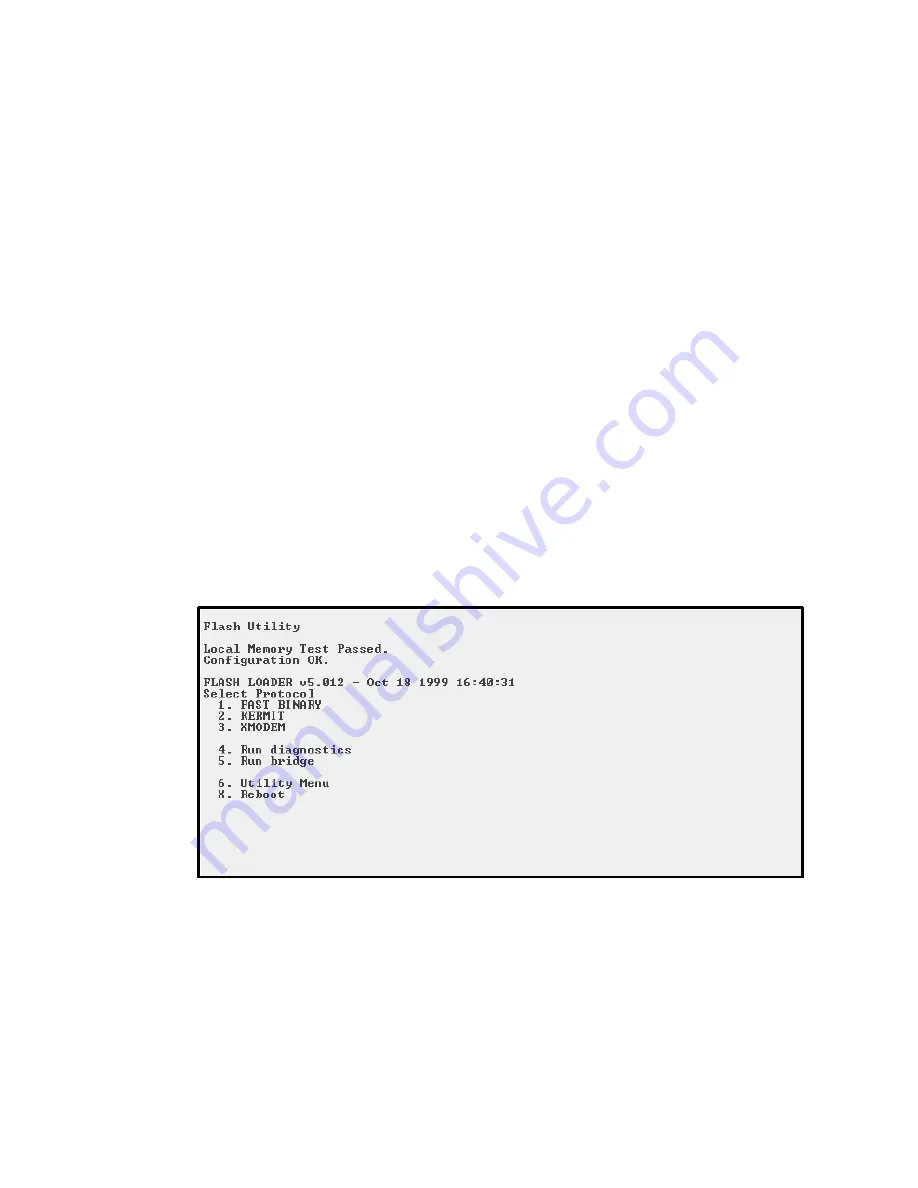
Configuring the Controller
7-27
To upgrade the controller’s firmware:
1
Call Chaparral technical support for information about downloading the
firmware updates.
See
Chaparral Technical Support
on page 9-1.
2
From the computer connected to the controller, access the Disk Array
Administrator software.
See Chapter 3,
Accessing the Disk Array Administrator Software
.
3
From the System Menu, select
Shutdown/Restart
and press
Enter
.
The system confirms that you want to shut down.
4
Select
Yes
and press
Enter
.
The system confirms that it has shut down.
5
Press
Enter
to reboot.
6
While the controller reboots, hold down the space bar on your keyboard.
The Flash Utility screen displays.
7
Press the number on your keyboard that corresponds to the protocol you want to
use to transfer the firmware upgrade file from your computer to the controller.
We recommend using the KERMIT protocol.
The system shows that it is ready to use KERMIT.
Summary of Contents for G5312
Page 1: ...G and K Series External RAID Board Controller G5312 G7313 K5312 K7313 User s Guide...
Page 2: ......
Page 10: ...G and K Series User s Guide viii...
Page 24: ...G and K Series User s Guide 1 14...
Page 28: ...G and K Series User s Guide 2 4...
Page 33: ...Accessing the Disk Array Administrator Software 3 5 Figure 3 1 Menu tree...
Page 34: ...G and K Series User s Guide 3 6 Figure 3 2 Menu tree continued...
Page 80: ...G and K Series User s Guide 6 8...
Page 138: ...G and K Series User s Guide 9 14...
Page 150: ...G and K Series User s Guide G 6...
Page 159: ......






























