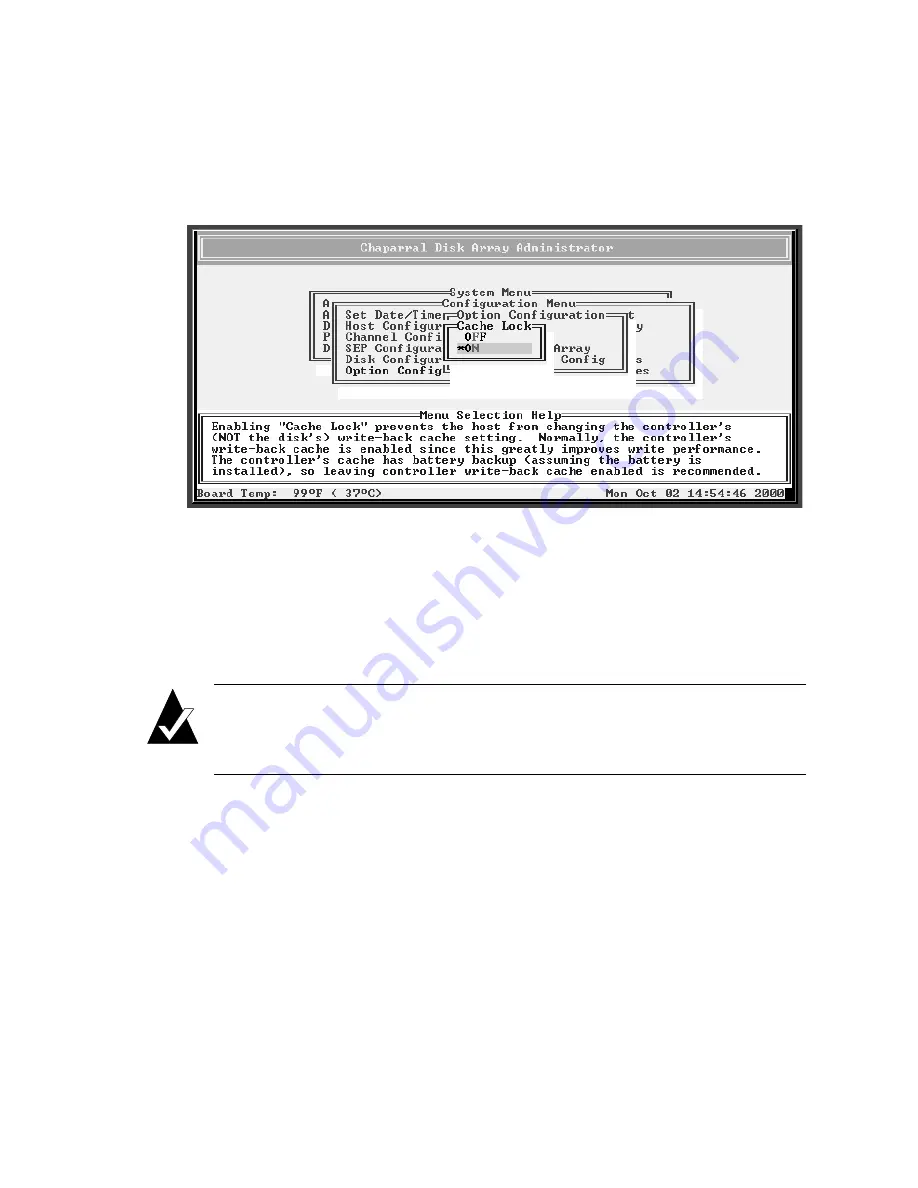
Configuring the Controller
7-21
3
Select
Cache Lock
and press
Enter
.
The Cache Lock screen displays. The current setting is marked with an * next to
it.
4
Select the option you want and press
Enter
.
Enabling and Disabling the Battery
If you are not using a battery in your controller, the controller will sound an alarm. To
eliminate the alarm, you can disable the battery. The default setting is battery enabled.
Note:
You should only disable the battery if you are running the controller
with an uninterruptable power supply (UPS), so that you will not lose power
to the controller.
If you disable the battery, the controller will
not
give any warnings, nor will it disable
the write-back cache.
If you change this setting, you must reboot the controller for the change to take effect.
To change the battery setting:
1
From the System Menu, select
Configuration
Menu
and press
Enter
.
The Configuration Menu screen displays.
2
Select
Option Configuration
and press
Enter
.
The Option Configuration screen displays.
Summary of Contents for G5312
Page 1: ...G and K Series External RAID Board Controller G5312 G7313 K5312 K7313 User s Guide...
Page 2: ......
Page 10: ...G and K Series User s Guide viii...
Page 24: ...G and K Series User s Guide 1 14...
Page 28: ...G and K Series User s Guide 2 4...
Page 33: ...Accessing the Disk Array Administrator Software 3 5 Figure 3 1 Menu tree...
Page 34: ...G and K Series User s Guide 3 6 Figure 3 2 Menu tree continued...
Page 80: ...G and K Series User s Guide 6 8...
Page 138: ...G and K Series User s Guide 9 14...
Page 150: ...G and K Series User s Guide G 6...
Page 159: ......






























