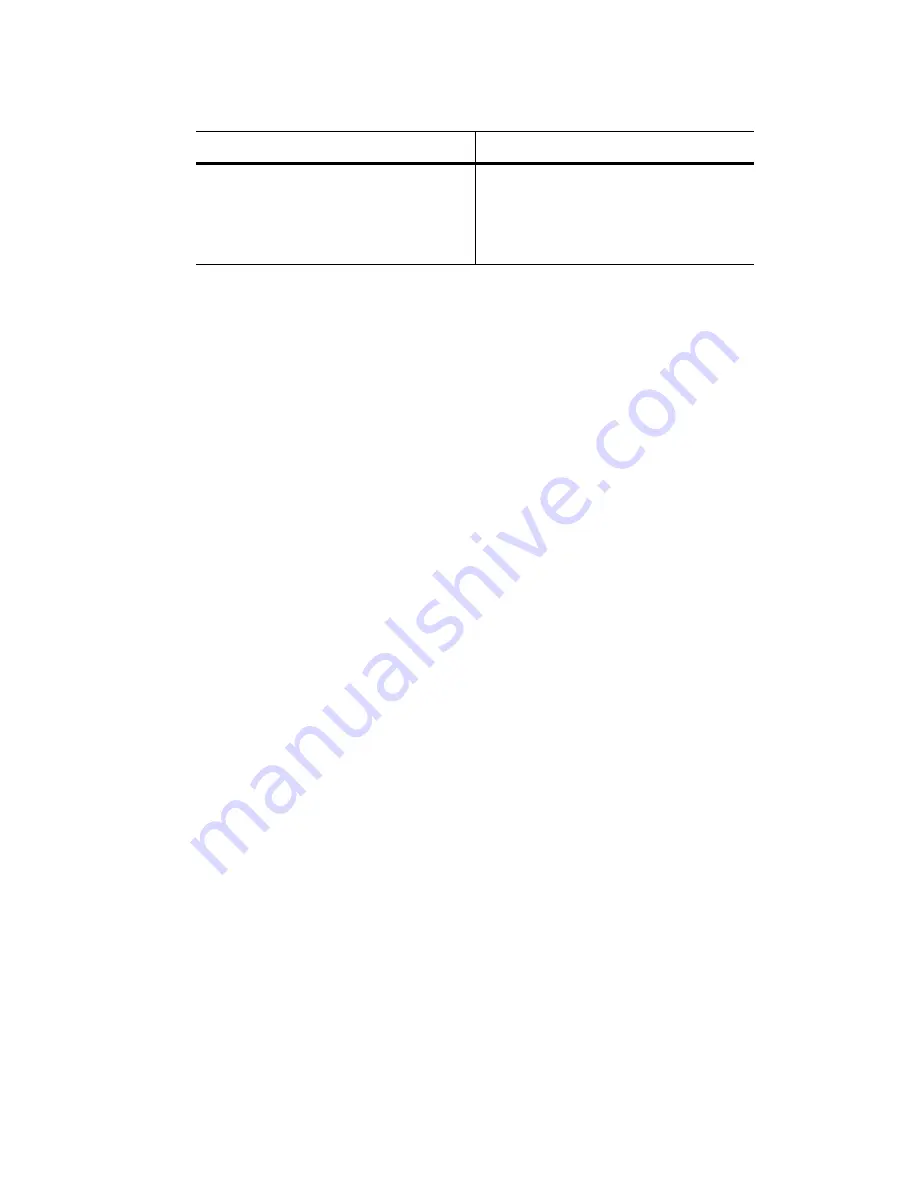
G- and K-Series User’s Guide
8-14
The system confirms that you want to make the change.
6
Select
Yes
and press
Enter
to make the change.
Changing the Additional SEP Settings
You can change four additional SEP settings:
!
Polling interval—This is the interval, in seconds, that the controller polls the
SEPs for status changes. The default setting is 5 seconds.
!
Temperature sensor—This controls whether the controller’s onboard
temperature sensor provides temperature information to the host along with the
enclosure’s temperature detected by the SEP. The default setting is OFF, which
means that neither the controller nor the enclosure is providing temperature
information to the host.
!
Slot update status (Slot Flags)—This controls whether the controller sends
commands to the SEP to update the status of each enclosure slot. The default
setting is ON, which means that the controller does request status updates from
the enclosure.
!
Enclosure update status (Global Flags)—This controls whether the controller
sends commands to the SEP to update the overall status of the enclosure. The
default setting is OFF, which means that the controller does
not
request status
updates from the enclosure.
To change the SEP settings:
1
From the System Menu, select
Configuration Menu
and press
Enter
.
The Configuration Menu screen displays.
2
Select
SEP Configuration
and press
Enter
.
The SEP Configuration screen displays.
Keep the same LUN for the SEP at
all times
!
Select the [LUN] you want to use
and press
Enter
.
This can be any number from 0 to
7 that is not already in use.
To
Do this
Summary of Contents for G5312
Page 1: ...G and K Series External RAID Board Controller G5312 G7313 K5312 K7313 User s Guide...
Page 2: ......
Page 10: ...G and K Series User s Guide viii...
Page 24: ...G and K Series User s Guide 1 14...
Page 28: ...G and K Series User s Guide 2 4...
Page 33: ...Accessing the Disk Array Administrator Software 3 5 Figure 3 1 Menu tree...
Page 34: ...G and K Series User s Guide 3 6 Figure 3 2 Menu tree continued...
Page 80: ...G and K Series User s Guide 6 8...
Page 138: ...G and K Series User s Guide 9 14...
Page 150: ...G and K Series User s Guide G 6...
Page 159: ......






























