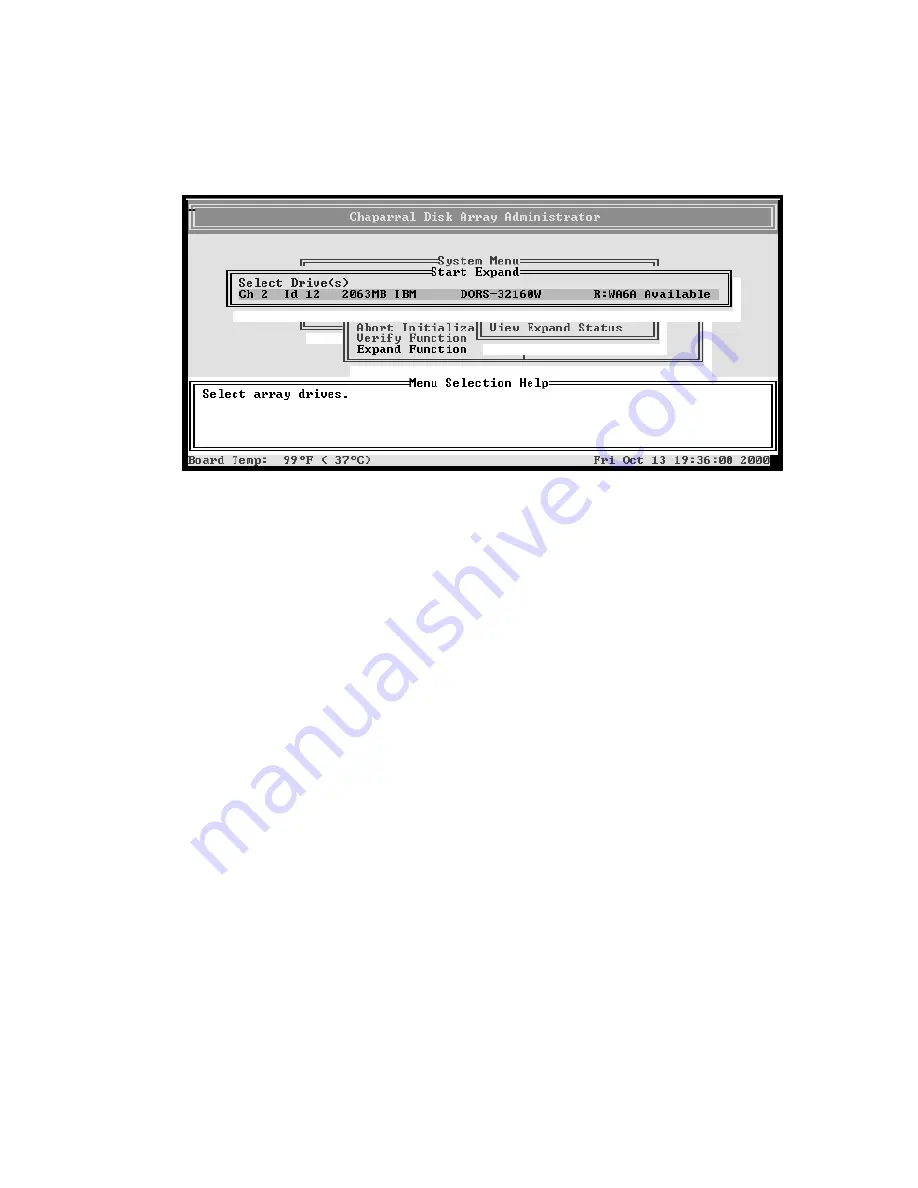
G- and K-Series User’s Guide
4-20
6
Press
Enter
.
The list of available drives screen displays.
7
Select the drives you want to add from the list of available drives and press
Enter
.
Only available drives, that is, drives that are not members of an array and are
not assigned as a dedicated or pool spares, display.
You select a drive by highlighting it and pressing
Enter
. Each selected drive
turns gray in the drive list. After you press
Enter
for the number of drives you
entered previously, the system automatically begins the expansion. To skip a
drive, use the
↑
or
↓
keys.
Expansion begins and the percentage completed displays. To return to the Array
Menu, press
Esc
. To check the progress of the expansion, you can use the
expand status described below or select
Array Menu
from the System Menu.
The status of the expansion displays in the list of arrays.
Viewing Expand Status
You can view the status of the expansion process while it is running.
To view expand status:
1
From the System Menu, select
Array Menu
and press
Enter
.
The Select Array screen displays with a list of existing arrays.
2
Select the array you want and press
Enter
.
The Array Menu screen displays.
Summary of Contents for G5312
Page 1: ...G and K Series External RAID Board Controller G5312 G7313 K5312 K7313 User s Guide...
Page 2: ......
Page 10: ...G and K Series User s Guide viii...
Page 24: ...G and K Series User s Guide 1 14...
Page 28: ...G and K Series User s Guide 2 4...
Page 33: ...Accessing the Disk Array Administrator Software 3 5 Figure 3 1 Menu tree...
Page 34: ...G and K Series User s Guide 3 6 Figure 3 2 Menu tree continued...
Page 80: ...G and K Series User s Guide 6 8...
Page 138: ...G and K Series User s Guide 9 14...
Page 150: ...G and K Series User s Guide G 6...
Page 159: ......






























