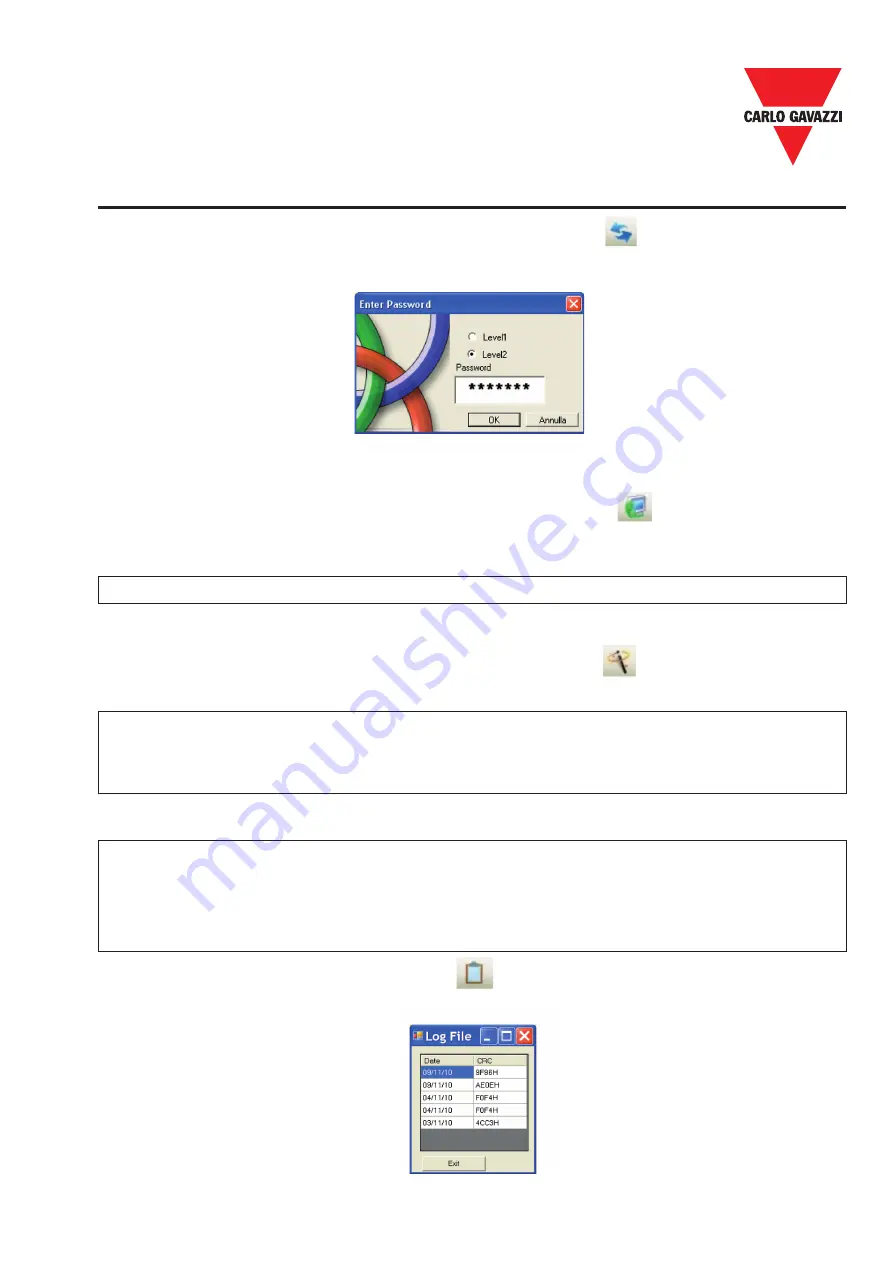
Specifications are subject to change without notice. Pictures are just an example. For special features and/or customization, please ask to our sales network. 07/18
59
Connect to Certus
After connecting CMM to the PC via CSU cable (USB) use the icon for the connection.
A window appears to request the password. Enter the password (see “Password protection”).
Sending the Configuration to the Certus
To send the saved configuration from a PC to CMM use the icon on the standard toolbar
and wait the execution. CMM will save the project in its internal memory and if present) in
CMC memory. (Password Required: level 2).
⇒
This function is possible only after project validation with OK result.
To download a project from Certus CMM to CCS use the icon on the Standard toolbar.
CCS will display the project residing in CMM. (Sufficient Password level 1).
Download a Configuration File (Project) From Certus CMM
⇒
If the project must be used on other modules CMM verify the components effectively
connected (ref. “System composition” on page 54).
⇒
The perform a “Project Validation” (page 51) and a “System” (page 57).
Configuration LOG
⇒
Within the configuration file (project), are included the creation date and CRC (4-digit
hexadecimal identification) of a project that are stored in CMM.
⇒
This logbook can record up to 5 consecutive events, after which these are overwritten,
starting from the least recent event.
The log file can be visualized using the icon in the standard tool bar.
(Password Required: level 1
CERTUS Installation Manual
















































