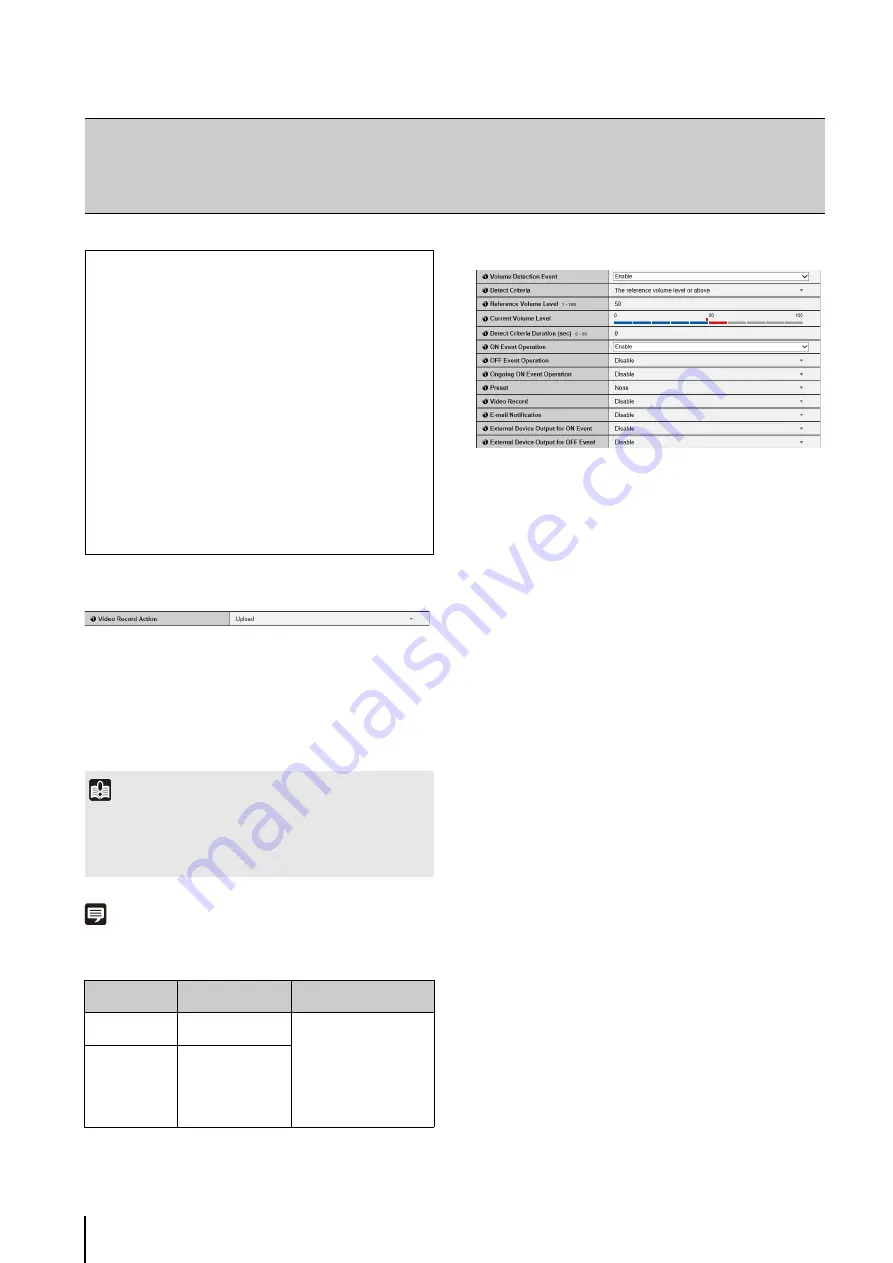
60
Video Record Setting
(1) [Video Record Action]
Select the destination of a video recorded when an
event occurs. To record to a server selected on the
[Upload] in the setting page, select [Upload] and to
record to a memory card inserted in the camera,
select [Record to Memory Card].
Note
The size and format of video recorded according to the [Video
Record Action] settings are as follows:
Settings must be made in the above setting page to make
an actual video recording.
Volume Detection
(1) [Volume Detection Event]
Set volume detection to [Disable] or [Enable].
(2) [Detect Criteria]
Set the criteria for generating volume detection events
to [The reference volume level or above] or [The
reference volume level or below].
(3) [Reference Volume Level]
Set the reference volume level for detection in the
range of 1 to 100.
Set the reference volume level by performing an
actual test while checking [Current Volume Level]
before configuring the setting.
(4) [Current Volume Level]
The current volume level appears on the status bar.
The level set in [Reference Volume Level] is indicated
by a red mark.Volume below the reference level
appears in blue, that above the reference level
appears in red.
(5) [Detect Criteria Duration (sec)]
Set the duration of the detect criteria in the range of 0
to 10 (sec.). When the status meeting the detect
criteria has continued for the duration or longer, an
ON event is generated.
(6) [ON Event Operation]
Select the operation to be performed upon an ON
event. If [Enable] is selected, (9) [Preset], (10) [Video
Record] and (11) [E-mail Notification] will be executed
according to their settings upon an ON event.
(7) [OFF Event Operation]
Select the operation to be performed upon an OFF
event. If [Enable] is selected, (9) [Preset], (10) [Video
Record] and (11) [E-mail Notification] will be executed
according to their settings upon an OFF event.
[Event]
Setting Video Record, Volume Detection, External Device Output/Input and
Timer
The following can be set here.
• Video Record
S
etting
Set where video is recorded when an event
occurs.
• Volume Detection
Set the operation to be performed at the time of
volume detection.
• External Device Output
Set external device output.
• External Device Input
Set the operation to be performed when an event
is triggered by input from an external device.
• Timer
Set timer events.
Important
When using the upload function, or recording to the memory
card, do not change the settings in the [Setting Page]. Doing so
may result in the upload function or the recording to memory
card to stop.
[Video Record
Action] settings
Applied video format
Applied video size
[Upload]
[Upload] > [Video
Format] settings
When the video format is
[JPEG], [Video] > [JPEG] >
[Video Size: Upload /
Memory card]
When the video format is
[H.264(1)], [Video] >
[H.264(1)] > [Video Size]
[Record to
Memory Card]
[Memory Card] >
[Video Format]
settings
Summary of Contents for VB-S30D MKII
Page 22: ...22 ...
Page 33: ...Access the Top Page of the Camera to Check Video 33 2 Initial Settings ...
Page 34: ...34 ...
Page 80: ...80 ...
Page 124: ...124 ...
Page 148: ...148 ...
Page 185: ...BIE 7020 002 CANON INC 2015 ...
















































