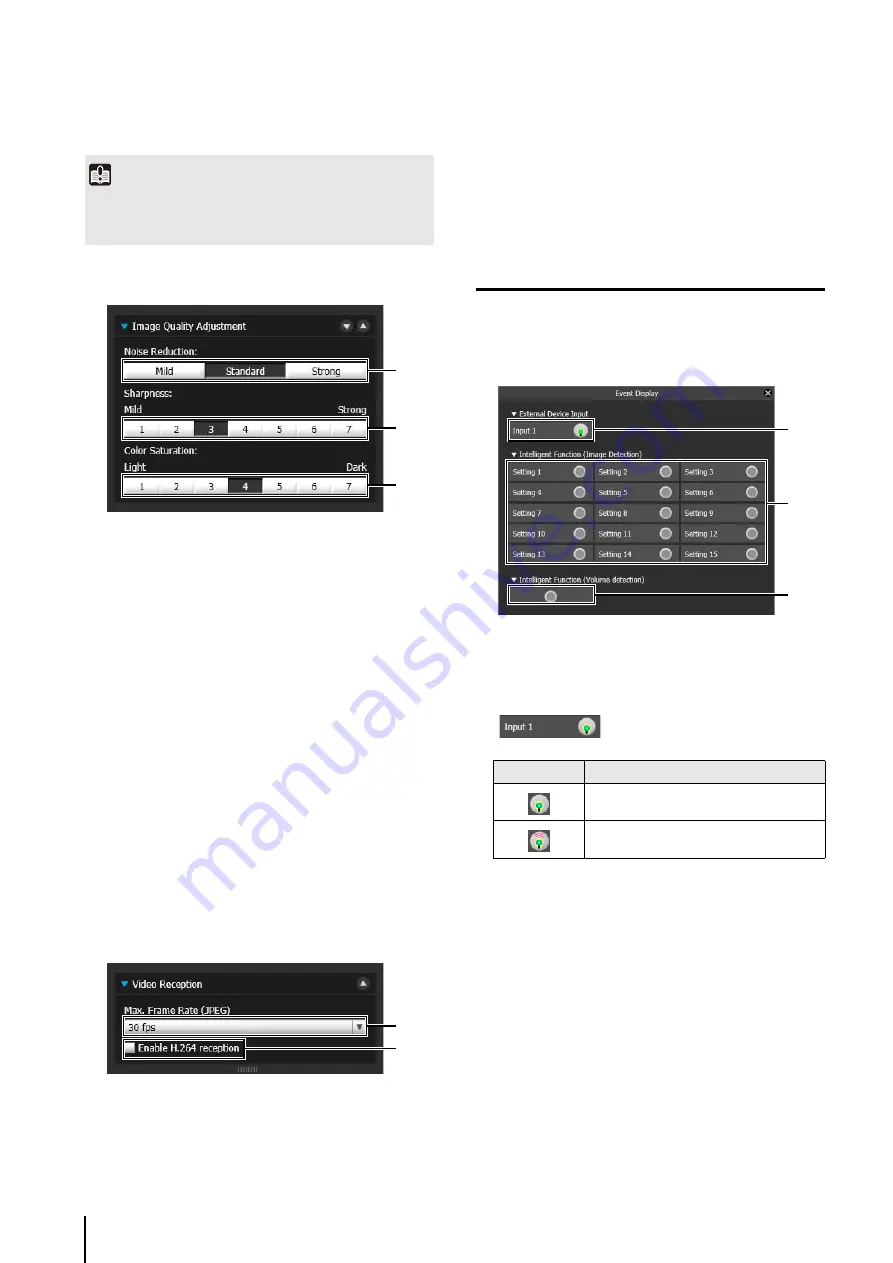
146
(4) [Register]
Register the auto control settings.
Adjusting Image Quality
(1) [Noise Reduction]
Select [Mild], [Standard], or [Strong] for the noise
reduction setting.
Principally, this setting is more effective in low-light
conditions. When set to [Strong], the noise reduction
effect is increased, but the afterimage of moving
subjects becomes easier to see. When set to [Mild],
the noise reduction effect is decreased and resolution
is increased, but the video file size becomes larger.
(2) [
S
harpness]
Select a level from [1] (Mild) to [7] (Strong) for the
sharpness setting.
When set to [Strong] the video becomes sharper, and
when set to [Mild] the video becomes softer. Also,
when set to [Strong] the video file size becomes
larger.
(3) [Color
S
aturation]
Select a level from [1] (Light) to [7] (Dark) for the color
saturation setting.
Enabling Video Reception
(1) [Max. Frame Rate (JPEG)]
You can select the maximum frame rate for JPEG
displayed video from one of twelve levels between [30
fps] to [0.2 fps]. The setting is not available when
displaying H.264 video in the video display area.
(2) [Enable H.264 reception] checkbox
Select to receive H.264 video. The Software Product
License Agreement dialog box appears. Click [Yes] to
accept the terms of the license agreement. The
decoder is downloaded from the camera, enabling
H.264 video reception.
Displaying Event Status
Clicking the [Event Display] button will show the event
display panel, which shows the input status of external
devices, as well as the status of video and volume
detection by the intelligent function.
(1) [External Device Input]
When a contact input signal is received from an
external device, input will be activated and an icon will
be displayed.
(2) [Intelligent Function (Image Detection)]
The status of intelligent function (image detection) will
be displayed. When the detection settings
configured in intelligent functions (Moving Object
Detection, Abandoned Object Detection, Removed
Object Detection, Camera Tampering Detection or
Passing Detection) enter Detected mode, the
corresponding icon will turn green (p. 109).
If names are entered in [Detection Setting Name] in
Intelligent Function Setting Tools (p. 109), [Setting 1]
to [Setting 15] will be displayed with the
corresponding name.
Important
If the same time is specified multiple times for [Timer 1] to
[Timer 4], [Register] will be disabled and the settings will not be
possible.
(1)
(2)
(3)
(1)
(2)
Icon
Meaning
Input inactive state
Input active state
(1)
(2)
(3)
Summary of Contents for VB-S30D MKII
Page 22: ...22 ...
Page 33: ...Access the Top Page of the Camera to Check Video 33 2 Initial Settings ...
Page 34: ...34 ...
Page 80: ...80 ...
Page 124: ...124 ...
Page 148: ...148 ...
Page 185: ...BIE 7020 002 CANON INC 2015 ...






























