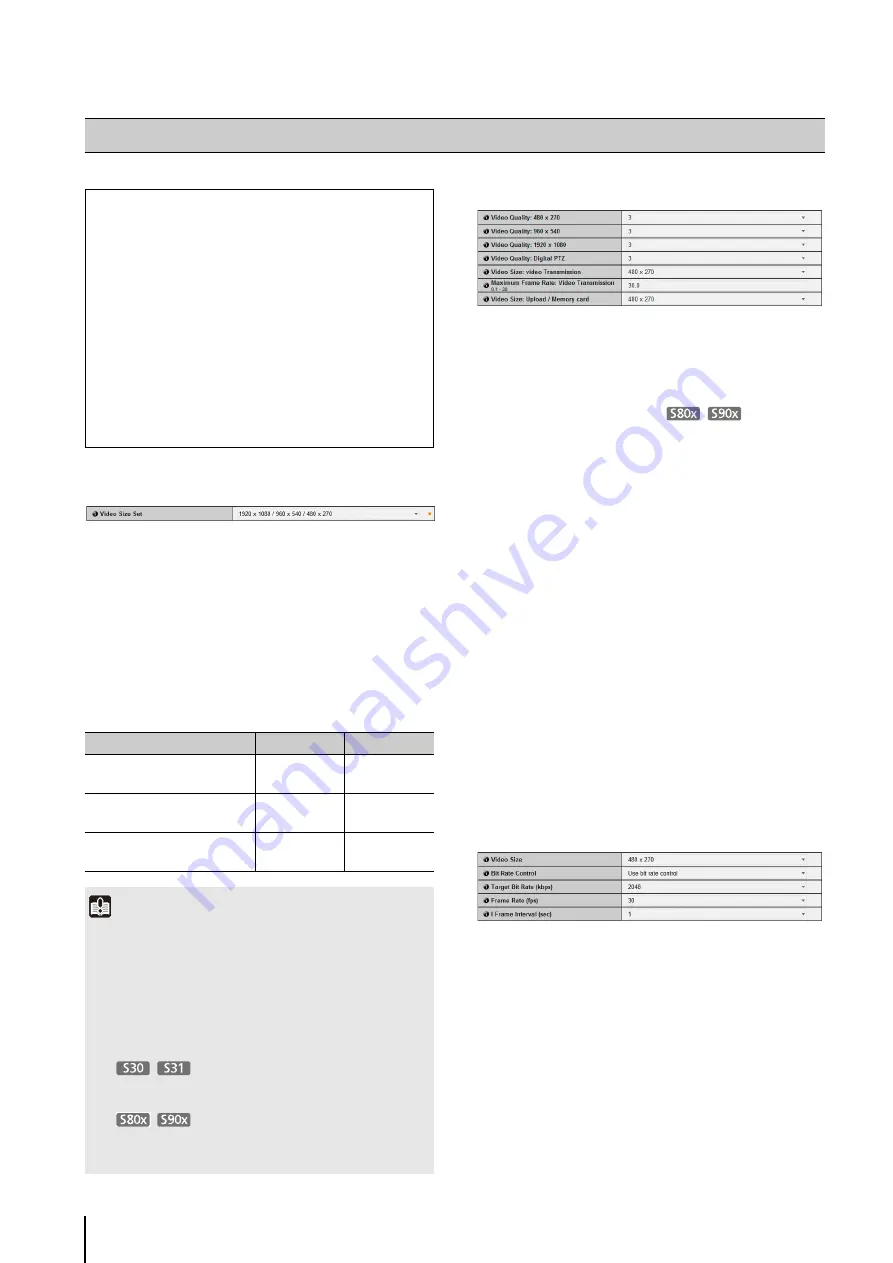
50
All Videos
(1) [Video
S
ize
S
et]
Select the set of video sizes used by the camera from
[1920 x 1080 / 960 x 540 / 480 x 270], [1280 x 720 / 640
x 360 / 320 x 180], or [1280 x 960 / 640 x 480 / 320 x 240].
Select from [1280 x 720 / 640 x 360 / 320 x 180] or
[1280 x 960 / 640 x 480 / 320 x 240] for the VB-S805D
and VB-S905F.
All options in the [Video] menu and the size set that can
be selected in [Video Size] are determined by the set
selected here.
JPEG
(1) [Video Quality]
Select a desired video quality from 1 to 5 (5 levels) for
videos transmitted at each video size in JPEG.
Greater values have higher quality.
(2) [Video Quality: Digital PTZ]
Select a desired video quality from 1 to 5 (5 levels) for
Digital PTZ.
Greater values have higher quality.
(3) [Video
S
ize: video Transmission]
Select the size of the transmitted video. The video
sizes that can be selected depend on the [Video Size
Set] setting. This becomes the start-up video size
used by each viewer if no video size has been set.
(4) [Maximum Frame Rate: Video Transmission]
Limit the maximum transmission frame rate per
second to reduce the viewer load. The maximum is 30
frames/sec. Enter a value of between 0.1 and 30.0.
(5) [Video
S
ize: Upload / Memory card]
Select the size of video when using the upload
function (p. 55) or when recording to a memory card
(p. 73). The video sizes that can be selected depend
on the [Video Size Set] setting. Use [Event] > [Video
Record Action] (p. 60) to specify the destination of a
video recording (upload or memory card recording).
H.264(1)
Configure settings using H.264(1) when using H.264
video for upload or memory card recording. H.264(2)
video cannot be used for upload or memory card
recording.
H.264(1) video can be displayed using Admin Viewer and
RM-Lite Viewer. It cannot be displayed using VB Viewer.
(1) [Video
S
ize]
Select the size of the transmitted video. The video
sizes that can be selected depend on the [Video Size
Set] setting.
[Video] Setting Video Size, Quality and Frame Rate
The following can be set here.
• All Videos
Specify the set of video sizes used by the camera.
• JPEG
Set the video quality, size, maximum frame rate
and upload size in JPEG.
• H.264
Set the bit rate, video size and capture frame rate
in H.264.
• On-screen display
Set time, character string, etc. displayed over
video.
[Video
S
ize
S
et]
Category
Aspect ratio
[1920 x 1080 / 960 x 540 /
480 x 270]
1080p
16:9
[1280 x 720 / 640 x 360 /
320 x 180]
720p
16:9
[1280 x 960 / 640 x 480 /
320 x 240]
4:3
4:3
Important
• Changing the [Video Size Set] setting will disconnect all
connections and then change all the video sizes.
Consequently, users connected to the camera must
reconnect.
• If the [Video Size Set] selection is changed and you click
[Apply and Reboot], review the following settings and check
the operation.
- Privacy mask settings
-
View restriction settings
- Preset settings
- Intelligent function settings
-
Camera Angle
• [1920 x 1080 / 960 x 540 / 480 x 270] cannot be selected for
the VB-S805D and VB-S905F.
Summary of Contents for VB-S30D MKII
Page 22: ...22 ...
Page 33: ...Access the Top Page of the Camera to Check Video 33 2 Initial Settings ...
Page 34: ...34 ...
Page 80: ...80 ...
Page 124: ...124 ...
Page 148: ...148 ...
Page 185: ...BIE 7020 002 CANON INC 2015 ...
















































