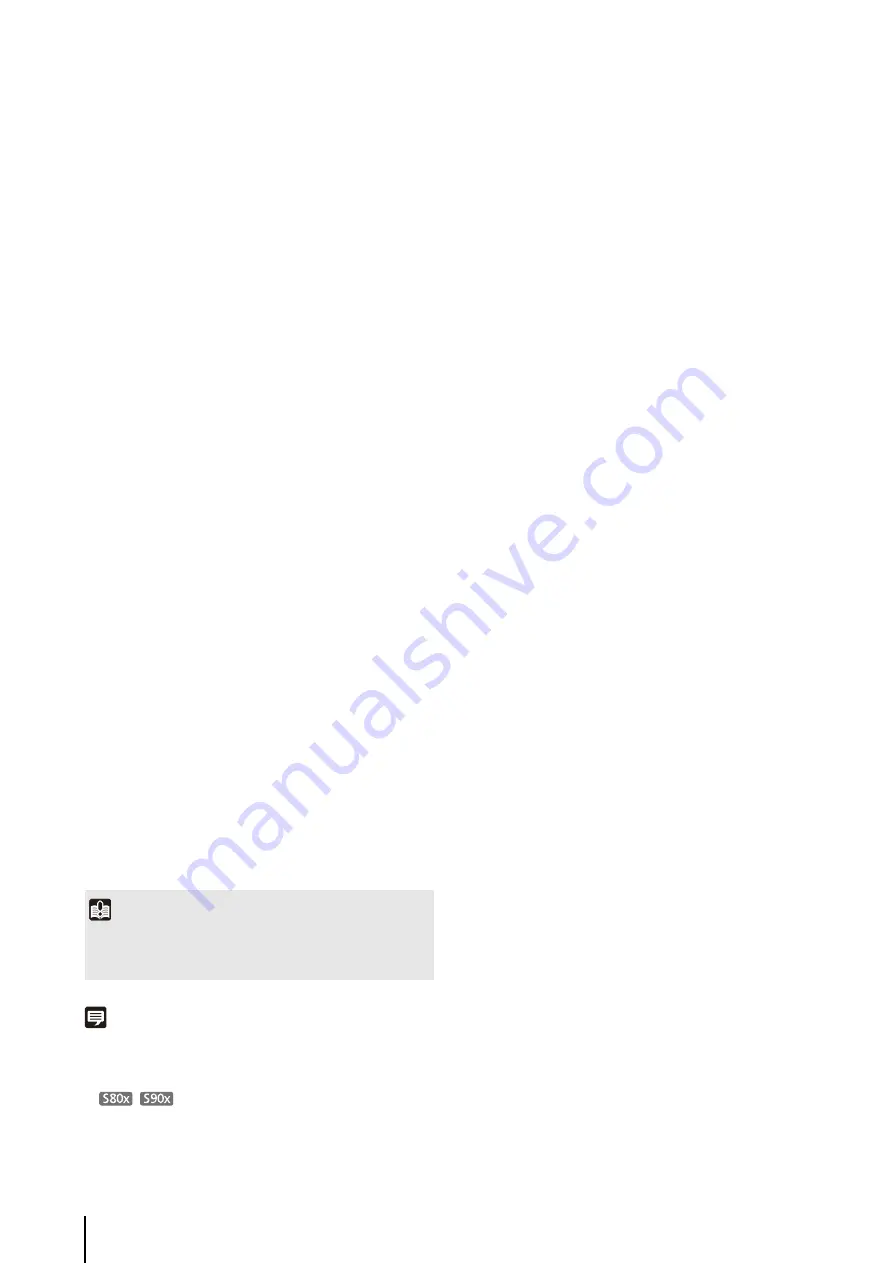
52
(4) [Time display]
Select whether to enable time display over video. If
[Enable] is selected, display time information will be
displayed over video.
(5) [Position of time display]
Select [Upper left], [Upper right], [Lower left] or
[Lower right] for the position of time display
information.
(6) [Text display]
Select [Display nothing], [Display designated string]
or [Display camera name] for the text string to display
over video.
If [Display designated string] is selected, the [Text
string display] set in (8) will be displayed.
If [Display camera name] is selected, the text string
set in [Camera Name (alphanumeric characters)]
under [Camera] will be shown (p. 46).
(7) [Position of text display]
Select the position of text display from [Upper left],
[Upper right], [Lower left] or [Lower right].
(8) [Text string display]
If [Display designated string] is selected in (6) [Text
display], you can enter a text string of up to 15 ASCII
characters (spaces and printable characters) for
superimposed display on the video.
(9) [Color of text]
Select [Black], [Blue], [Cyan], [Green], [Yellow],
[Red], [Magenta] or [White] for the color of text to be
displayed over the video.
(10)[Background color]
Select [Black], [Blue], [Cyan], [Green], [Yellow],
[Red], [Magenta] or [White] for the background color.
(11)[Color depth of text and background]
Select [Fill text and background color], [Make text
transparent], [Make background transparent], [Make
text semi-transparent] or [Make text and background
semi-transparent] for the color depth of text and
background to be displayed over the video.
Note
• Depending on video quality settings, on-screen display may
become difficult to decipher. Set after confirming appearance
on actual video.
•
The on-screen display is not shown for cropped
images using digital PTZ with horizontal size of 384 pixels or
lower.
Important
The on-screen time display is not suitable for usage where high
reliability is required. Use as reference information only where
utmost and constant reliability is required for surveillance.
Summary of Contents for VB-S30D MKII
Page 22: ...22 ...
Page 33: ...Access the Top Page of the Camera to Check Video 33 2 Initial Settings ...
Page 34: ...34 ...
Page 80: ...80 ...
Page 124: ...124 ...
Page 148: ...148 ...
Page 185: ...BIE 7020 002 CANON INC 2015 ...
















































