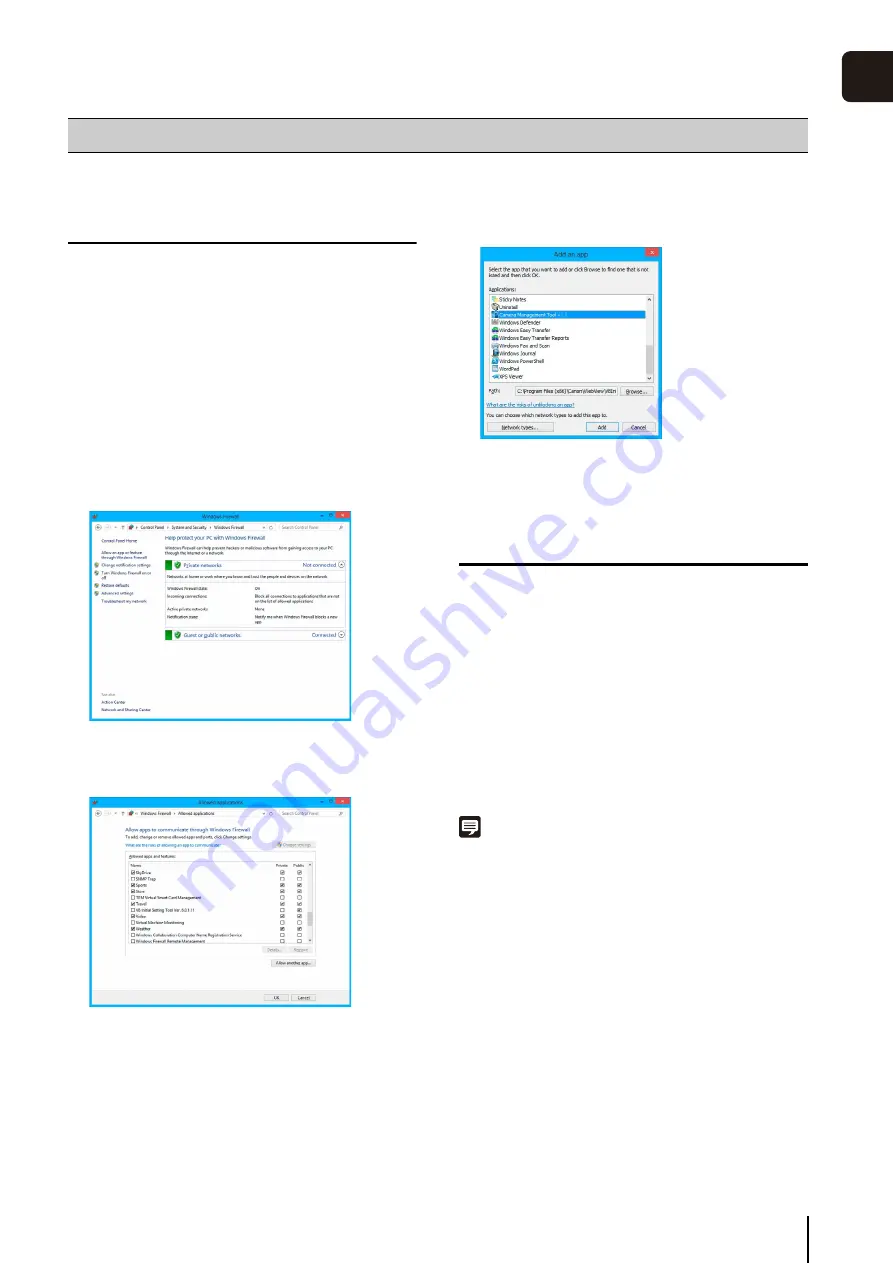
19
1
Bef
o
re U
s
e
Notes on Use When the [Windows
Firewall] Function is Enabled
When the Camera Management Tool is started, the
[Windows Security Alert] dialog box may appear.
If the [Windows Security Alert] dialog box appears, click
[Unblock].
Once this button is clicked, the warning dialog box will no
longer appear.
If the [Windows Security Alert] dialog box does not appear,
the Windows firewall warning function may be disabled.
Follow the procedure below to add the [Camera
Management Tool] as a Windows Firewall exception.
Notes on Use with Internet Explorer 9 or
Greater and Windows Server 2008/
Windows Server 2012
Registering the IP address of the Camera as
a Trusted Site
In Internet Explorer 9 or greater and Windows Server 2008/
Windows Server 2012, the security level for Internet sites and
intranet sites on Internet Explorer is set to [High] by default.
Thus, when accessing the Admin Viewer/VB Viewer, the
camera’s Setting Page or the Admin Tools, a content block
dialog box appears and the page fails to display correctly.
To correct this problem, follow the procedure below to
register the top page as a trusted site.
Note
• Set the camera IP address with the Camera Management Tool
• If you skip registration in this step, you can perform registration
later using Camera Management Tool (p. 30).
Notes on Operating Environment
1
Click [Windows Firewall] in [Control Panel] > [
S
ystem
and
S
ecurity].
2
Click [Allow an app or feature through Windows
Firewall] > [Change settings] > [Allow another app].
3
S
elect [Camera Management Tool], and then click
[Add].
1
Click [Tools] menu > [Internet Options] in Internet Explorer.
2
Click the [
S
ecurity] tab.
Summary of Contents for VB-S30D MKII
Page 22: ...22 ...
Page 33: ...Access the Top Page of the Camera to Check Video 33 2 Initial Settings ...
Page 34: ...34 ...
Page 80: ...80 ...
Page 124: ...124 ...
Page 148: ...148 ...
Page 185: ...BIE 7020 002 CANON INC 2015 ...






























