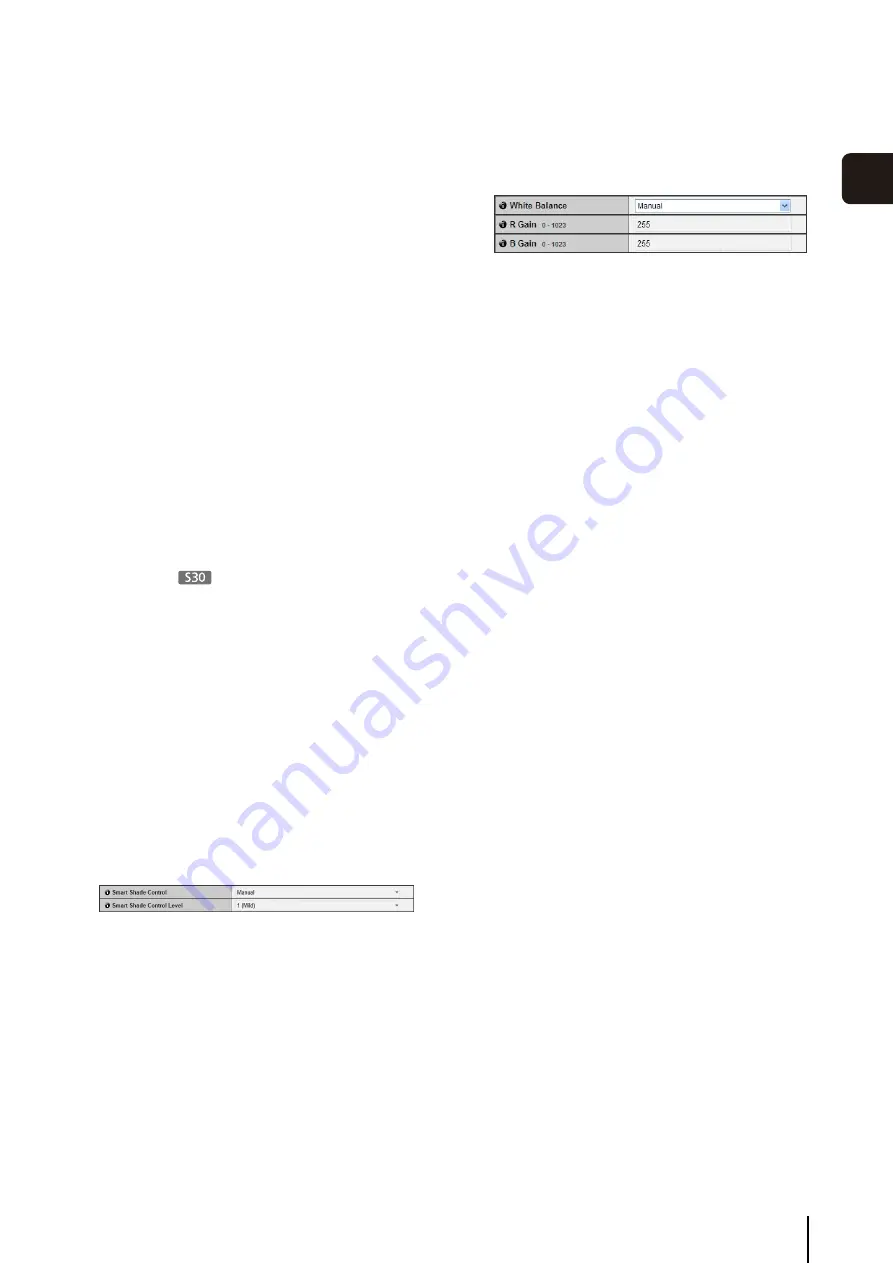
[Camera]
S
etting Initial Camera
S
ettings and External Device Name
47
S
et
ting P
age
3
[Center-Weighted]
The entire screen is metered by focusing on the
center of the screen.
Even when slightly darker/brighter areas are present
on the periphery of the screen, an appropriate
exposure can be achieved for the subject near the
center.
Use this mode if the subject is positioned near the
center of the screen.
[Average]
The entire screen is metered by averaging.
A stable exposure can be achieved even in a
capture environment where there are notable
brightness differences within the screen.
Use this mode to stabilize the exposure in locations
where vehicles or people are moving.
[Spot]
The center of the screen is metered.
An appropriate exposure can be achieved for the
subject at the center of the screen regardless of the
brightness/darkness on the periphery of the screen.
Use this mode if you want to adjust the exposure to
the center of the screen because the subject is
receiving a spotlight or backlight, etc.
(4) [Focus Mode]
Set the focus mode when camera starts.
[Auto]
Automatically brings the subject into focus. Normally
[Auto] is selected.
[Fixed at infinity]
The focus can be fixed to near infinity.
(5) [
S
mart
S
hade Control]
Set the smart shade control strength when the camera
starts.
[Disable]
The smart shade control function is not used.
[Manual]
Set the smart shade control strength. Select a
strength from [1 (Mild)] to [7 (Strong)] in [Smart
Shade Control Level].
[Auto]
Combines the smart shade control function and the
exposure compensation function to automatically
adjust the video so that there are no blown out
highlights or blocked up shadows. Accordingly,
when [Auto] is selected, [Smart Shade Control
Level] and [Exposure Compensation] are not
displayed.
(6) [White Balance]
Select the white balance according to the light source
to achieve natural color in the video.
[Auto]
The white balance is adjusted automatically.
[Manual]
Set the values of red and blue gain according to the
light source. Enter a value from 0 to 1023 for both
the [R Gain] and [B Gain].
[Daylight Fluorescent]
Select this option to capture video under daylight
fluorescent lighting.
[White Fluorescent]
Select this option to capture video under daylight
fluorescent or white fluorescent lighting.
[Warm Fluorescent]
Select this option to capture video under warm
fluorescent lighting.
[Mercury Lamp]
Select this option to capture video under mercury
lamps.
[Sodium Lamp]
Select this option to capture video under orange
sodium lamps.
[Halogen Lamp]
Select this option to capture video under halogen
lamps or incandescent bulbs.
(7) [Noise Reduction]
Select a level from [Mild], [Standard], or [Strong] for
the noise reduction setting.
Principally, this setting is more effective in low-light
conditions. When set to [Strong], the noise reduction
effect is increased, but the afterimage of moving
subjects becomes easier to see. When set to [Mild],
the noise reduction effect is decreased and resolution
is increased, but the video file size becomes larger.
(8) [
S
harpness]
Select a level from [1 (Mild)] to [7 (Strong)] for the
sharpness setting.
When set to [Strong] the video becomes sharper, and
when set to [Mild] the video becomes softer. Also,
when set to [Strong] the video file size becomes
larger.
(9) [Color
S
aturation]
Select a level from [1 (Light)] to [7 (Dark)] for the color
saturation setting.
(10)[Haze Compensation]
If the subject is obscured by haze, this adjusts
contrast in the video to improve subject visibility.
[Disable]
Disables haze compensation.
[Manual]
Set the haze compensation strength. Select a
strength from [1 (Mild)] to [7 (Strong)] in [Haze
Compensation].
Summary of Contents for VB-S30D MKII
Page 22: ...22 ...
Page 33: ...Access the Top Page of the Camera to Check Video 33 2 Initial Settings ...
Page 34: ...34 ...
Page 80: ...80 ...
Page 124: ...124 ...
Page 148: ...148 ...
Page 185: ...BIE 7020 002 CANON INC 2015 ...
















































