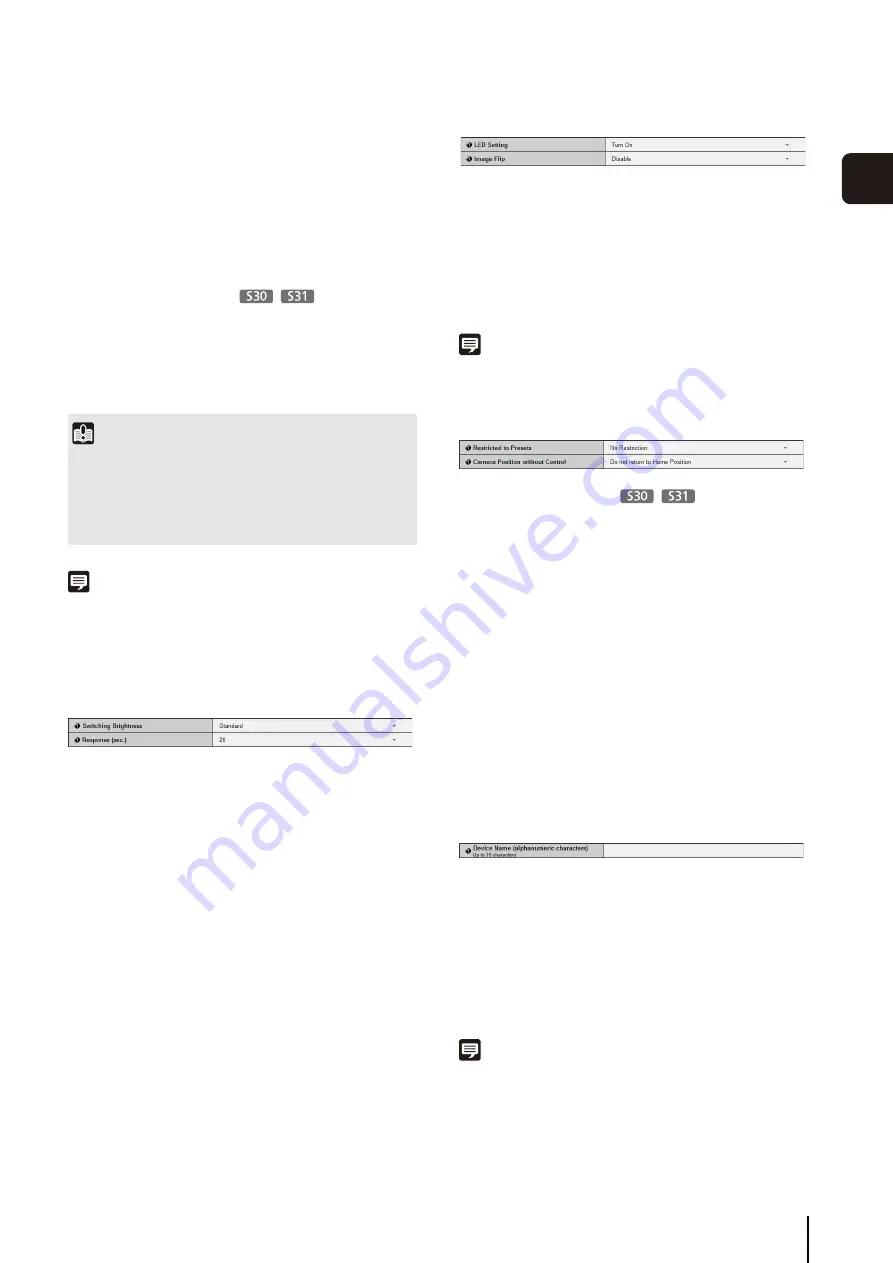
[Camera]
S
etting Initial Camera
S
ettings and External Device Name
49
S
et
ting P
age
3
(4) [Haze Compensation
S
trength (Auto)]
Select [Mild], [Medium], or [Strong] for the haze
compensation strength when [Haze Compensation]
(p. 47) is set to [Auto].
When [Haze Compensation] is set to [Auto] and [Haze
Compensation Strength (Auto)] is set to [Strong],
contrast may be strong if the subject is not obscured
by haze. If this happens, set [Haze Compensation
Strength (Auto)] to [Mild].
(5) [Pan/Tilt
S
peed Control]
Select [Control at set speed] or [Control by zoom
position] for the pan/tilt control mode.
If [Control by zoom position] is selected, the pan/tilt
speed will be slower in the telephoto zoom range, and
faster in wide-angle zoom range.
Note
• [Pan/Tilt Speed Control] can also be set in [Control for Admin]
> [Pan/Tilt] (p. 141).
• If [Control by zoom position] is selected, [Control for Admin] >
[Pan/Tilt] will also be fixed at [Control speed by zoom position].
Day/Night (when Auto is set)
(1) [
S
witching Brightness]
Set the brightness at which Day Mode and Night
Mode will be switched when [Auto] is selected in
[Day/Night]. Select [Darker], [Slightly Darker],
[Standard], [Slightly Brighter] or [Brighter]. Select
[Darker] if you want to capture video in color as much
as possible.
Select [Brighter] to reduce noise. Note that this mode
switches to black & white sooner.
(2) [Response (sec.)]
Set the time in seconds needed for judgment on
switching between Day Mode and Night Mode when
[Auto] is selected in [Day/Night]. Select [60], [30],
[20], [10] or [5].
The mode will switch between Day Mode and Night
Mode if brightness remains above or below the level
set in (1) for the number of seconds specified.
Select [30] or [60] if brightness changes frequently,
such as when a light source passes in front of the
camera. Select [5] or [10] if change in brightness is
minimal.
Installation Conditions
(1) [LED
S
etting]
Select [Turn Off] or [Turn On] for the LED operation
status on the camera. Set to [Turn Off] if you do not
want to turn on the LED.
(2) [Image Flip]
Select [Disable] or [Enable] for the orientation of the
camera video.
Note
The LED will light for several seconds when booting even if the
[LED Setting] is set to [Turn Off].
Camera Position Control
(1) [Restricted to Presets]
Set the camera control preset to [No Restriction] or
[Preset Only]. The administrator can limit camera
control by non-administrators to preset angles by
selecting [Preset Only].
(2) [Camera Position without Control]
Select either [Do not return to Home Position] or
[Return to Home Position] as the action when no
control privileges are requested by users and the
home position has already been set.
When [Return to Home Position] is selected and no
users have control privileges, the camera moves
automatically to the home position. This function
requires the home position of the camera be set in
advance. Set the home position using Preset Setting
External Input Device / External Output Device
[Device Name] for external input device/external output
device
Be sure to enter each device name in order to identify
the corresponding external device being connected.
Enter [Device Name (alphanumeric characters)] using
up to 15 characters (ASCII characters (space or
printable characters) excluding the double quotation
mark (“)).
Note
The external device name set here will be shown when the Admin
Viewer or included RM-Lite is used.
Important
• [AGC Limit] is disabled when [Exposure] is set to [Manual],
[Auto (Flickerless)], or [Auto (Flickerless 2)] in the Admin
Viewer.
• Minimum subject illumination may change when [AGC Limit]
is set.
Summary of Contents for VB-S30D MKII
Page 22: ...22 ...
Page 33: ...Access the Top Page of the Camera to Check Video 33 2 Initial Settings ...
Page 34: ...34 ...
Page 80: ...80 ...
Page 124: ...124 ...
Page 148: ...148 ...
Page 185: ...BIE 7020 002 CANON INC 2015 ...






























