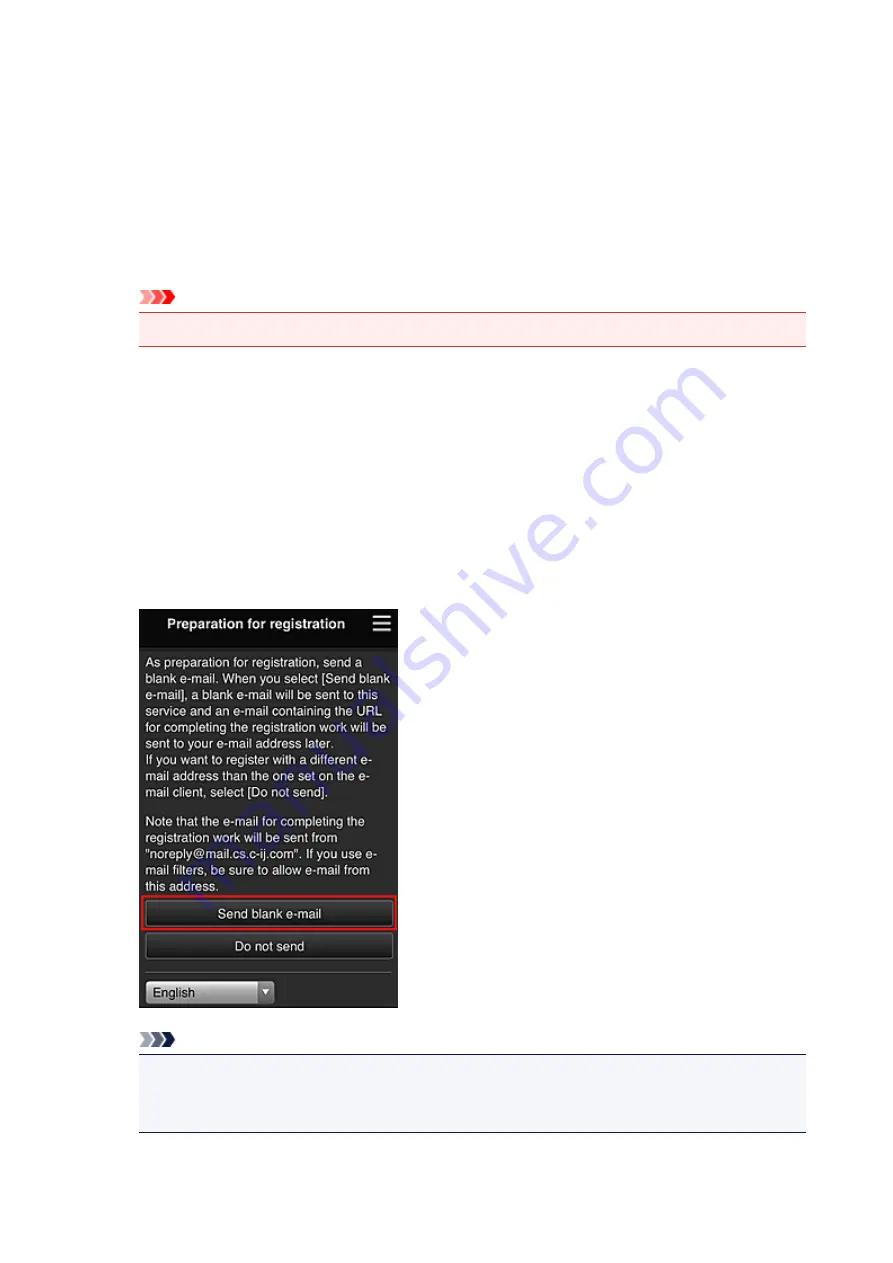
Registering User Information to Canon Inkjet Cloud Printing Center
(No LCD Monitor)
To use the Canon Inkjet Cloud Printing Center, you need to follow the steps described below and register
My account
information.
Registering from Your Smartphone, Tablet, or Computer
1. Check that the printer is connected to the Internet
Important
• To use this function, you must connect this printer to the Internet.
2. Displaying Printer Information
For details, go to the
Online Manual
home page, and see "Checking Printer Information" for your
model.
3. Select
IJ Cloud Printing Center setup
->
Register with this service
4. Follow the instructions displayed in the window, and run the authentication
5. When the
Preparation for registration
screen appears, select
Send blank e-mail
Note
• When you select
Send blank e-mail
, the "destination entry completed" mailer starts up
automatically.
After the blank e-mail is created, send that e-mail without making any changes.
If you want to register a different e-mail address, select
Do not send
to display the
E-mail address
entry screen.
96
Summary of Contents for mg6850 series
Page 27: ...Using the Machine Printing Photos from a Computer Copying Originals Printing Photos 27 ...
Page 160: ...Loading Paper Loading Plain Paper Photo Paper Loading Envelopes 160 ...
Page 183: ...Replacing Ink Replacing Ink Checking Ink Status 183 ...
Page 189: ...When an ink tank is out of ink replace it immediately with a new one Ink Tips 189 ...
Page 226: ...Safety Safety Precautions Regulatory Information 226 ...
Page 231: ...Main Components and Their Use Main Components Power Supply Using the Operation Panel 231 ...
Page 232: ...Main Components Front View Rear View Inside View Operation Panel 232 ...
Page 256: ...Note The effects of the quiet mode may be less depending on the print quality settings 256 ...
Page 272: ...Language selection Changes the language for the messages and menus on the touch screen 272 ...
Page 283: ...Network Connection Network Connection Tips 283 ...
Page 331: ...5 Delete Deletes the selected IP address from the list 331 ...
Page 410: ...Note Selecting Scaled changes the printable area of the document 410 ...
Page 421: ...Related Topic Changing the Printer Operation Mode 421 ...
Page 443: ...Adjusting Color Balance Adjusting Brightness Adjusting Intensity Adjusting Contrast 443 ...
Page 449: ...Adjusting Intensity Adjusting Contrast 449 ...
Page 529: ...Printing Using Canon Application Software My Image Garden Guide Easy PhotoPrint Guide 529 ...
Page 707: ...707 ...
Page 725: ...725 ...
Page 764: ...Adjusting Cropping Frames ScanGear 764 ...
Page 792: ...Scanning starts then the scanned image appears in the application 792 ...
Page 799: ...Scanning Tips Resolution Data Formats Color Matching 799 ...
Page 837: ...If icon is displayed Go to check 4 Cannot Find Machine During Wireless LAN Setup Check 4 837 ...
Page 990: ...1660 Cause A ink tank is not installed What to Do Install the ink tank 990 ...
















































