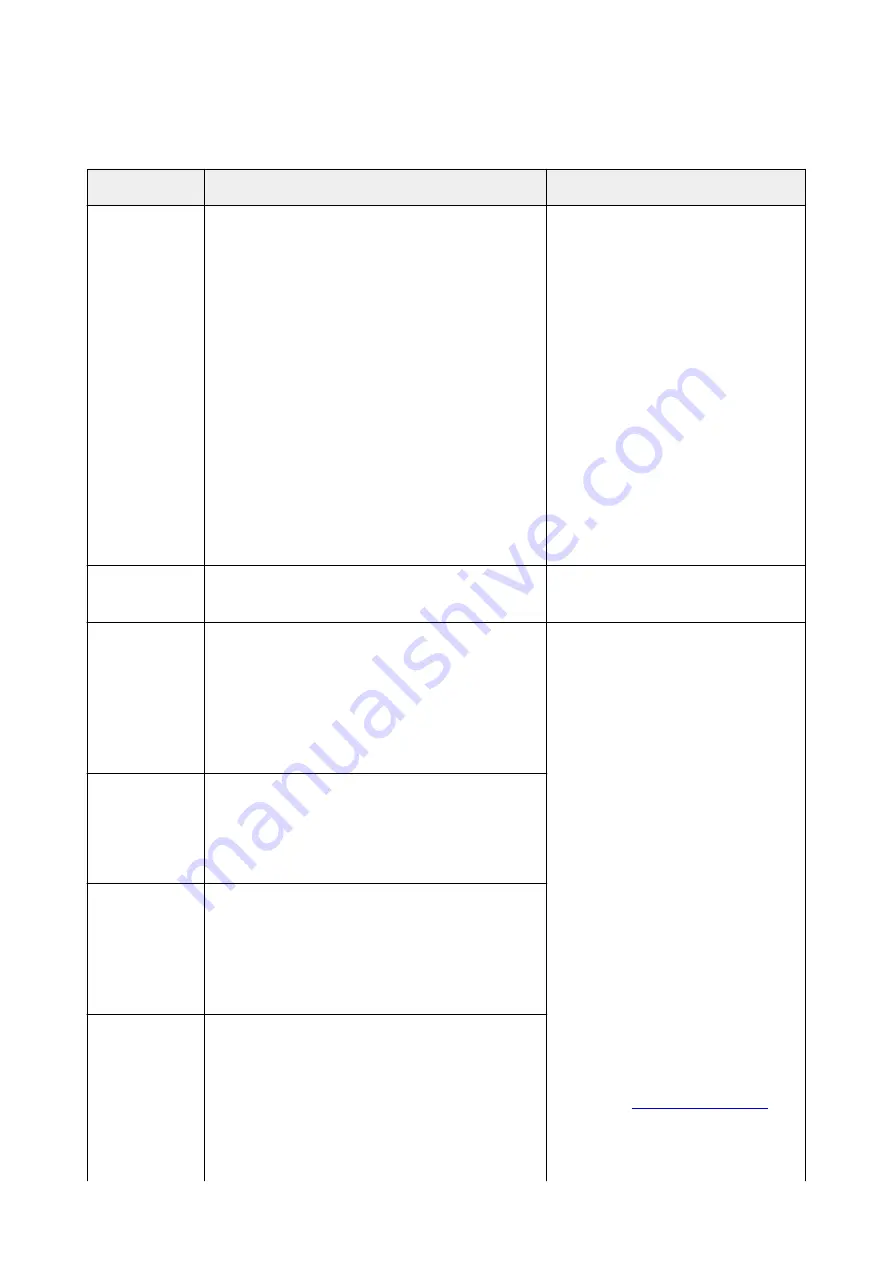
ScanGear (Scanner Driver) Error Messages
If an error message for ScanGear (scanner driver) appears, check the error code and follow the
corresponding solution.
Error Code
Error Message
Solution
1
4
10
122
151
175
176
177
Error in scanner.
Turn off scanner and follow instructions in User's
Guide.
Scanner driver will be closed.
• Make sure that your scanner or
printer and the computer are
connected correctly.
• Delete MP Drivers, then reinstall MP
Drivers from the Setup CD-ROM or
the web page.
Refer to "Deleting the Unnecessary
MP Drivers" for your model from
Home of the
Online Manual
for how
to delete MP Drivers.
• Your scanner or printer may be
damaged.
Restart the computer, then reconnect
your scanner. If the same error
message still appears, contact the
service center.
140
Printer is in use or an error has occurred. Check status.
Scanner driver will be closed.
• Wait for the device operation to
finish, then scan.
145
Cannot communicate with scanner for these reasons:
- Scanner is turned off.
- Scanner is disconnected.
(It is disconnected from LAN, if using on LAN.)
Please check and try again.
Scanner driver will be closed.
• Make sure that your scanner or
printer is turned on.
• Delete MP Drivers, then reinstall MP
Drivers from the Setup CD-ROM or
the web page.
Refer to "Deleting the Unnecessary
MP Drivers" for your model from
Home of the
Online Manual
for how
to delete MP Drivers.
• Make sure that the selected
application source is correct. Refer to
the application's manual for details.
• Check the printer status.
• With USB connection, check the
connection of the USB cable and
reconnect as required.
• With network connection, check the
connection status and reconnect as
required.
• With network connection, specify the
scanner to use with IJ Network
Scanner Selector EX.
Refer to "
the setting procedure.
155
Cannot communicate with scanner.
Cable may be disconnected or scanner may be turned
off.
Check status.
Scanner driver will be closed.
156
Cannot communicate with scanner for these reasons:
- Scanner is turned off.
- USB cable is disconnected.
Please check and try again.
Scanner driver will be closed.
157
Cannot communicate with scanner for these reasons:
- Scanner is turned off.
- (If using Wired LAN connection) It is disconnected
from Wired LAN.
- (If using wireless LAN connection) Signal strength is
poor due to obstructions.
- Network connection is prohibited by security software.
- Different scanner on the network is selected.
928
Summary of Contents for mg6850 series
Page 27: ...Using the Machine Printing Photos from a Computer Copying Originals Printing Photos 27 ...
Page 160: ...Loading Paper Loading Plain Paper Photo Paper Loading Envelopes 160 ...
Page 183: ...Replacing Ink Replacing Ink Checking Ink Status 183 ...
Page 189: ...When an ink tank is out of ink replace it immediately with a new one Ink Tips 189 ...
Page 226: ...Safety Safety Precautions Regulatory Information 226 ...
Page 231: ...Main Components and Their Use Main Components Power Supply Using the Operation Panel 231 ...
Page 232: ...Main Components Front View Rear View Inside View Operation Panel 232 ...
Page 256: ...Note The effects of the quiet mode may be less depending on the print quality settings 256 ...
Page 272: ...Language selection Changes the language for the messages and menus on the touch screen 272 ...
Page 283: ...Network Connection Network Connection Tips 283 ...
Page 331: ...5 Delete Deletes the selected IP address from the list 331 ...
Page 410: ...Note Selecting Scaled changes the printable area of the document 410 ...
Page 421: ...Related Topic Changing the Printer Operation Mode 421 ...
Page 443: ...Adjusting Color Balance Adjusting Brightness Adjusting Intensity Adjusting Contrast 443 ...
Page 449: ...Adjusting Intensity Adjusting Contrast 449 ...
Page 529: ...Printing Using Canon Application Software My Image Garden Guide Easy PhotoPrint Guide 529 ...
Page 707: ...707 ...
Page 725: ...725 ...
Page 764: ...Adjusting Cropping Frames ScanGear 764 ...
Page 792: ...Scanning starts then the scanned image appears in the application 792 ...
Page 799: ...Scanning Tips Resolution Data Formats Color Matching 799 ...
Page 837: ...If icon is displayed Go to check 4 Cannot Find Machine During Wireless LAN Setup Check 4 837 ...
Page 990: ...1660 Cause A ink tank is not installed What to Do Install the ink tank 990 ...
















































