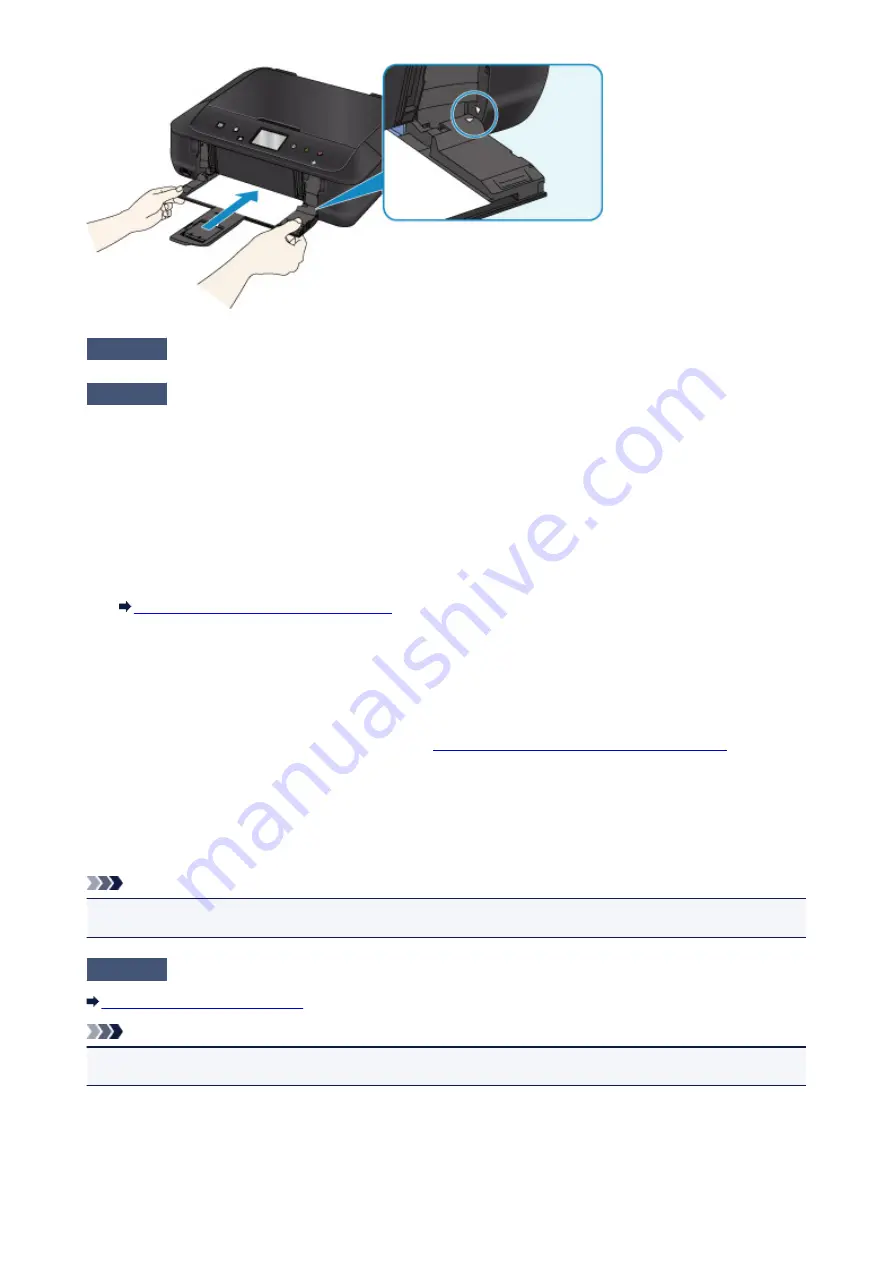
Check6
Make sure media type and paper size settings match with loaded paper.
Check7
Do several sheets of paper feed at once?
If several sheets of plain paper feed at once, select the setting for preventing double-feed of plain paper using
the operation panel or your computer.
* Once printing is finished, disable the setting for preventing double-feed of plain paper, or it will apply to
subsequent printing.
• From operation panel
Press the
HOME
button, select
Setup
,
Device settings
, and
Print settings
, and then set
Prevent paper
double-feed
to
ON
.
Changing Settings from Operation Panel
• From computer
◦ For Windows:
Open the printer driver setup window, select
Custom Settings
in
Maintenance
sheet, select
Prevent
paper double-feed
check box, and then click
OK
.
To open the printer driver setup window, see
How to Open the Printer Driver Setup Window
◦ For Mac OS:
In the Canon IJ Printer Utility, select
Custom Settings
in the pop-up menu, select
Prevent paper
double-feed
check box, and then click
Apply
.
To open the Canon IJ Printer Utility, see Opening the Canon IJ Printer Utility.
Note
• Prevent paper double-feed function reduces the printing speed.
Check8
Clean paper feed roller.
Cleaning the Paper Feed Roller
Note
• Cleaning the paper feed roller abrades it, so do this only when necessary.
If the measures above do not solve the problem, contact your nearest Canon service center to request a
repair.
898
Summary of Contents for mg6850 series
Page 27: ...Using the Machine Printing Photos from a Computer Copying Originals Printing Photos 27 ...
Page 160: ...Loading Paper Loading Plain Paper Photo Paper Loading Envelopes 160 ...
Page 183: ...Replacing Ink Replacing Ink Checking Ink Status 183 ...
Page 189: ...When an ink tank is out of ink replace it immediately with a new one Ink Tips 189 ...
Page 226: ...Safety Safety Precautions Regulatory Information 226 ...
Page 231: ...Main Components and Their Use Main Components Power Supply Using the Operation Panel 231 ...
Page 232: ...Main Components Front View Rear View Inside View Operation Panel 232 ...
Page 256: ...Note The effects of the quiet mode may be less depending on the print quality settings 256 ...
Page 272: ...Language selection Changes the language for the messages and menus on the touch screen 272 ...
Page 283: ...Network Connection Network Connection Tips 283 ...
Page 331: ...5 Delete Deletes the selected IP address from the list 331 ...
Page 410: ...Note Selecting Scaled changes the printable area of the document 410 ...
Page 421: ...Related Topic Changing the Printer Operation Mode 421 ...
Page 443: ...Adjusting Color Balance Adjusting Brightness Adjusting Intensity Adjusting Contrast 443 ...
Page 449: ...Adjusting Intensity Adjusting Contrast 449 ...
Page 529: ...Printing Using Canon Application Software My Image Garden Guide Easy PhotoPrint Guide 529 ...
Page 707: ...707 ...
Page 725: ...725 ...
Page 764: ...Adjusting Cropping Frames ScanGear 764 ...
Page 792: ...Scanning starts then the scanned image appears in the application 792 ...
Page 799: ...Scanning Tips Resolution Data Formats Color Matching 799 ...
Page 837: ...If icon is displayed Go to check 4 Cannot Find Machine During Wireless LAN Setup Check 4 837 ...
Page 990: ...1660 Cause A ink tank is not installed What to Do Install the ink tank 990 ...






























