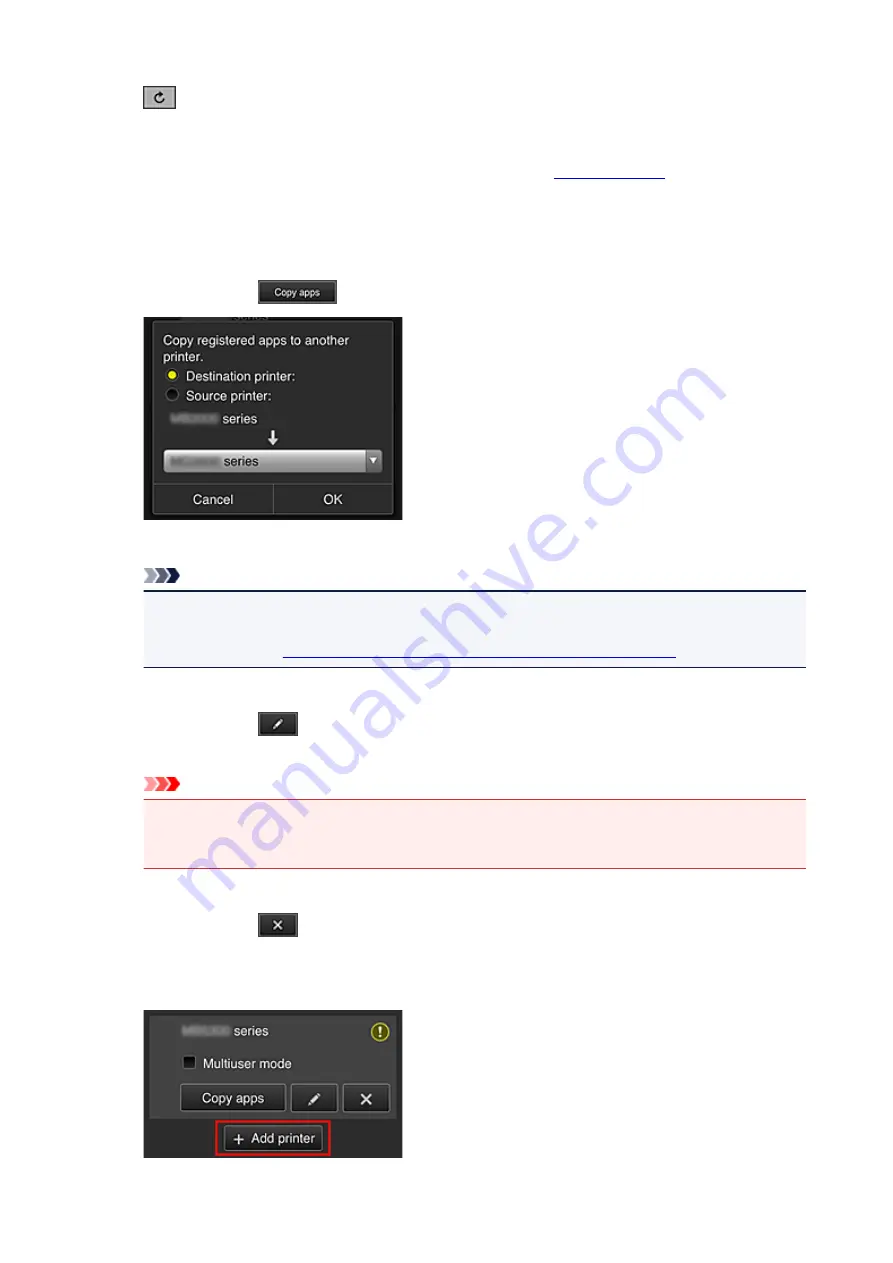
This displays the date and time the printer information was last updated.
refreshes the information.
•
Multiuser mode (MAXIFY series only)
If multiple users will be using the printer, add a check mark to
The check mark is linked to the
Require security code
screen.
•
Copy apps
Select this to copy apps added in the selected printer to another printer.
When you select
, the screen shown below appears.
Set the
Destination printer
and the
Source printer
. Then select
OK
.
Note
• If
Select how to manage
has been set, you can use this function only when you select
Manage app availability by printer
.
For details, see "
Tips on Using Canon Inkjet Cloud Printing Center (at Work)
".
•
Change the printer name
When you select
, a screen to change the printer name appears.
Follow the instructions on the screen to change the name.
Important
• The printer name entry has the following character limitation:
• Up to 128 characters (Uppercase and lowercase letters are differentiated.)
•
Delete printers
When you select
, the printer is deleted from the Canon Inkjet Cloud Printing Center.
When transferring the ownership of the printer, select
Clear the information saved on the printer
.
•
Add printers
109
Summary of Contents for mg6850 series
Page 27: ...Using the Machine Printing Photos from a Computer Copying Originals Printing Photos 27 ...
Page 160: ...Loading Paper Loading Plain Paper Photo Paper Loading Envelopes 160 ...
Page 183: ...Replacing Ink Replacing Ink Checking Ink Status 183 ...
Page 189: ...When an ink tank is out of ink replace it immediately with a new one Ink Tips 189 ...
Page 226: ...Safety Safety Precautions Regulatory Information 226 ...
Page 231: ...Main Components and Their Use Main Components Power Supply Using the Operation Panel 231 ...
Page 232: ...Main Components Front View Rear View Inside View Operation Panel 232 ...
Page 256: ...Note The effects of the quiet mode may be less depending on the print quality settings 256 ...
Page 272: ...Language selection Changes the language for the messages and menus on the touch screen 272 ...
Page 283: ...Network Connection Network Connection Tips 283 ...
Page 331: ...5 Delete Deletes the selected IP address from the list 331 ...
Page 410: ...Note Selecting Scaled changes the printable area of the document 410 ...
Page 421: ...Related Topic Changing the Printer Operation Mode 421 ...
Page 443: ...Adjusting Color Balance Adjusting Brightness Adjusting Intensity Adjusting Contrast 443 ...
Page 449: ...Adjusting Intensity Adjusting Contrast 449 ...
Page 529: ...Printing Using Canon Application Software My Image Garden Guide Easy PhotoPrint Guide 529 ...
Page 707: ...707 ...
Page 725: ...725 ...
Page 764: ...Adjusting Cropping Frames ScanGear 764 ...
Page 792: ...Scanning starts then the scanned image appears in the application 792 ...
Page 799: ...Scanning Tips Resolution Data Formats Color Matching 799 ...
Page 837: ...If icon is displayed Go to check 4 Cannot Find Machine During Wireless LAN Setup Check 4 837 ...
Page 990: ...1660 Cause A ink tank is not installed What to Do Install the ink tank 990 ...
















































