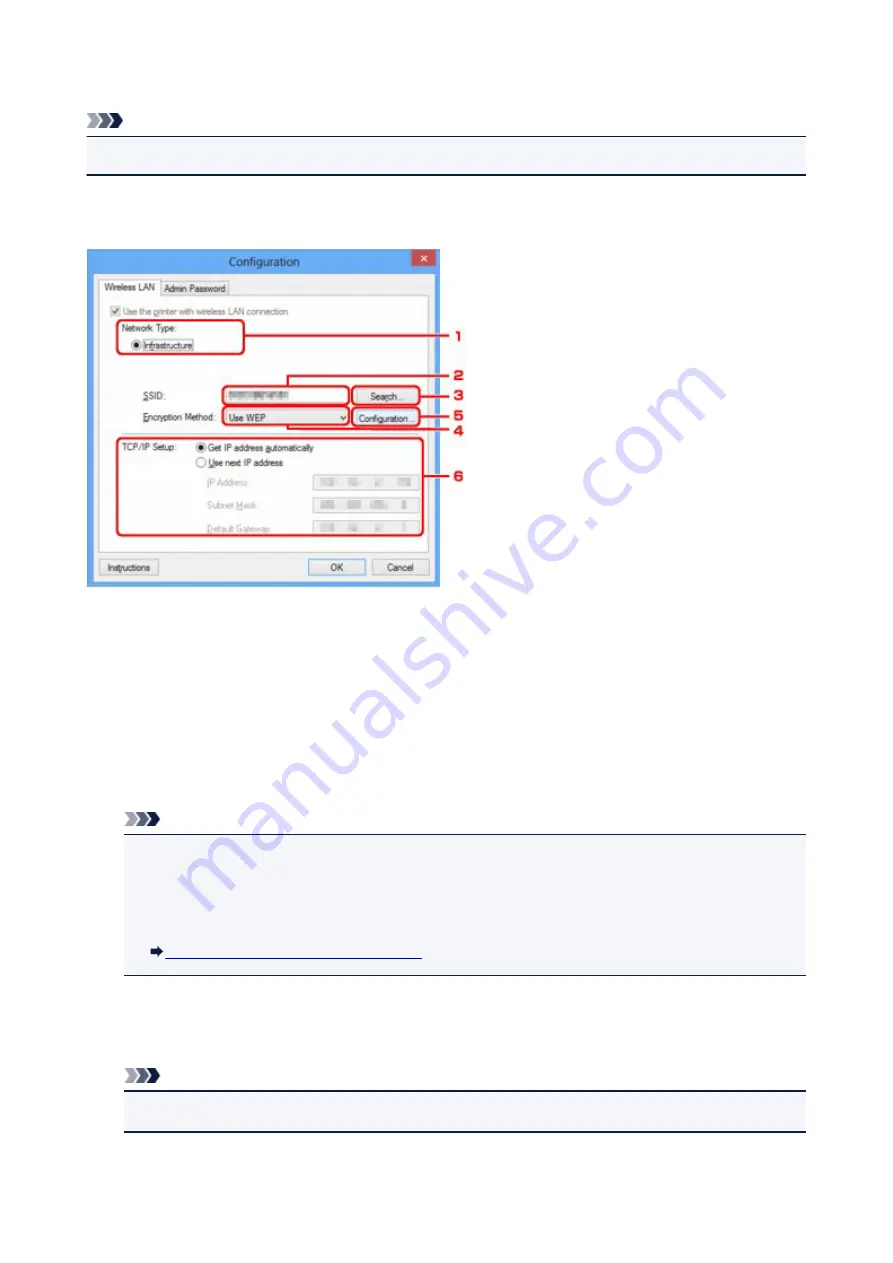
Wireless LAN Sheet
Note
• This function is not available depending on the printer you are using.
Allows you to set the printer with wireless LAN connection.
To display the
Wireless LAN
sheet, click the
Wireless LAN
tab on the
Configuration
screen.
1.
Network Type:
Displays the wireless LAN mode currently selected.
Infrastructure
Connects the printer to the wireless LAN with a wireless router.
Direct Connection
Connects external wireless communication devices (e.g. computers, smartphones, or tablets) to the
printer using it as an access point (wireless router).
Note
• When
Direct Connection
is displayed on
Network Type:
, you cannot change the settings on the
Wireless LAN
sheet or the
Admin Password
sheet.
• You can change or check the settings from
Set up printer's direct connection...
on the
Settings
menu when you use the printer with the direct connection (access point mode).
Changing Settings in Direct Connection
2.
SSID:
The network name (SSID) of the wireless LAN currently used is displayed.
Note
• Enter the same SSID that the wireless router is configured to use. The SSID is case-sensitive.
In the direct connection (access point mode), the access point name (SSID) of the printer is displayed.
316
Summary of Contents for mg6850 series
Page 27: ...Using the Machine Printing Photos from a Computer Copying Originals Printing Photos 27 ...
Page 160: ...Loading Paper Loading Plain Paper Photo Paper Loading Envelopes 160 ...
Page 183: ...Replacing Ink Replacing Ink Checking Ink Status 183 ...
Page 189: ...When an ink tank is out of ink replace it immediately with a new one Ink Tips 189 ...
Page 226: ...Safety Safety Precautions Regulatory Information 226 ...
Page 231: ...Main Components and Their Use Main Components Power Supply Using the Operation Panel 231 ...
Page 232: ...Main Components Front View Rear View Inside View Operation Panel 232 ...
Page 256: ...Note The effects of the quiet mode may be less depending on the print quality settings 256 ...
Page 272: ...Language selection Changes the language for the messages and menus on the touch screen 272 ...
Page 283: ...Network Connection Network Connection Tips 283 ...
Page 331: ...5 Delete Deletes the selected IP address from the list 331 ...
Page 410: ...Note Selecting Scaled changes the printable area of the document 410 ...
Page 421: ...Related Topic Changing the Printer Operation Mode 421 ...
Page 443: ...Adjusting Color Balance Adjusting Brightness Adjusting Intensity Adjusting Contrast 443 ...
Page 449: ...Adjusting Intensity Adjusting Contrast 449 ...
Page 529: ...Printing Using Canon Application Software My Image Garden Guide Easy PhotoPrint Guide 529 ...
Page 707: ...707 ...
Page 725: ...725 ...
Page 764: ...Adjusting Cropping Frames ScanGear 764 ...
Page 792: ...Scanning starts then the scanned image appears in the application 792 ...
Page 799: ...Scanning Tips Resolution Data Formats Color Matching 799 ...
Page 837: ...If icon is displayed Go to check 4 Cannot Find Machine During Wireless LAN Setup Check 4 837 ...
Page 990: ...1660 Cause A ink tank is not installed What to Do Install the ink tank 990 ...
















































