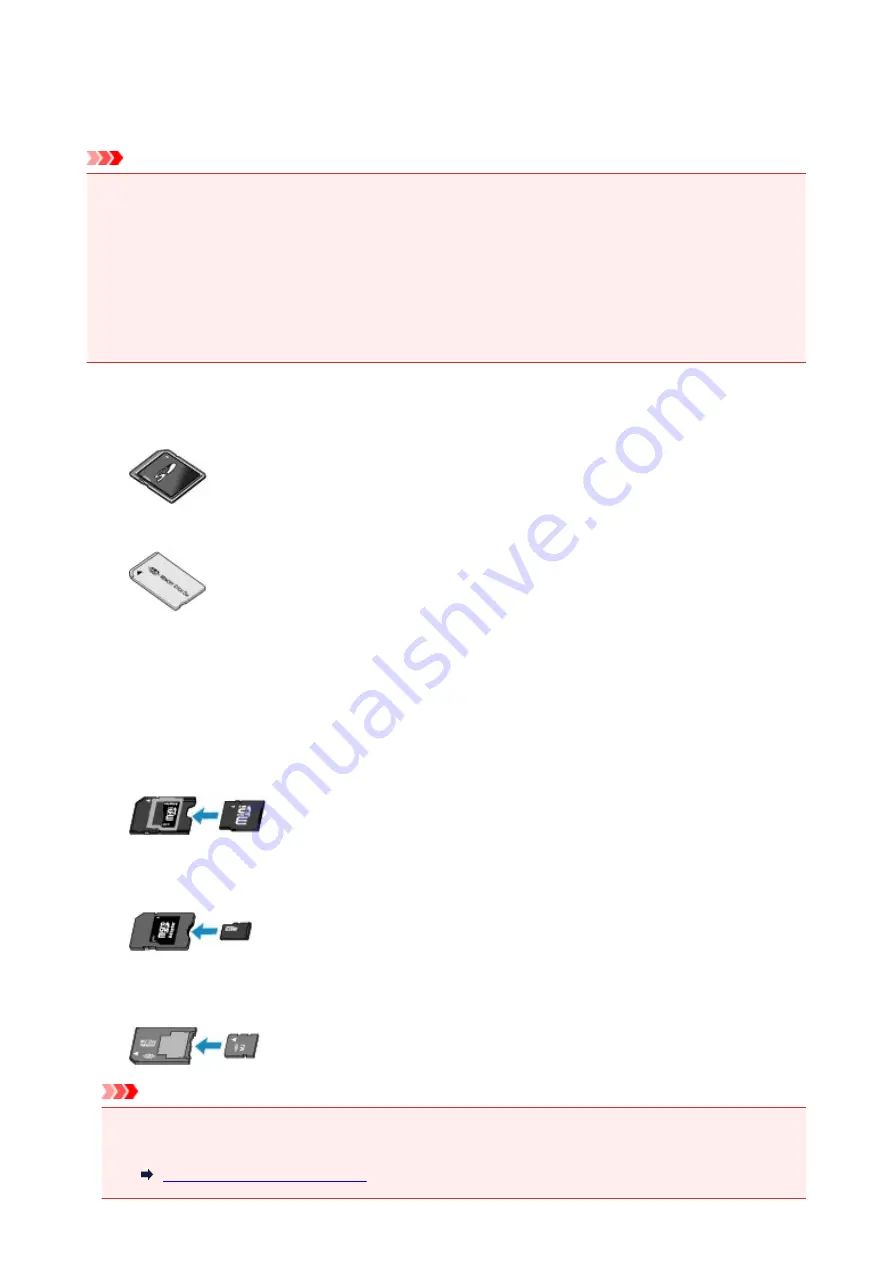
Before Inserting the Memory Card
The following types of memory cards and image data are compatible with the machine.
Important
• If you took and saved photos on a type of memory card that does not guarantee the operation on your
PictBridge (Wireless LAN) compliant device, the image data may be unreadable on the machine or
damaged. For information on memory cards that your PictBridge (Wireless LAN) compliant device
guarantees operation, refer to the instruction manual supplied with your PictBridge (Wireless LAN)
compliant device.
• Format the memory card using a digital camera compliant with the Design rule for Camera File system
(Exif 2.2/2.21/2.3 compliant), TIFF (Exif 2.2/2.21/2.3 compliant). The memory card may not be
compatible with the machine if it is formatted on a computer.
Memory Cards that Do Not Require a Card Adapter
• SD Secure Digital memory card, SDHC memory card
• Memory Stick Duo, Memory Stick PRO Duo
Memory Cards that Require a Card Adapter
Be sure to attach the special card adapters to the following memory cards before inserting into the card
slot.
• miniSD Card, miniSDHC Card
Use the special "SD Card Adapter".
• microSD Card, microSDHC Card
Use the special "SD Card Adapter".
• Memory Stick Micro
Use the special Duo size adapter.
Important
• If one of the following memory cards is inserted without the card adapter, you may not be able to
remove the memory card.
178
Summary of Contents for mg6850 series
Page 27: ...Using the Machine Printing Photos from a Computer Copying Originals Printing Photos 27 ...
Page 160: ...Loading Paper Loading Plain Paper Photo Paper Loading Envelopes 160 ...
Page 183: ...Replacing Ink Replacing Ink Checking Ink Status 183 ...
Page 189: ...When an ink tank is out of ink replace it immediately with a new one Ink Tips 189 ...
Page 226: ...Safety Safety Precautions Regulatory Information 226 ...
Page 231: ...Main Components and Their Use Main Components Power Supply Using the Operation Panel 231 ...
Page 232: ...Main Components Front View Rear View Inside View Operation Panel 232 ...
Page 256: ...Note The effects of the quiet mode may be less depending on the print quality settings 256 ...
Page 272: ...Language selection Changes the language for the messages and menus on the touch screen 272 ...
Page 283: ...Network Connection Network Connection Tips 283 ...
Page 331: ...5 Delete Deletes the selected IP address from the list 331 ...
Page 410: ...Note Selecting Scaled changes the printable area of the document 410 ...
Page 421: ...Related Topic Changing the Printer Operation Mode 421 ...
Page 443: ...Adjusting Color Balance Adjusting Brightness Adjusting Intensity Adjusting Contrast 443 ...
Page 449: ...Adjusting Intensity Adjusting Contrast 449 ...
Page 529: ...Printing Using Canon Application Software My Image Garden Guide Easy PhotoPrint Guide 529 ...
Page 707: ...707 ...
Page 725: ...725 ...
Page 764: ...Adjusting Cropping Frames ScanGear 764 ...
Page 792: ...Scanning starts then the scanned image appears in the application 792 ...
Page 799: ...Scanning Tips Resolution Data Formats Color Matching 799 ...
Page 837: ...If icon is displayed Go to check 4 Cannot Find Machine During Wireless LAN Setup Check 4 837 ...
Page 990: ...1660 Cause A ink tank is not installed What to Do Install the ink tank 990 ...
















































