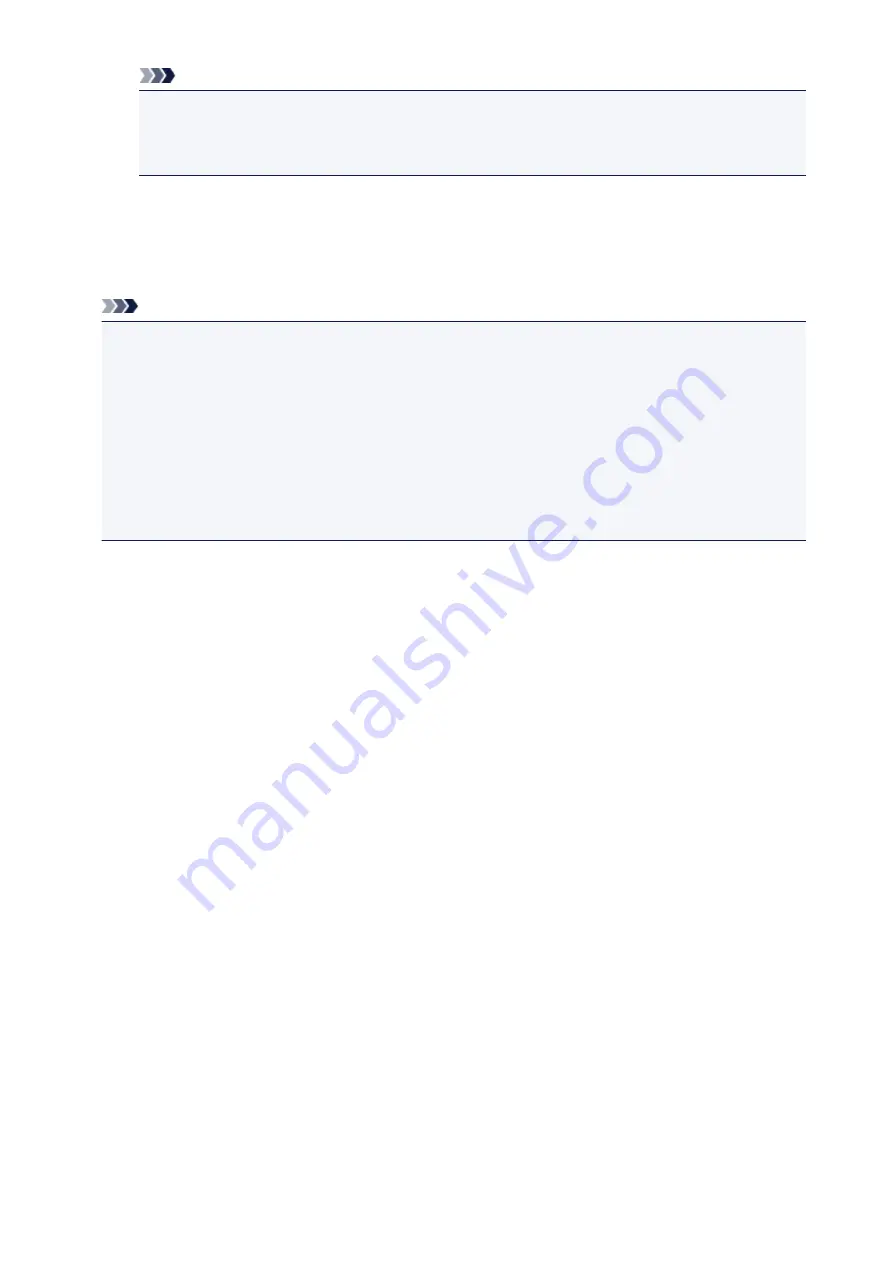
Note
• While processing the print job, you cannot change the setting for
Page size
or
Type
on print
settings confirmation screen. The setting is the same as the setting for the photo included in the
print job.
3. Press
Color
button.
The reserved photo is printed next to the photo that has already been started printing.
If you want to print more photos, operate from step 1 again.
Note
• While processing the print job, you cannot display the HOME screen, change the print menu, or print
from the computer or other devices.
• While processing the print job, the photo in other group is not selected.
• If you press the
Stop
button while processing the print job, the screen to select a method to cancel
reservation is displayed. If you tap
Cancel all reservations
, you can cancel printing all photos. If you
tap
Cancel the last reservation
, you can cancel the last printing job.
• If there are many print jobs,
Cannot reserve more print jobs. Please wait a while and redo the
operation.
may be displayed on the touch screen. In this case, wait a while and add the print job.
568
Summary of Contents for mg6850 series
Page 27: ...Using the Machine Printing Photos from a Computer Copying Originals Printing Photos 27 ...
Page 160: ...Loading Paper Loading Plain Paper Photo Paper Loading Envelopes 160 ...
Page 183: ...Replacing Ink Replacing Ink Checking Ink Status 183 ...
Page 189: ...When an ink tank is out of ink replace it immediately with a new one Ink Tips 189 ...
Page 226: ...Safety Safety Precautions Regulatory Information 226 ...
Page 231: ...Main Components and Their Use Main Components Power Supply Using the Operation Panel 231 ...
Page 232: ...Main Components Front View Rear View Inside View Operation Panel 232 ...
Page 256: ...Note The effects of the quiet mode may be less depending on the print quality settings 256 ...
Page 272: ...Language selection Changes the language for the messages and menus on the touch screen 272 ...
Page 283: ...Network Connection Network Connection Tips 283 ...
Page 331: ...5 Delete Deletes the selected IP address from the list 331 ...
Page 410: ...Note Selecting Scaled changes the printable area of the document 410 ...
Page 421: ...Related Topic Changing the Printer Operation Mode 421 ...
Page 443: ...Adjusting Color Balance Adjusting Brightness Adjusting Intensity Adjusting Contrast 443 ...
Page 449: ...Adjusting Intensity Adjusting Contrast 449 ...
Page 529: ...Printing Using Canon Application Software My Image Garden Guide Easy PhotoPrint Guide 529 ...
Page 707: ...707 ...
Page 725: ...725 ...
Page 764: ...Adjusting Cropping Frames ScanGear 764 ...
Page 792: ...Scanning starts then the scanned image appears in the application 792 ...
Page 799: ...Scanning Tips Resolution Data Formats Color Matching 799 ...
Page 837: ...If icon is displayed Go to check 4 Cannot Find Machine During Wireless LAN Setup Check 4 837 ...
Page 990: ...1660 Cause A ink tank is not installed What to Do Install the ink tank 990 ...
















































