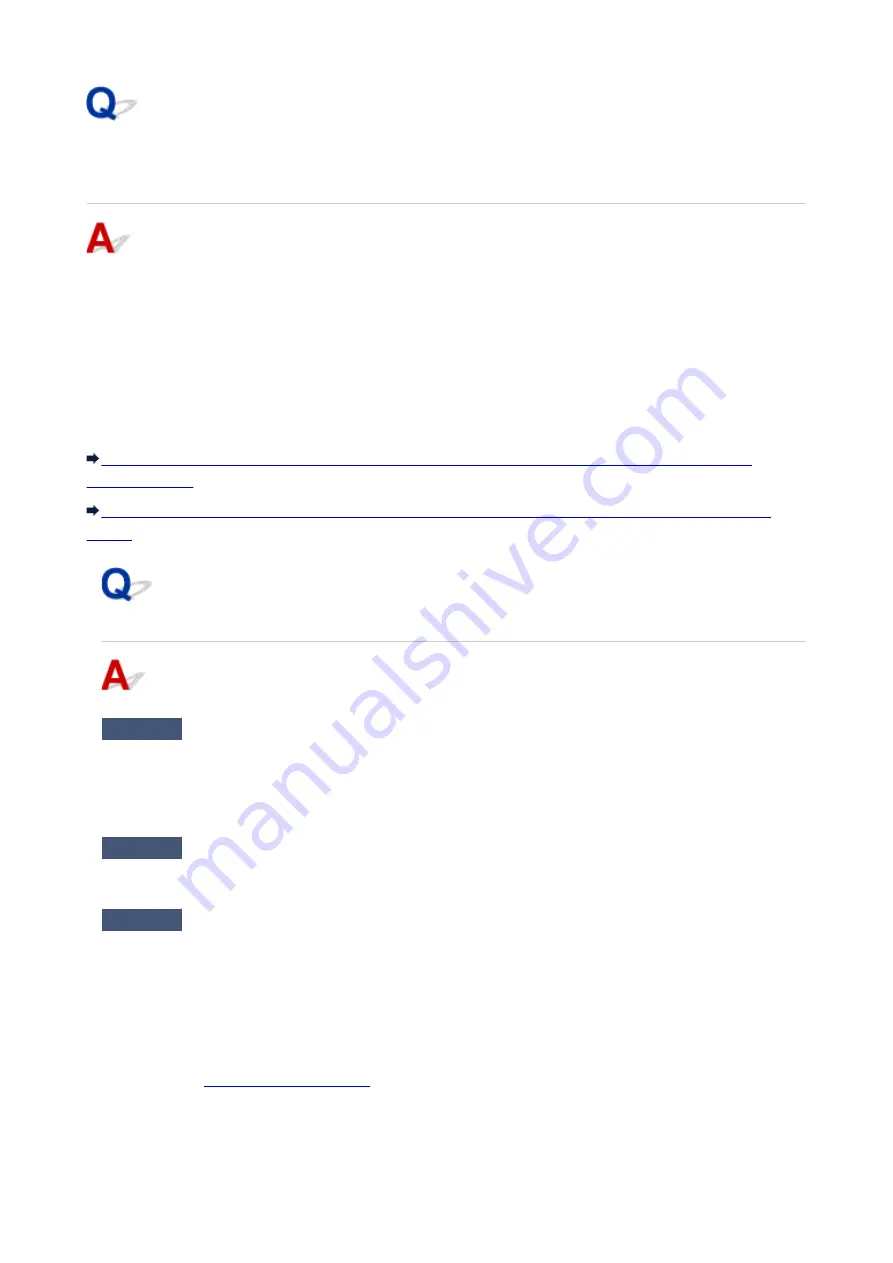
Machine Cannot Be Used After Replacing Wireless Router or
Changing Its Settings
When you replace a wireless router, redo the network setup for the machine.
• For Windows:
Use the Setup CD-ROM or follow the instructions on the Canon website.
• For Mac OS:
Follow the instructions on the Canon website.
If this does not solve the problem, see below.
Cannot Communicate with Machine After Enabling MAC/IP Address Filtering or Encryption Key on
With Encryption On, Cannot Communicate with Machine After Changing Encryption Type at Wireless
Cannot Communicate with Machine After Enabling MAC/IP Address
Filtering or Encryption Key on Wireless Router
Check1
Check wireless router setting.
To check the wireless router setting, see the instruction manual provided with the wireless router or contact its
manufacturer. Make sure the computer and the wireless router can communicate with each other under this
setting.
Check2
If filtering MAC addresses or IP addresses at wireless router, check that MAC
addresses or IP addresses for computer, network device, and machine are registered.
Check3
If using WEP or WPA/WPA2 key, make sure encryption key for computer,
network device, and machine matches key set for wireless router.
Not only the WEP key itself, but also the key length, key format, the key ID to use, and the authentication
method must be the same for the machine, the wireless router, and the computer.
Normally, select
Auto
for the authentication method. To set it manually, select
Open System
or
Shared Key
depending on the wireless router's settings.
855
Summary of Contents for mg6850 series
Page 27: ...Using the Machine Printing Photos from a Computer Copying Originals Printing Photos 27 ...
Page 160: ...Loading Paper Loading Plain Paper Photo Paper Loading Envelopes 160 ...
Page 183: ...Replacing Ink Replacing Ink Checking Ink Status 183 ...
Page 189: ...When an ink tank is out of ink replace it immediately with a new one Ink Tips 189 ...
Page 226: ...Safety Safety Precautions Regulatory Information 226 ...
Page 231: ...Main Components and Their Use Main Components Power Supply Using the Operation Panel 231 ...
Page 232: ...Main Components Front View Rear View Inside View Operation Panel 232 ...
Page 256: ...Note The effects of the quiet mode may be less depending on the print quality settings 256 ...
Page 272: ...Language selection Changes the language for the messages and menus on the touch screen 272 ...
Page 283: ...Network Connection Network Connection Tips 283 ...
Page 331: ...5 Delete Deletes the selected IP address from the list 331 ...
Page 410: ...Note Selecting Scaled changes the printable area of the document 410 ...
Page 421: ...Related Topic Changing the Printer Operation Mode 421 ...
Page 443: ...Adjusting Color Balance Adjusting Brightness Adjusting Intensity Adjusting Contrast 443 ...
Page 449: ...Adjusting Intensity Adjusting Contrast 449 ...
Page 529: ...Printing Using Canon Application Software My Image Garden Guide Easy PhotoPrint Guide 529 ...
Page 707: ...707 ...
Page 725: ...725 ...
Page 764: ...Adjusting Cropping Frames ScanGear 764 ...
Page 792: ...Scanning starts then the scanned image appears in the application 792 ...
Page 799: ...Scanning Tips Resolution Data Formats Color Matching 799 ...
Page 837: ...If icon is displayed Go to check 4 Cannot Find Machine During Wireless LAN Setup Check 4 837 ...
Page 990: ...1660 Cause A ink tank is not installed What to Do Install the ink tank 990 ...
















































