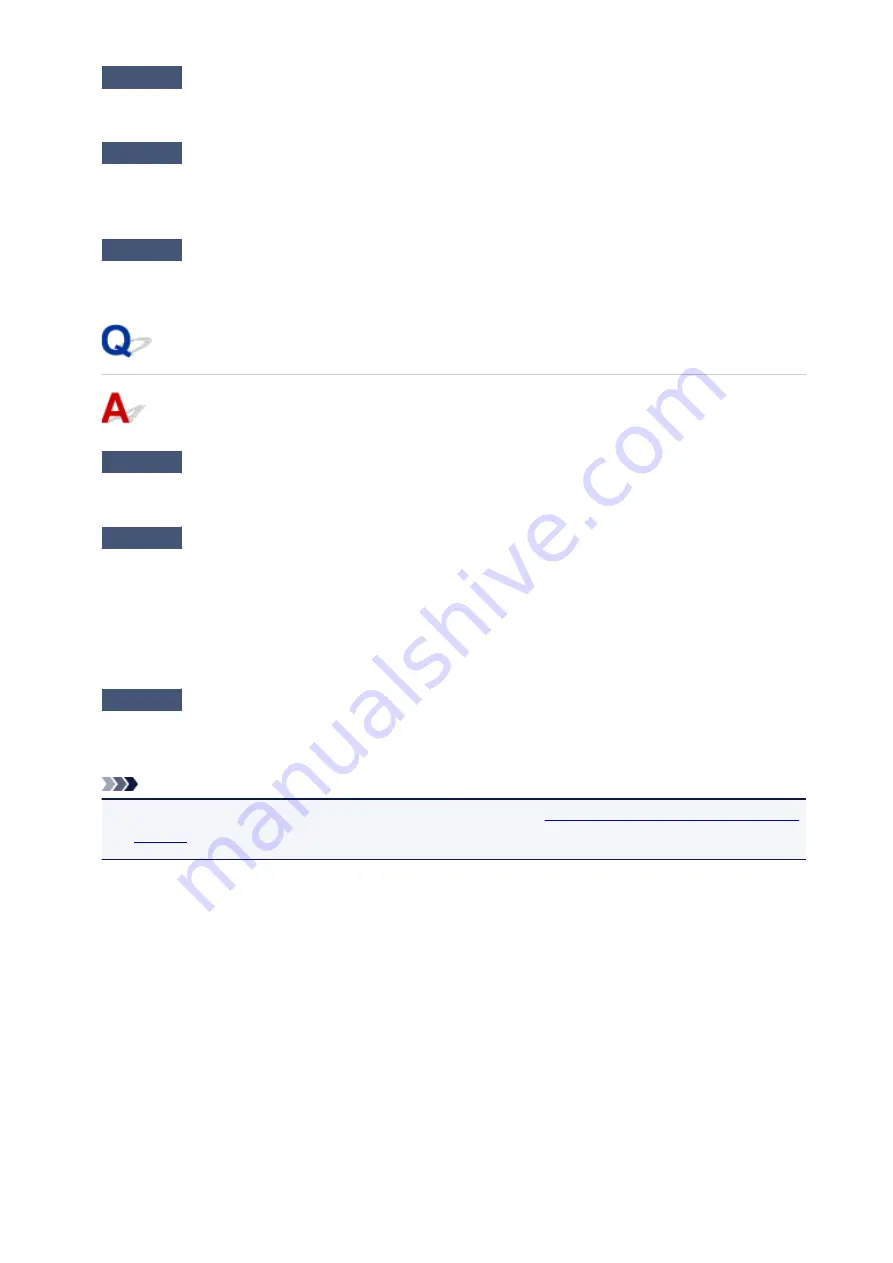
Check6
Check for obstructions.
Wireless communication between different rooms or floors is generally poor. Move the machine as necessary.
Check7
Make sure there is no source of radio wave interference nearby.
If a device like a microwave oven that emits radio waves of the same frequency bandwidth as a wireless router
is nearby, it may cause interference. Place the machine as far away from interference sources as possible.
Check8
Make sure 5 devices are already connected.
Direct Connection does not allow more than 5 devices to be connected.
Cannot Print or Scan from Network Computer
Check1
Make sure computer network settings are correct.
For more on computer setup, see your computer instruction manual or contact its manufacturer.
Check2
If MP Drivers are not installed, install them.
• For Windows:
Install the MP Drivers using the Setup CD-ROM or install them from the Canon website.
• For Mac OS:
Install the MP Drivers from the Canon website.
Check3
Make sure wireless router does not restrict which computers can access it.
For more on connecting to and setting up your wireless router, see the wireless router instruction manual or
contact its manufacturer.
Note
• To check the MAC address or IP address of your computer, see
Checking Computer IP Address or MAC
851
Summary of Contents for mg6850 series
Page 27: ...Using the Machine Printing Photos from a Computer Copying Originals Printing Photos 27 ...
Page 160: ...Loading Paper Loading Plain Paper Photo Paper Loading Envelopes 160 ...
Page 183: ...Replacing Ink Replacing Ink Checking Ink Status 183 ...
Page 189: ...When an ink tank is out of ink replace it immediately with a new one Ink Tips 189 ...
Page 226: ...Safety Safety Precautions Regulatory Information 226 ...
Page 231: ...Main Components and Their Use Main Components Power Supply Using the Operation Panel 231 ...
Page 232: ...Main Components Front View Rear View Inside View Operation Panel 232 ...
Page 256: ...Note The effects of the quiet mode may be less depending on the print quality settings 256 ...
Page 272: ...Language selection Changes the language for the messages and menus on the touch screen 272 ...
Page 283: ...Network Connection Network Connection Tips 283 ...
Page 331: ...5 Delete Deletes the selected IP address from the list 331 ...
Page 410: ...Note Selecting Scaled changes the printable area of the document 410 ...
Page 421: ...Related Topic Changing the Printer Operation Mode 421 ...
Page 443: ...Adjusting Color Balance Adjusting Brightness Adjusting Intensity Adjusting Contrast 443 ...
Page 449: ...Adjusting Intensity Adjusting Contrast 449 ...
Page 529: ...Printing Using Canon Application Software My Image Garden Guide Easy PhotoPrint Guide 529 ...
Page 707: ...707 ...
Page 725: ...725 ...
Page 764: ...Adjusting Cropping Frames ScanGear 764 ...
Page 792: ...Scanning starts then the scanned image appears in the application 792 ...
Page 799: ...Scanning Tips Resolution Data Formats Color Matching 799 ...
Page 837: ...If icon is displayed Go to check 4 Cannot Find Machine During Wireless LAN Setup Check 4 837 ...
Page 990: ...1660 Cause A ink tank is not installed What to Do Install the ink tank 990 ...
















































