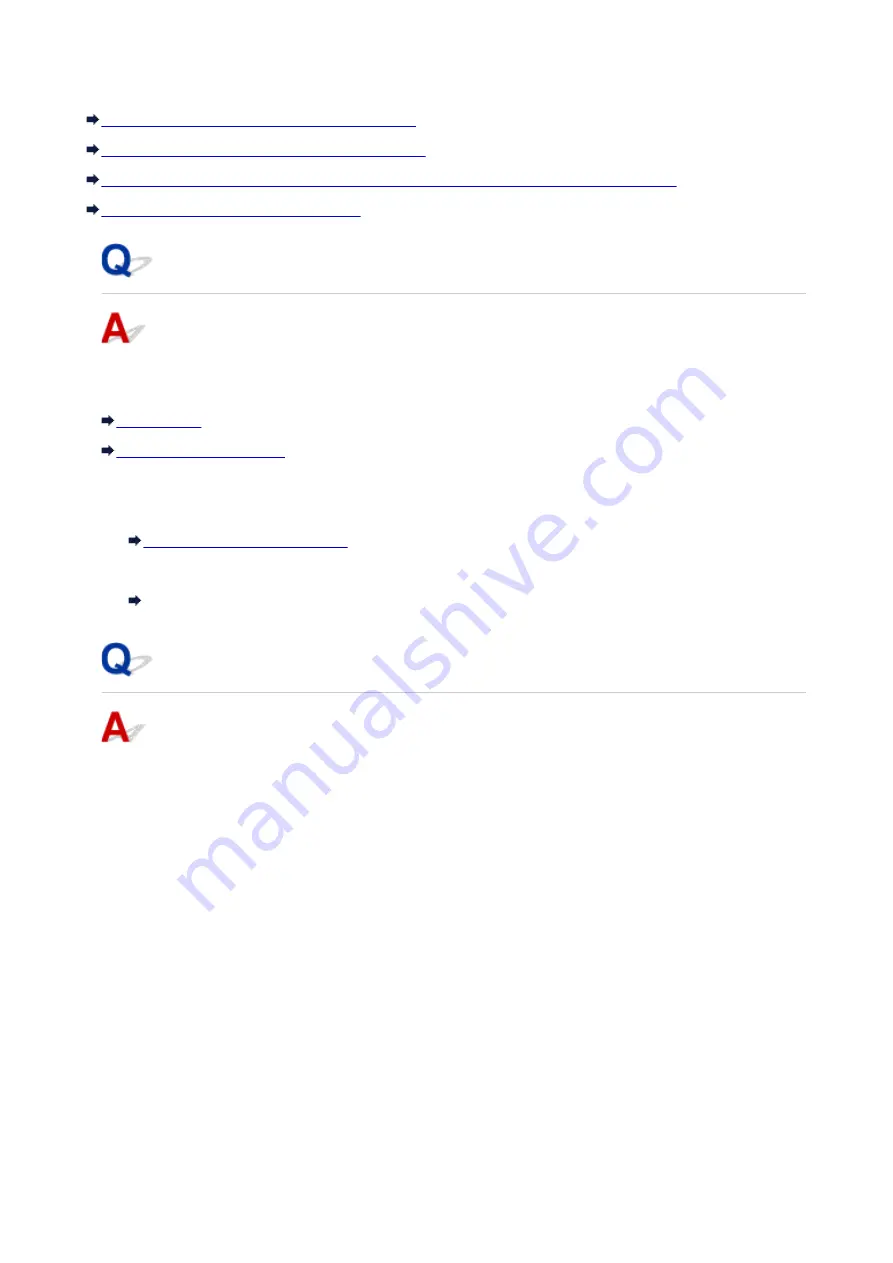
Checking Network Information
Checking Machine IP Address or MAC Address
Checking Computer IP Address or MAC Address
Checking Communication Between the Computer, the Printer, and the Wireless Router
Checking Network Settings Information
Checking Machine IP Address or MAC Address
To check the machine's IP Address or MAC address, print out the network settings information or use the
operation panel to display it.
You can check the network setting information on the computer screen.
• For Windows:
• For Mac OS:
Canon IJ Network Tool Menus
Checking Computer IP Address or MAC Address
To check the IP Address or MAC address of your computer, follow the instructions below.
• For Windows:
1. Select
Command Prompt
as shown below.
◦ In Windows 8.1 or Windows 8, select
Command Prompt
from the
Start
screen. If
Command
Prompt
is not displayed on the
Start
screen, select the
Search
charm and search for
"
Command Prompt
".
◦ In Windows 7, Windows Vista, or Windows XP, click
Start
>
All Programs
>
Accessories
>
Command Prompt
.
2. Enter "ipconfig/all" and press
Enter
.
The IP address and MAC address of your computer appear. If your computer is not connected to
a network, the IP address does not appear.
• For Mac OS:
1. Select
System Preferences
from Apple menu, and then click
Network
.
2. Make sure network interface used by computer is selected, and then click
Advanced
.
Make sure
Wi-Fi
is selected as network interface.
3. Check the IP address or MAC address.
863
Summary of Contents for mg6850 series
Page 27: ...Using the Machine Printing Photos from a Computer Copying Originals Printing Photos 27 ...
Page 160: ...Loading Paper Loading Plain Paper Photo Paper Loading Envelopes 160 ...
Page 183: ...Replacing Ink Replacing Ink Checking Ink Status 183 ...
Page 189: ...When an ink tank is out of ink replace it immediately with a new one Ink Tips 189 ...
Page 226: ...Safety Safety Precautions Regulatory Information 226 ...
Page 231: ...Main Components and Their Use Main Components Power Supply Using the Operation Panel 231 ...
Page 232: ...Main Components Front View Rear View Inside View Operation Panel 232 ...
Page 256: ...Note The effects of the quiet mode may be less depending on the print quality settings 256 ...
Page 272: ...Language selection Changes the language for the messages and menus on the touch screen 272 ...
Page 283: ...Network Connection Network Connection Tips 283 ...
Page 331: ...5 Delete Deletes the selected IP address from the list 331 ...
Page 410: ...Note Selecting Scaled changes the printable area of the document 410 ...
Page 421: ...Related Topic Changing the Printer Operation Mode 421 ...
Page 443: ...Adjusting Color Balance Adjusting Brightness Adjusting Intensity Adjusting Contrast 443 ...
Page 449: ...Adjusting Intensity Adjusting Contrast 449 ...
Page 529: ...Printing Using Canon Application Software My Image Garden Guide Easy PhotoPrint Guide 529 ...
Page 707: ...707 ...
Page 725: ...725 ...
Page 764: ...Adjusting Cropping Frames ScanGear 764 ...
Page 792: ...Scanning starts then the scanned image appears in the application 792 ...
Page 799: ...Scanning Tips Resolution Data Formats Color Matching 799 ...
Page 837: ...If icon is displayed Go to check 4 Cannot Find Machine During Wireless LAN Setup Check 4 837 ...
Page 990: ...1660 Cause A ink tank is not installed What to Do Install the ink tank 990 ...
















































