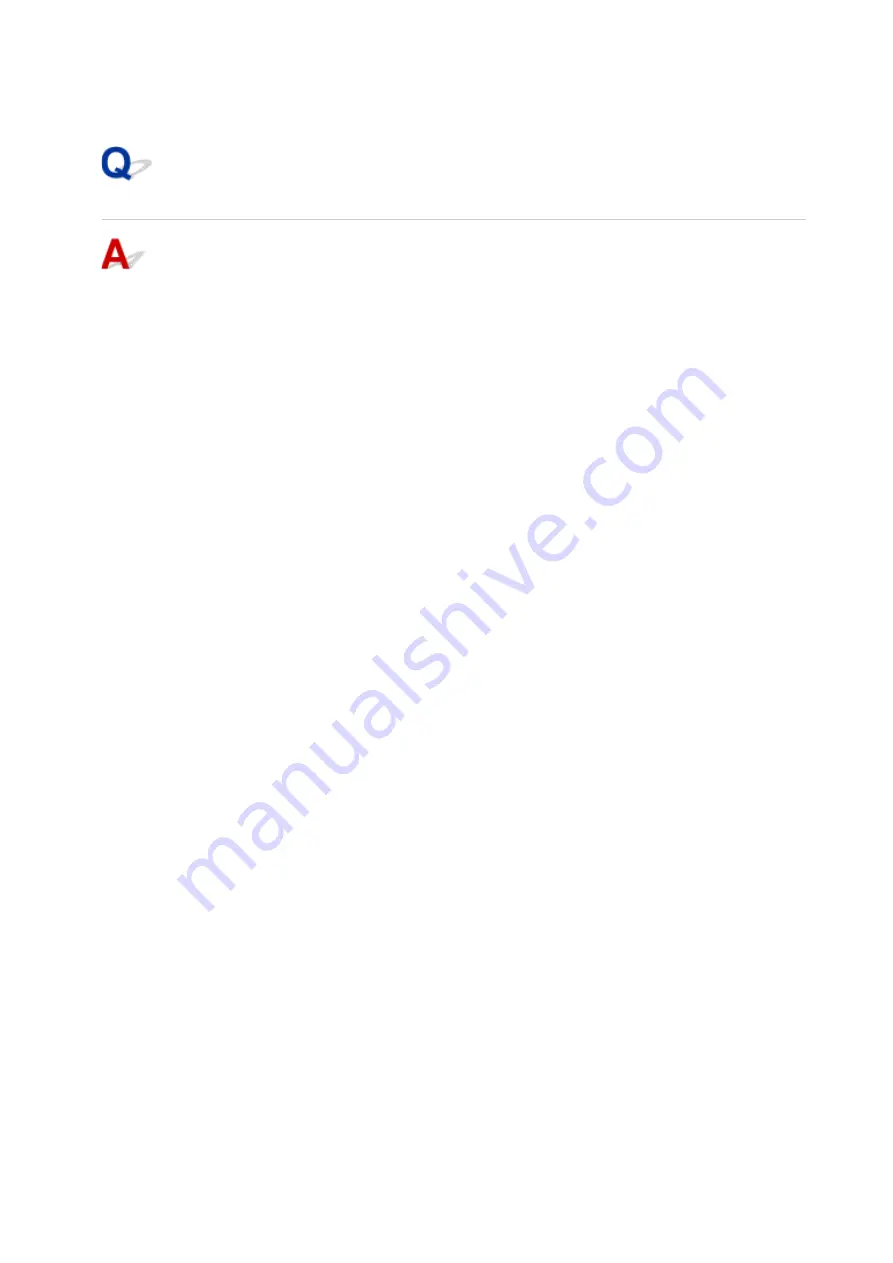
Click
TCP/IP
to check the IP address.
Click
Hardware
to check the MAC address.
Checking Communication Between the Computer, the Printer, and the
Wireless Router
Perform a ping test to check if communication is taking place.
• For Windows:
1. Select
Command Prompt
as shown below.
◦ In Windows 8.1 or Windows 8, select
Command Prompt
from the
Start
screen. If
Command
Prompt
is not displayed on the
Start
screen, select the
Search
charm and search for
"
Command Prompt
".
◦ In Windows 7, Windows Vista, or Windows XP, click
Start
>
All Programs
>
Accessories
>
Command Prompt
.
2. Type ping command and press
Enter
.
The ping command is as follows: ping XXX.XXX.XXX.XXX
"XXX.XXX.XXX.XXX" is the IP address of the target device.
If communication is taking place, a message like the one shown below appears.
Reply from XXX.XXX.XXX.XXX: bytes=32 time=10ms TTL=255
If
Request timed out
appears, communication is not taking place.
• For Mac OS:
1. Start
Network Utility
as shown below.
◦ In Mac OS X v10.10 or Mac OS X v10.9, select
Computer
from
Go
menu of Finder, double-
click
Macintosh HD
>
System
>
Library
>
CoreServices
>
Applications
>
Network Utility
.
◦ In Mac OS X v10.8 or Mac OS X v10.7, open
Utilities
folder in
Applications
folder and
double-click
Network Utility
.
2. Click
Ping
.
3. Make sure
Send only XX pings
(XX are numbers) is selected.
4. Enter IP address of target machine or target wireless router in
Enter the network address to
ping
.
5. Click
Ping
.
"XXX.XXX.XXX.XXX" is the IP address of the target device.
A message such as the following appears.
64 bytes from XXX.XXX.XXX.XXX: icmp_seq=0 ttl=64 time=3.394 ms
64 bytes from XXX.XXX.XXX.XXX: icmp_seq=1 ttl=64 time=1.786 ms
64 bytes from XXX.XXX.XXX.XXX: icmp_seq=2 ttl=64 time=1.739 ms
--- XXX.XXX.XXX.XXX ping statistics ---
3 packets transmitted, 3 packets received, 0% packet loss
864
Summary of Contents for mg6850 series
Page 27: ...Using the Machine Printing Photos from a Computer Copying Originals Printing Photos 27 ...
Page 160: ...Loading Paper Loading Plain Paper Photo Paper Loading Envelopes 160 ...
Page 183: ...Replacing Ink Replacing Ink Checking Ink Status 183 ...
Page 189: ...When an ink tank is out of ink replace it immediately with a new one Ink Tips 189 ...
Page 226: ...Safety Safety Precautions Regulatory Information 226 ...
Page 231: ...Main Components and Their Use Main Components Power Supply Using the Operation Panel 231 ...
Page 232: ...Main Components Front View Rear View Inside View Operation Panel 232 ...
Page 256: ...Note The effects of the quiet mode may be less depending on the print quality settings 256 ...
Page 272: ...Language selection Changes the language for the messages and menus on the touch screen 272 ...
Page 283: ...Network Connection Network Connection Tips 283 ...
Page 331: ...5 Delete Deletes the selected IP address from the list 331 ...
Page 410: ...Note Selecting Scaled changes the printable area of the document 410 ...
Page 421: ...Related Topic Changing the Printer Operation Mode 421 ...
Page 443: ...Adjusting Color Balance Adjusting Brightness Adjusting Intensity Adjusting Contrast 443 ...
Page 449: ...Adjusting Intensity Adjusting Contrast 449 ...
Page 529: ...Printing Using Canon Application Software My Image Garden Guide Easy PhotoPrint Guide 529 ...
Page 707: ...707 ...
Page 725: ...725 ...
Page 764: ...Adjusting Cropping Frames ScanGear 764 ...
Page 792: ...Scanning starts then the scanned image appears in the application 792 ...
Page 799: ...Scanning Tips Resolution Data Formats Color Matching 799 ...
Page 837: ...If icon is displayed Go to check 4 Cannot Find Machine During Wireless LAN Setup Check 4 837 ...
Page 990: ...1660 Cause A ink tank is not installed What to Do Install the ink tank 990 ...






























