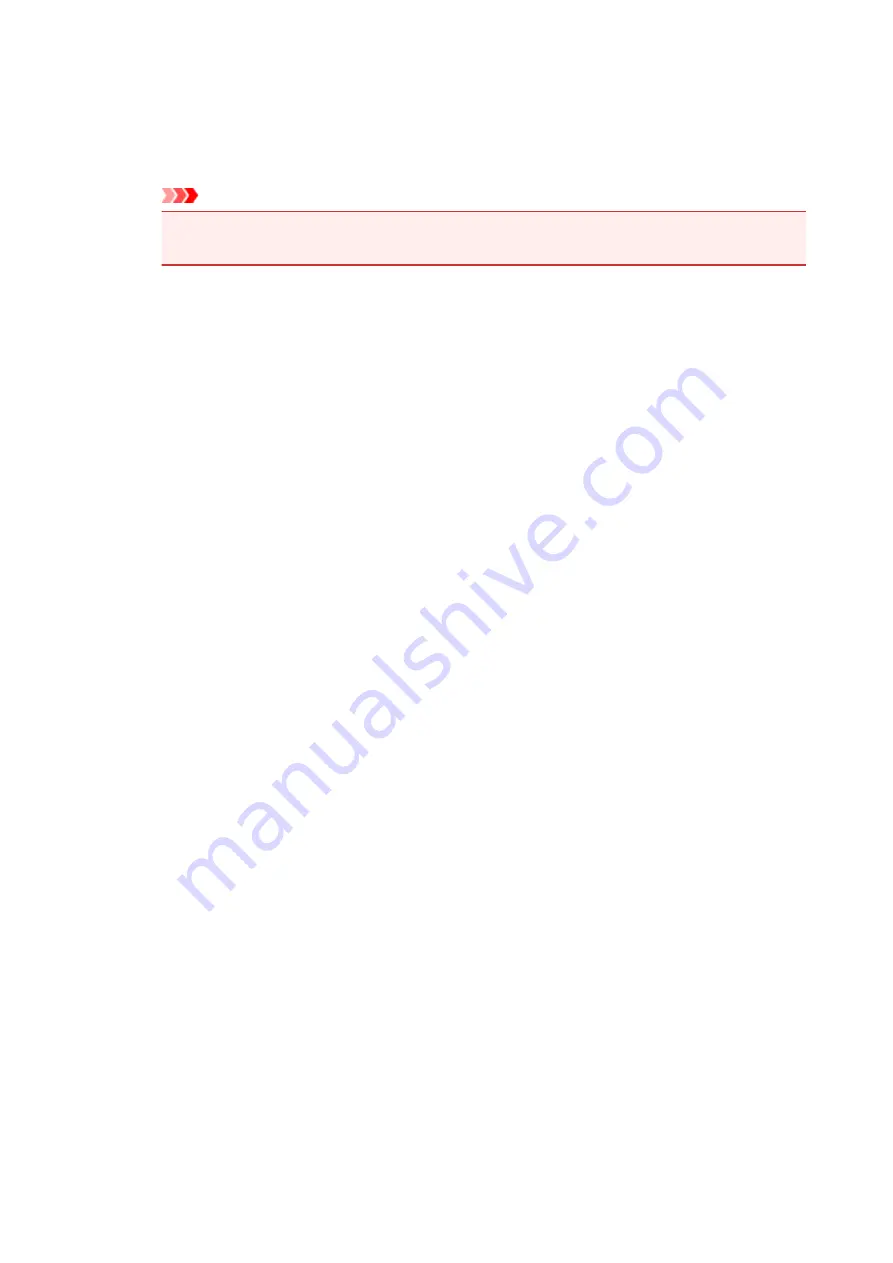
Display Print Queue
Shows the print window used to manage the print job that is being printed or being in the print
queue.
Cancel Printing
Cancels the current print job.
Important
• The
Cancel Printing
button is enabled only while print data is being sent to the printer.
Once the print data has been sent, the button is grayed out and becomes unavailable.
Option Menu
If you select
Enable Status Monitor
, when a printer related message is generated the Canon IJ
Status Monitor starts.
When
Enable Status Monitor
is selected, following commands are available.
Always Display Current Job
Displays the Canon IJ Status Monitor during printing.
Always Display on Top
Displays the Canon IJ Status Monitor in front of other windows.
Display Guide Message
Displays the guide for operations in which how to set paper is complicated.
Envelope Printing
Displays the guide message when envelope printing starts.
To hide this guide message, select the
Do not show this message again
check box.
To display the guide messages again, click
Envelope Printing
on the
Display Guide
Message
in the
Option
menu and enable this setting.
Hagaki Printing
Displays the guide message before the printer begins hagaki printing.
To hide this guide message, select the
Do not show this message again
check box.
To display the guide messages again, click
Hagaki Printing
on the
Display Guide
Message
in the
Option
menu and enable this setting.
Display Warning Automatically
When a Low Ink Warning Occurs
Starts the Canon IJ Status Monitor window automatically and displays it in front of the
other windows when a low ink warning occurs.
Start when Windows is Started
Starts the Canon IJ Status Monitor automatically when you start Windows.
Ink Details Menu
Select this menu to display the
Ink Details
dialog box. Check the detail information such as the
remaining ink level and the ink tank types for your printer.
Ink Details dialog box
This function displays graphics and messages showing the ink tank type and the estimated
ink levels.
Ink Information (displayed at left)
Shows the ink tank types with graphics.
If a warning or error related to the remaining ink level occurs, the printer driver displays
an icon to let you know.
If the icon is displayed, operate the printer according to the instructions displayed on the
screen.
522
Summary of Contents for mg6850 series
Page 27: ...Using the Machine Printing Photos from a Computer Copying Originals Printing Photos 27 ...
Page 160: ...Loading Paper Loading Plain Paper Photo Paper Loading Envelopes 160 ...
Page 183: ...Replacing Ink Replacing Ink Checking Ink Status 183 ...
Page 189: ...When an ink tank is out of ink replace it immediately with a new one Ink Tips 189 ...
Page 226: ...Safety Safety Precautions Regulatory Information 226 ...
Page 231: ...Main Components and Their Use Main Components Power Supply Using the Operation Panel 231 ...
Page 232: ...Main Components Front View Rear View Inside View Operation Panel 232 ...
Page 256: ...Note The effects of the quiet mode may be less depending on the print quality settings 256 ...
Page 272: ...Language selection Changes the language for the messages and menus on the touch screen 272 ...
Page 283: ...Network Connection Network Connection Tips 283 ...
Page 331: ...5 Delete Deletes the selected IP address from the list 331 ...
Page 410: ...Note Selecting Scaled changes the printable area of the document 410 ...
Page 421: ...Related Topic Changing the Printer Operation Mode 421 ...
Page 443: ...Adjusting Color Balance Adjusting Brightness Adjusting Intensity Adjusting Contrast 443 ...
Page 449: ...Adjusting Intensity Adjusting Contrast 449 ...
Page 529: ...Printing Using Canon Application Software My Image Garden Guide Easy PhotoPrint Guide 529 ...
Page 707: ...707 ...
Page 725: ...725 ...
Page 764: ...Adjusting Cropping Frames ScanGear 764 ...
Page 792: ...Scanning starts then the scanned image appears in the application 792 ...
Page 799: ...Scanning Tips Resolution Data Formats Color Matching 799 ...
Page 837: ...If icon is displayed Go to check 4 Cannot Find Machine During Wireless LAN Setup Check 4 837 ...
Page 990: ...1660 Cause A ink tank is not installed What to Do Install the ink tank 990 ...






























