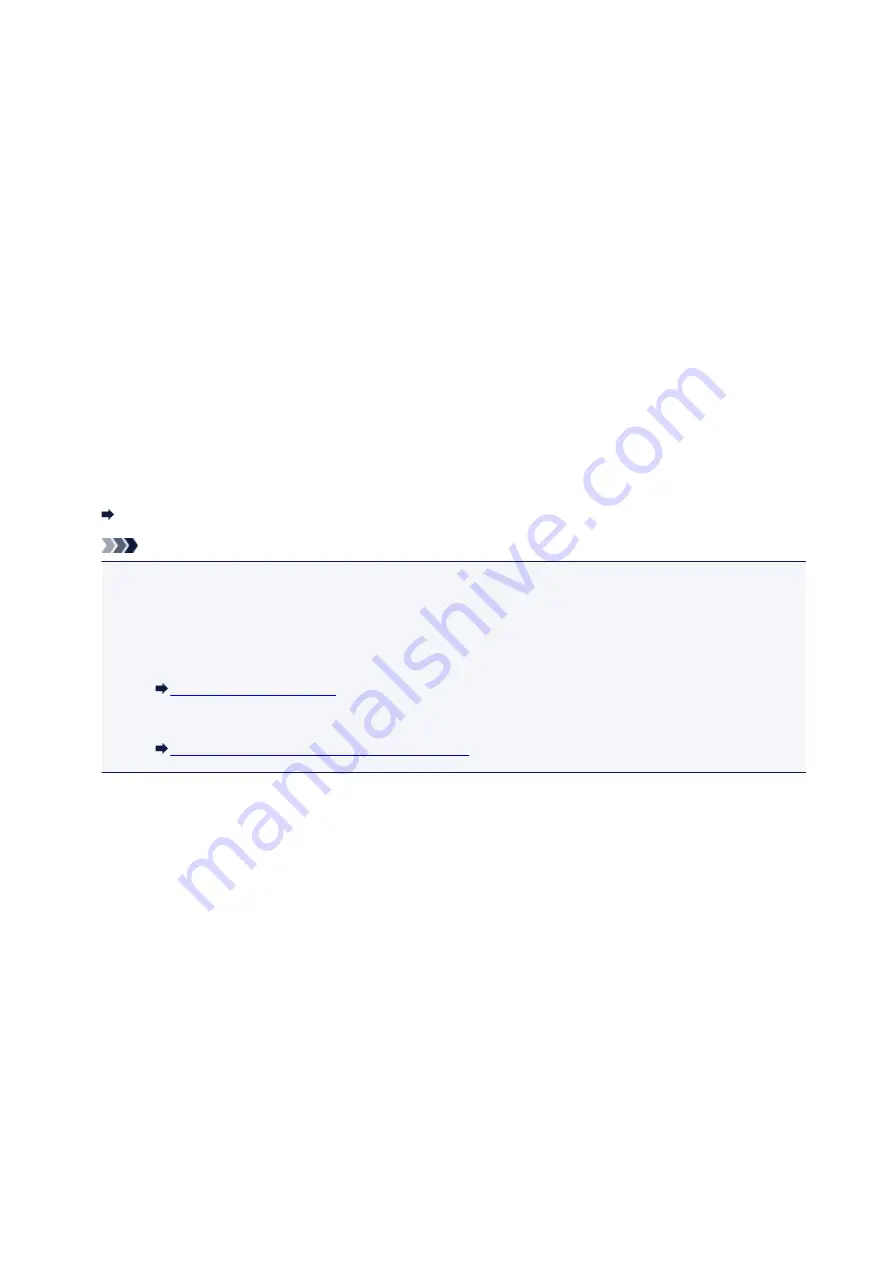
If program selection screen appears (Windows):
•
For Windows 8.1, Windows 8, Windows 7, or Windows Vista:
The program selection screen may be displayed after pressing the
Color
or
Black
button. In this
case, select
Canon IJ Scan Utility
and click
OK
.
•
For Windows XP:
The program selection screen may be displayed after pressing the
Color
or
Black
button for the first
time. In this case, specify
Canon IJ Scan Utility
as the application software to use, select
Always
use this program for this action
, and then click
OK
. From the next time, Canon IJ Scan Utility is
automatically started.
If you want to scan originals with advanced settings, or if you want to edit
or print scanned images:
If you scan originals from a computer using My Image Garden, My Image Garden enables you to edit the
scanned images, such as optimizing or trimming.
In addition, you can edit or print the scanned images using the compatible application software to make
better use of them.
Scanning Photos and Documents
Note
• For Windows:
• You can use a WIA-compliant application software and the Control Panel (Windows XP only) to
scan originals with this machine.
For details:
• If you want to convert a scanned document to text:
Extracting Text from Scanned Images (OCR)
816
Summary of Contents for mg6850 series
Page 27: ...Using the Machine Printing Photos from a Computer Copying Originals Printing Photos 27 ...
Page 160: ...Loading Paper Loading Plain Paper Photo Paper Loading Envelopes 160 ...
Page 183: ...Replacing Ink Replacing Ink Checking Ink Status 183 ...
Page 189: ...When an ink tank is out of ink replace it immediately with a new one Ink Tips 189 ...
Page 226: ...Safety Safety Precautions Regulatory Information 226 ...
Page 231: ...Main Components and Their Use Main Components Power Supply Using the Operation Panel 231 ...
Page 232: ...Main Components Front View Rear View Inside View Operation Panel 232 ...
Page 256: ...Note The effects of the quiet mode may be less depending on the print quality settings 256 ...
Page 272: ...Language selection Changes the language for the messages and menus on the touch screen 272 ...
Page 283: ...Network Connection Network Connection Tips 283 ...
Page 331: ...5 Delete Deletes the selected IP address from the list 331 ...
Page 410: ...Note Selecting Scaled changes the printable area of the document 410 ...
Page 421: ...Related Topic Changing the Printer Operation Mode 421 ...
Page 443: ...Adjusting Color Balance Adjusting Brightness Adjusting Intensity Adjusting Contrast 443 ...
Page 449: ...Adjusting Intensity Adjusting Contrast 449 ...
Page 529: ...Printing Using Canon Application Software My Image Garden Guide Easy PhotoPrint Guide 529 ...
Page 707: ...707 ...
Page 725: ...725 ...
Page 764: ...Adjusting Cropping Frames ScanGear 764 ...
Page 792: ...Scanning starts then the scanned image appears in the application 792 ...
Page 799: ...Scanning Tips Resolution Data Formats Color Matching 799 ...
Page 837: ...If icon is displayed Go to check 4 Cannot Find Machine During Wireless LAN Setup Check 4 837 ...
Page 990: ...1660 Cause A ink tank is not installed What to Do Install the ink tank 990 ...






























