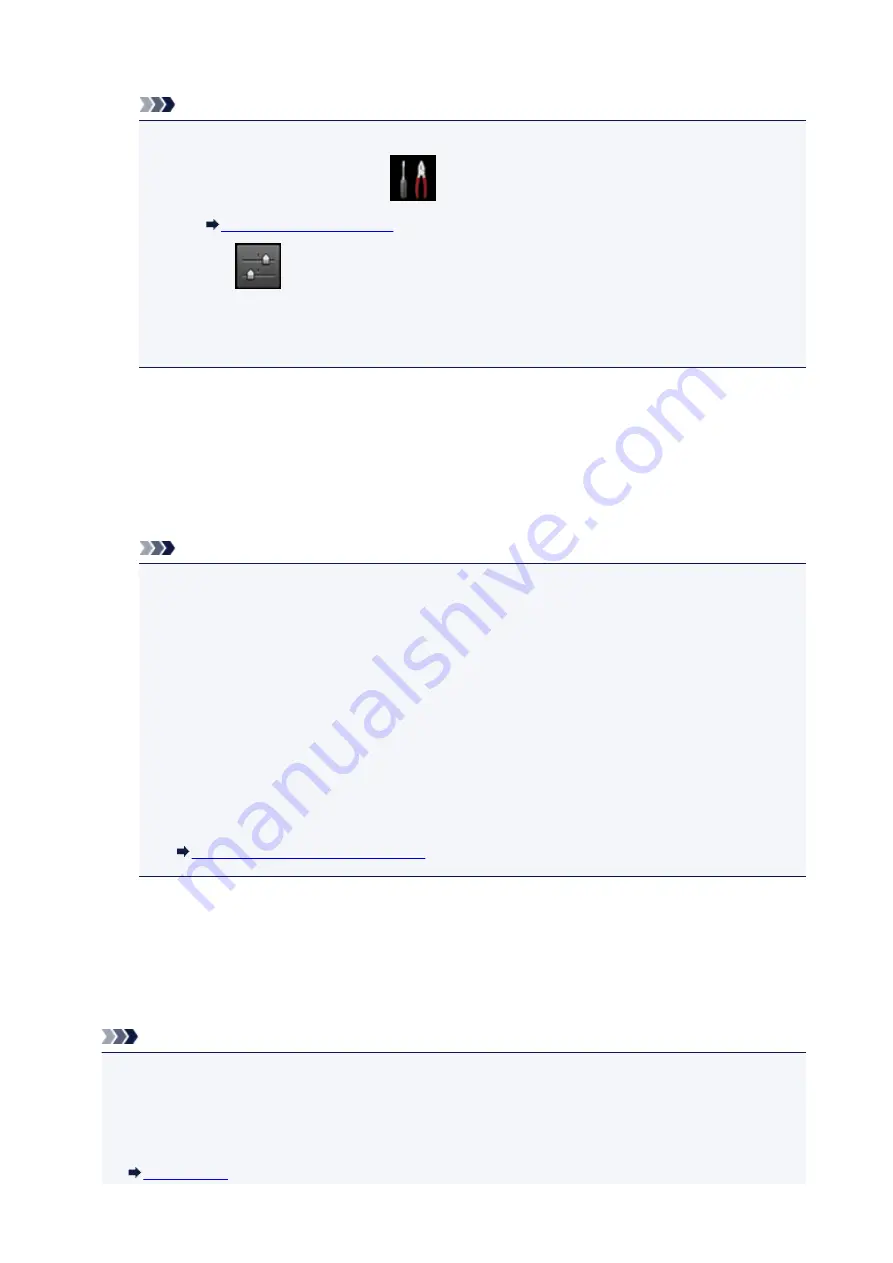
The
Change LAN
screen is displayed.
Note
• You can also display the
Change LAN
screen following the procedure below.
1. Flick HOME screen and tap
Setup
.
2. Tap
Device settings
.
3. Tap
LAN settings
.
4. Tap
Change LAN
.
3. Tap
Activate direct connect.
.
4. Tap
Yes
.
The identifier (SSID) for direct connection appears.
When a device detects the machine, the device detects the machine by the identifier (SSID).
Note
• If you tap
Details
and tap
Yes
, the following items appear.
• Security setting
• Password
• Machine's name which appears on a Wi-Fi Direct compatible device
The password is required when connecting a device to the machine. Depending on the device
you are using, no password is required.
When you connect a Wi-Fi Direct compatible device to the machine, select the device name
displayed on the touch screen from your device.
• The identifier (SSID) and the security setting are specified automatically. To update them, see
below.
Changing Direct Connection Setting
5. Tap
OK
.
The direct connection is enabled and a wireless communication device can be connected to the
machine wirelessly.
Changing settings of a wireless communication device and connecting it to the machine
Note
• Before connecting a device, we recommend you check the identifier (SSID) and the password for the
direct connection.
To check the identifier (SSID) and the password, display them on the operation panel of the machine
or print out the network setting information of the machine.
554
Summary of Contents for mg6850 series
Page 27: ...Using the Machine Printing Photos from a Computer Copying Originals Printing Photos 27 ...
Page 160: ...Loading Paper Loading Plain Paper Photo Paper Loading Envelopes 160 ...
Page 183: ...Replacing Ink Replacing Ink Checking Ink Status 183 ...
Page 189: ...When an ink tank is out of ink replace it immediately with a new one Ink Tips 189 ...
Page 226: ...Safety Safety Precautions Regulatory Information 226 ...
Page 231: ...Main Components and Their Use Main Components Power Supply Using the Operation Panel 231 ...
Page 232: ...Main Components Front View Rear View Inside View Operation Panel 232 ...
Page 256: ...Note The effects of the quiet mode may be less depending on the print quality settings 256 ...
Page 272: ...Language selection Changes the language for the messages and menus on the touch screen 272 ...
Page 283: ...Network Connection Network Connection Tips 283 ...
Page 331: ...5 Delete Deletes the selected IP address from the list 331 ...
Page 410: ...Note Selecting Scaled changes the printable area of the document 410 ...
Page 421: ...Related Topic Changing the Printer Operation Mode 421 ...
Page 443: ...Adjusting Color Balance Adjusting Brightness Adjusting Intensity Adjusting Contrast 443 ...
Page 449: ...Adjusting Intensity Adjusting Contrast 449 ...
Page 529: ...Printing Using Canon Application Software My Image Garden Guide Easy PhotoPrint Guide 529 ...
Page 707: ...707 ...
Page 725: ...725 ...
Page 764: ...Adjusting Cropping Frames ScanGear 764 ...
Page 792: ...Scanning starts then the scanned image appears in the application 792 ...
Page 799: ...Scanning Tips Resolution Data Formats Color Matching 799 ...
Page 837: ...If icon is displayed Go to check 4 Cannot Find Machine During Wireless LAN Setup Check 4 837 ...
Page 990: ...1660 Cause A ink tank is not installed What to Do Install the ink tank 990 ...






























