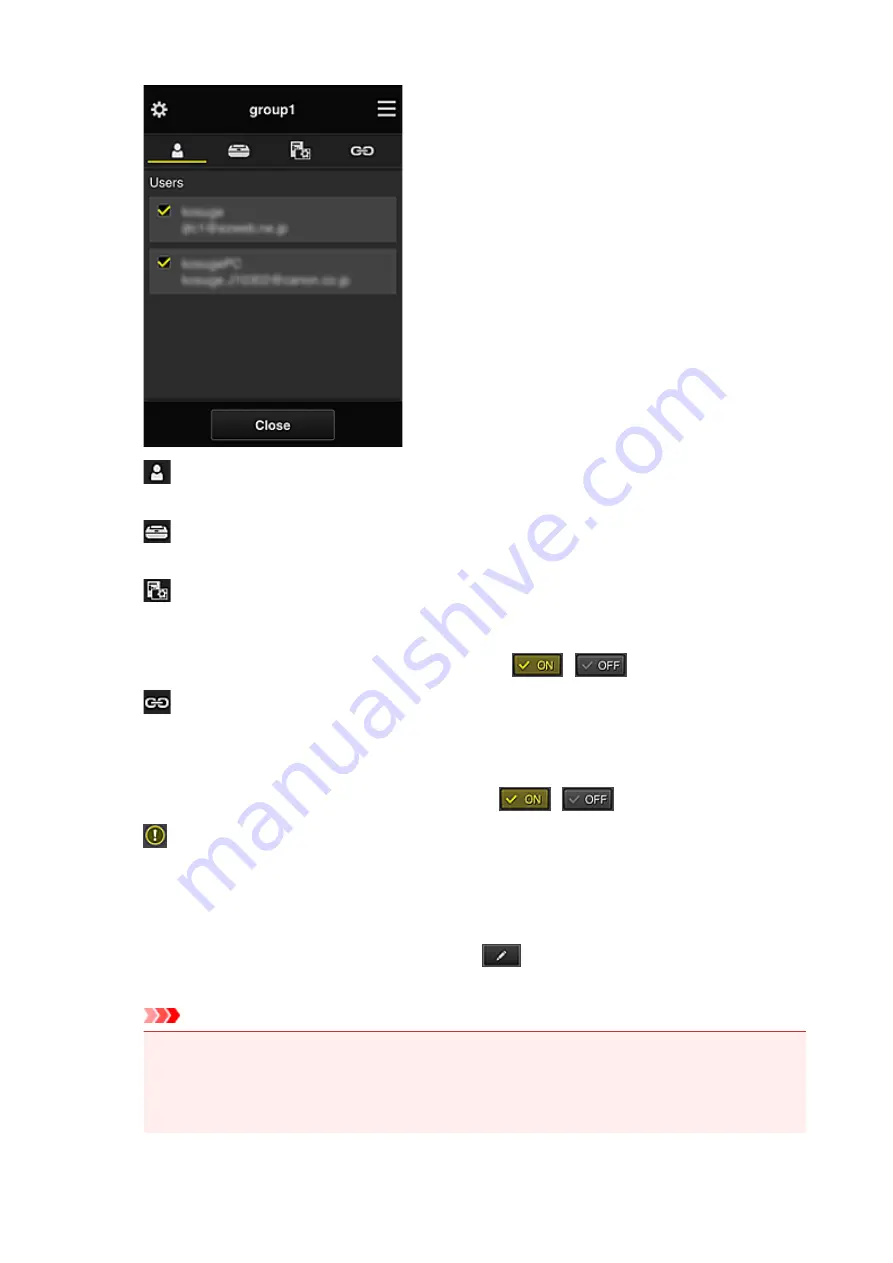
Users
Displays all users and mail addresses registered in the domain.
Printers
Displays all printers registered in the domain.
Apps
With the default settings, the screen displays all apps. To display only registered apps, select
the
Registered
category.
To switch between app registration/deletion, select
/
.
Web services
Displays the external link service.
You can restrict the use of other web services that use Canon Inkjet Cloud Printing Center
accounts such as Easy-Pho.
To switch between service linking/release, select
/
.
appears for items that do not have anything selected.
In the default settings, all check marks are cleared for
Printers
and
Users
. Only the system apps
under
Apps
are set to
ON
.
•
Changing a Group name
To display the
Group name
change screen, select
.
You can change the name to one of your liking by following the instructions in the displayed screen.
Important
• When you enter a
Group name
, the following restrictions apply:
• When using single-byte alphanumeric characters, enter at least 1 but not more than 20
characters. When using double-byte characters, enter at least 1 but not more than 10
characters.
89
Summary of Contents for MAXIFY iB4140
Page 1: ...iB4100 series Online Manual Printer Functions Overview Printing Troubleshooting English ...
Page 102: ...All registered users can register and delete apps freely 102 ...
Page 137: ...Loading Paper Paper Sources Loading Plain Paper Photo Paper Loading Envelopes 137 ...
Page 140: ...140 ...
Page 152: ...Replacing Ink Tanks Replacing Ink Tanks Checking Ink Status on the LCD 152 ...
Page 168: ...Aligning the Print Head Position Manually Mac OS 168 ...
Page 187: ...Safety Safety Precautions Regulatory Information WEEE EU EEA 187 ...
Page 191: ...191 ...
Page 202: ...Main Components and Their Use Main Components Power Supply LCD and Operation Panel 202 ...
Page 203: ...Main Components Front View Rear View Inside View Operation Panel 203 ...
Page 259: ...The resending setting is completed 259 ...
Page 260: ...Network Connection Network Connection Tips 260 ...
Page 297: ...Network Communication Tips Using Card Slot over Network Technical Terms Restrictions 297 ...
Page 327: ...Print Area Print Area Standard Sizes Envelopes 327 ...
Page 332: ...Administrator Settings Sharing the Printer on a Network 332 ...
Page 339: ...Printing Printing from Computer Printing from Smartphone Tablet Paper Settings 339 ...
Page 360: ...Related Topic Changing the Printer Operation Mode 360 ...
Page 374: ...Adjusting Color Balance Adjusting Brightness Adjusting Intensity Adjusting Contrast 374 ...
Page 462: ...Perform setup following the instructions on the screen 462 ...
Page 491: ...Problems while Printing from Smartphone Tablet Cannot Print from Smartphone Tablet 491 ...
Page 538: ...Errors and Messages An Error Occurs Message Appears 538 ...
Page 540: ...To resolve errors that do not have support codes see An Error Occurs 540 ...
Page 571: ...1660 Cause An ink tank is not installed What to Do Install the ink tank 571 ...






























