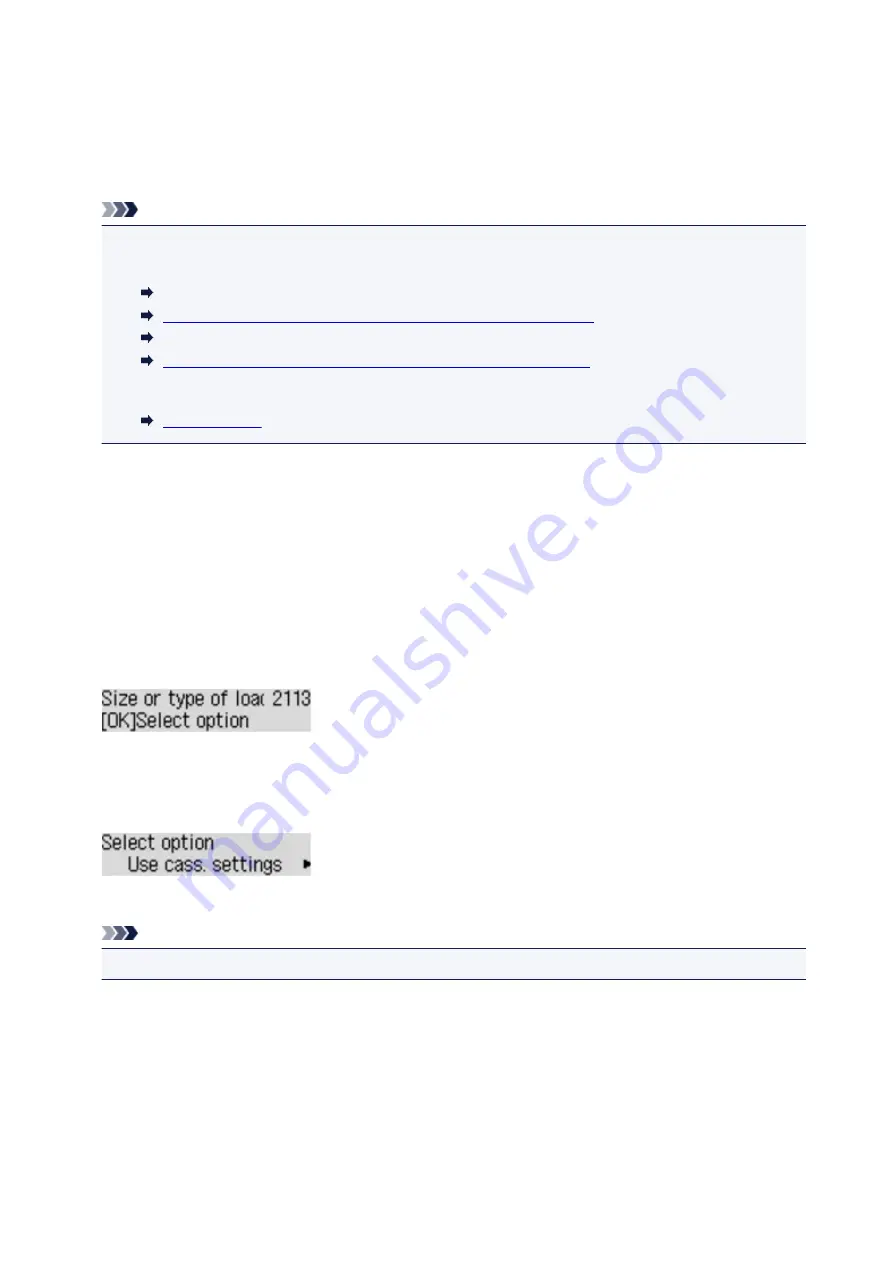
2113
Cause
Paper settings for printing differ from cassette paper information set on printer.
Note
• See below for the correct correspondence between paper settings made on the printer driver or on
the LCD.
Paper Settings on the Printer Driver and the Printer (Media Type) (Windows)
Paper Settings on the Printer Driver and the Printer (Media Type)
(Mac OS)
Paper Settings on the Printer Driver and the Printer (Paper Size) (Windows)
Paper Settings on the Printer Driver and the Printer (Paper Size)
(Mac OS)
• See below for more on the cassette paper information that is set on the printer.
If the print paper settings do not match the cassette paper information set on the printer, as shown below,
a message appears on the LCD.
• Print settings specified on the printer driver:
Paper size: A4
Media type: Plain paper
• Cassette paper information set on the printer:
Paper size: Legal
Media type: Plain paper
What to Do
Pressing the printer's
OK
button, the screen below appears.
Select the appropriate action.
Note
• All of the options below may not appear, depending on the setting.
Use cass. settings
Select this option to print on the paper in the cassette 1 and the cassette 2, without changing the
paper settings.
For example, if the paper setting is A4, and Legal is set in the cassette paper information, the A4 size
setting is used to print on the Legal paper in the cassette 1 and the cassette 2.
585
Summary of Contents for MAXIFY iB4140
Page 1: ...iB4100 series Online Manual Printer Functions Overview Printing Troubleshooting English ...
Page 102: ...All registered users can register and delete apps freely 102 ...
Page 137: ...Loading Paper Paper Sources Loading Plain Paper Photo Paper Loading Envelopes 137 ...
Page 140: ...140 ...
Page 152: ...Replacing Ink Tanks Replacing Ink Tanks Checking Ink Status on the LCD 152 ...
Page 168: ...Aligning the Print Head Position Manually Mac OS 168 ...
Page 187: ...Safety Safety Precautions Regulatory Information WEEE EU EEA 187 ...
Page 191: ...191 ...
Page 202: ...Main Components and Their Use Main Components Power Supply LCD and Operation Panel 202 ...
Page 203: ...Main Components Front View Rear View Inside View Operation Panel 203 ...
Page 259: ...The resending setting is completed 259 ...
Page 260: ...Network Connection Network Connection Tips 260 ...
Page 297: ...Network Communication Tips Using Card Slot over Network Technical Terms Restrictions 297 ...
Page 327: ...Print Area Print Area Standard Sizes Envelopes 327 ...
Page 332: ...Administrator Settings Sharing the Printer on a Network 332 ...
Page 339: ...Printing Printing from Computer Printing from Smartphone Tablet Paper Settings 339 ...
Page 360: ...Related Topic Changing the Printer Operation Mode 360 ...
Page 374: ...Adjusting Color Balance Adjusting Brightness Adjusting Intensity Adjusting Contrast 374 ...
Page 462: ...Perform setup following the instructions on the screen 462 ...
Page 491: ...Problems while Printing from Smartphone Tablet Cannot Print from Smartphone Tablet 491 ...
Page 538: ...Errors and Messages An Error Occurs Message Appears 538 ...
Page 540: ...To resolve errors that do not have support codes see An Error Occurs 540 ...
Page 571: ...1660 Cause An ink tank is not installed What to Do Install the ink tank 571 ...






























