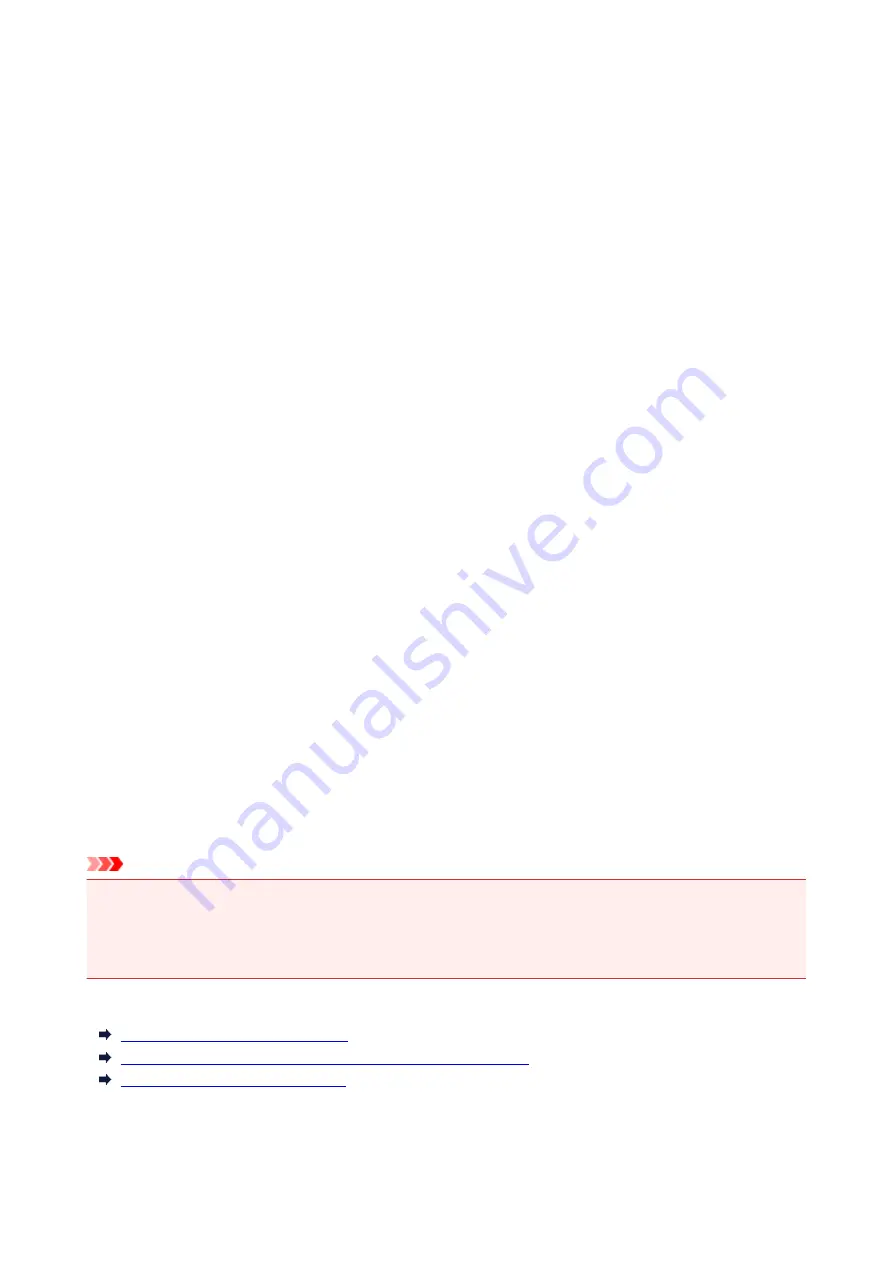
Installing the Printer Driver
You can access our web site through the Internet and download the latest printer driver for your model.
The procedure for installing the downloaded printer driver is as follows:
1. Mount the disk
Double-click the disk image file you have downloaded.
The file is unpacked, and then the disk is mounted.
2. Start the installer
Double-click "PrinterDriver_XXX_YYY.pkg" (where "XXX" is your model name, and "YYY" is version)
contained in the disk.
3. Start the installation
Install the printer driver according to the messages on the screen.
When the Software License Agreement is displayed, check the contents, and click
Continue
. If you do
not agree to the terms of the Software License Agreement, you cannot install this software.
4. Selecting the install destination
If necessary, select where you want to install the printer driver, and then click
Continue
.
5. Executing the installation
Click
Install
.
When the authentication screen is displayed, enter the name and password of the administrator, and
then click
Install Software
.
6. Complete the installation
When the completion message appears, click
Close
.
The printer driver is installed successfully.
Important
• If the Installer does not operate properly, select
Quit Installer
from the
Installer
menu of the Finder to
quit the Installer. Then start the Installer again.
• You can download the printer driver for free, but you are responsible for paying any connection fees to
the Internet.
Related Topics
Obtaining the Latest Printer Driver
Delete the Unnecessary Canon IJ Printer from the Printer List
Before Installing the Printer Driver
405
Summary of Contents for MAXIFY iB4140
Page 1: ...iB4100 series Online Manual Printer Functions Overview Printing Troubleshooting English ...
Page 102: ...All registered users can register and delete apps freely 102 ...
Page 137: ...Loading Paper Paper Sources Loading Plain Paper Photo Paper Loading Envelopes 137 ...
Page 140: ...140 ...
Page 152: ...Replacing Ink Tanks Replacing Ink Tanks Checking Ink Status on the LCD 152 ...
Page 168: ...Aligning the Print Head Position Manually Mac OS 168 ...
Page 187: ...Safety Safety Precautions Regulatory Information WEEE EU EEA 187 ...
Page 191: ...191 ...
Page 202: ...Main Components and Their Use Main Components Power Supply LCD and Operation Panel 202 ...
Page 203: ...Main Components Front View Rear View Inside View Operation Panel 203 ...
Page 259: ...The resending setting is completed 259 ...
Page 260: ...Network Connection Network Connection Tips 260 ...
Page 297: ...Network Communication Tips Using Card Slot over Network Technical Terms Restrictions 297 ...
Page 327: ...Print Area Print Area Standard Sizes Envelopes 327 ...
Page 332: ...Administrator Settings Sharing the Printer on a Network 332 ...
Page 339: ...Printing Printing from Computer Printing from Smartphone Tablet Paper Settings 339 ...
Page 360: ...Related Topic Changing the Printer Operation Mode 360 ...
Page 374: ...Adjusting Color Balance Adjusting Brightness Adjusting Intensity Adjusting Contrast 374 ...
Page 462: ...Perform setup following the instructions on the screen 462 ...
Page 491: ...Problems while Printing from Smartphone Tablet Cannot Print from Smartphone Tablet 491 ...
Page 538: ...Errors and Messages An Error Occurs Message Appears 538 ...
Page 540: ...To resolve errors that do not have support codes see An Error Occurs 540 ...
Page 571: ...1660 Cause An ink tank is not installed What to Do Install the ink tank 571 ...






























