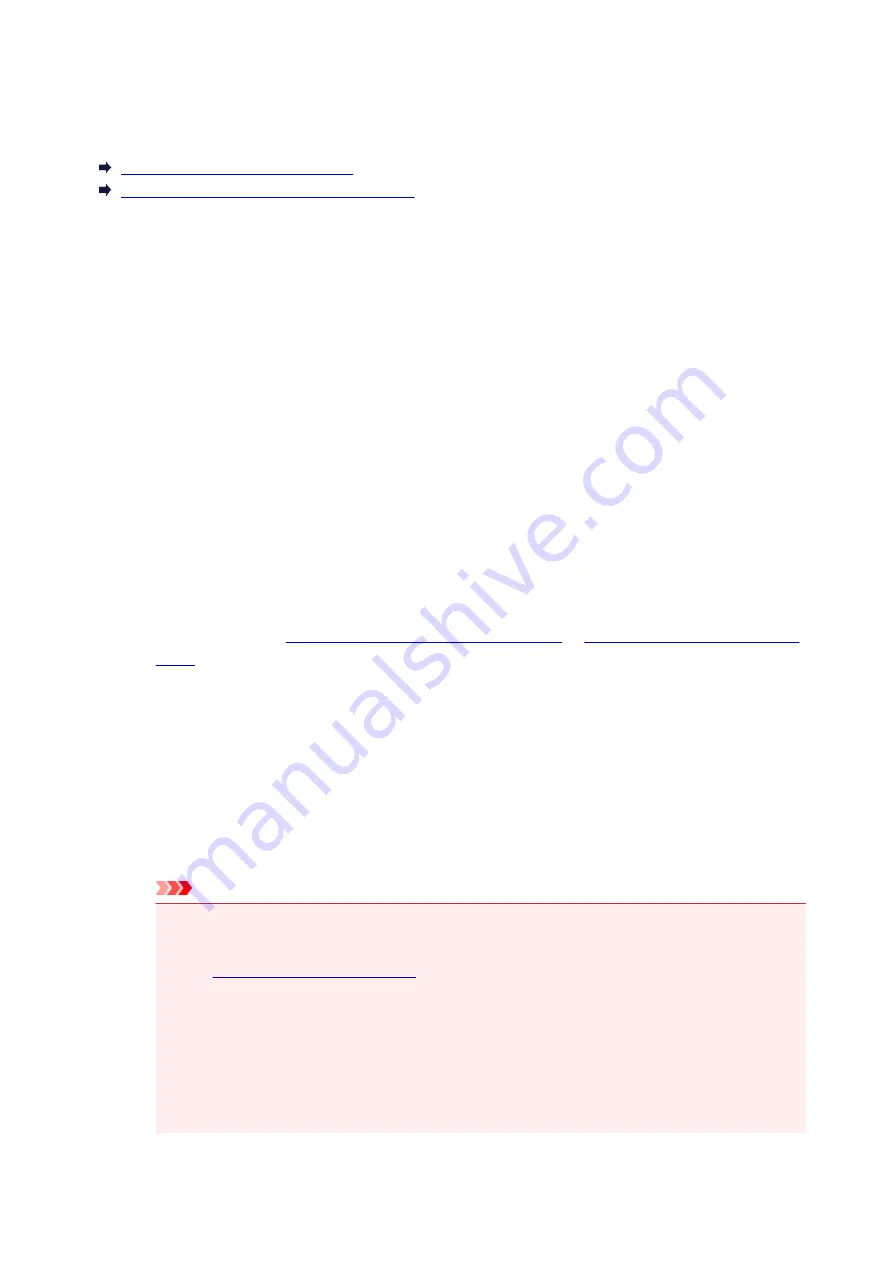
Changing LAN Connection Method/Changing Wireless LAN
Connection Method
Changing LAN Connection Method
Changing Wireless LAN Connection Method
Changing LAN Connection Method
Follow either procedure below to change LAN connection method (wired or wireless).
•
For Windows:
◦ Use the Setup CD-ROM or follow the instructions on the Canon website to redo setup.
◦ Press the
Setup
button, select
Device settings
>
LAN settings
>
Change LAN
and select
Wireless LAN
or
Wired LAN
.
After that, perform settings on the
Protocol Settings...
screen on IJ Network Device Setup Utility.
For details, refer to Performing/Changing Wireless LAN Settings or Performing/Changing Wired
LAN Settings to change the connection method from wired LAN to wireless LAN.
•
For Mac OS:
◦ Follow the instructions on the Canon website to redo setup.
◦ Press the
Setup
button, select
Device settings
>
LAN settings
>
Change LAN
and select
Wireless LAN
or
Wired LAN
.
After that, perform settings on the
Wireless LAN
or
Wired LAN
sheet on IJ Network Tool.
For details, refer to
Changing Settings in Wireless LAN Sheet
Changing Settings in Wired LAN
to change the connection method from wired LAN to wireless LAN.
Changing Wireless LAN Connection Method
Follow either procedure below to change wireless LAN connection method (infrastructure or direct
connection).
•
For Windows:
◦ Use the Setup CD-ROM or follow the instructions on the Canon website to redo setup.
◦ Perform settings on the
Protocol Settings
screen on IJ Network Device Setup Utility.
Important
• Before you perform settings using IJ Network Device Setup Utility, turn on cableless setup
mode on the printer following the procedure below.
1.
Make sure printer is turned on.
2. Press
Setup
button.
Setup menu
screen appears.
3. Select
Wireless LAN setup
and press
OK
button.
4. Select
Cableless setup
and press
OK
button.
5. Check message and press
OK
button.
271
Summary of Contents for MAXIFY iB4140
Page 1: ...iB4100 series Online Manual Printer Functions Overview Printing Troubleshooting English ...
Page 102: ...All registered users can register and delete apps freely 102 ...
Page 137: ...Loading Paper Paper Sources Loading Plain Paper Photo Paper Loading Envelopes 137 ...
Page 140: ...140 ...
Page 152: ...Replacing Ink Tanks Replacing Ink Tanks Checking Ink Status on the LCD 152 ...
Page 168: ...Aligning the Print Head Position Manually Mac OS 168 ...
Page 187: ...Safety Safety Precautions Regulatory Information WEEE EU EEA 187 ...
Page 191: ...191 ...
Page 202: ...Main Components and Their Use Main Components Power Supply LCD and Operation Panel 202 ...
Page 203: ...Main Components Front View Rear View Inside View Operation Panel 203 ...
Page 259: ...The resending setting is completed 259 ...
Page 260: ...Network Connection Network Connection Tips 260 ...
Page 297: ...Network Communication Tips Using Card Slot over Network Technical Terms Restrictions 297 ...
Page 327: ...Print Area Print Area Standard Sizes Envelopes 327 ...
Page 332: ...Administrator Settings Sharing the Printer on a Network 332 ...
Page 339: ...Printing Printing from Computer Printing from Smartphone Tablet Paper Settings 339 ...
Page 360: ...Related Topic Changing the Printer Operation Mode 360 ...
Page 374: ...Adjusting Color Balance Adjusting Brightness Adjusting Intensity Adjusting Contrast 374 ...
Page 462: ...Perform setup following the instructions on the screen 462 ...
Page 491: ...Problems while Printing from Smartphone Tablet Cannot Print from Smartphone Tablet 491 ...
Page 538: ...Errors and Messages An Error Occurs Message Appears 538 ...
Page 540: ...To resolve errors that do not have support codes see An Error Occurs 540 ...
Page 571: ...1660 Cause An ink tank is not installed What to Do Install the ink tank 571 ...






























