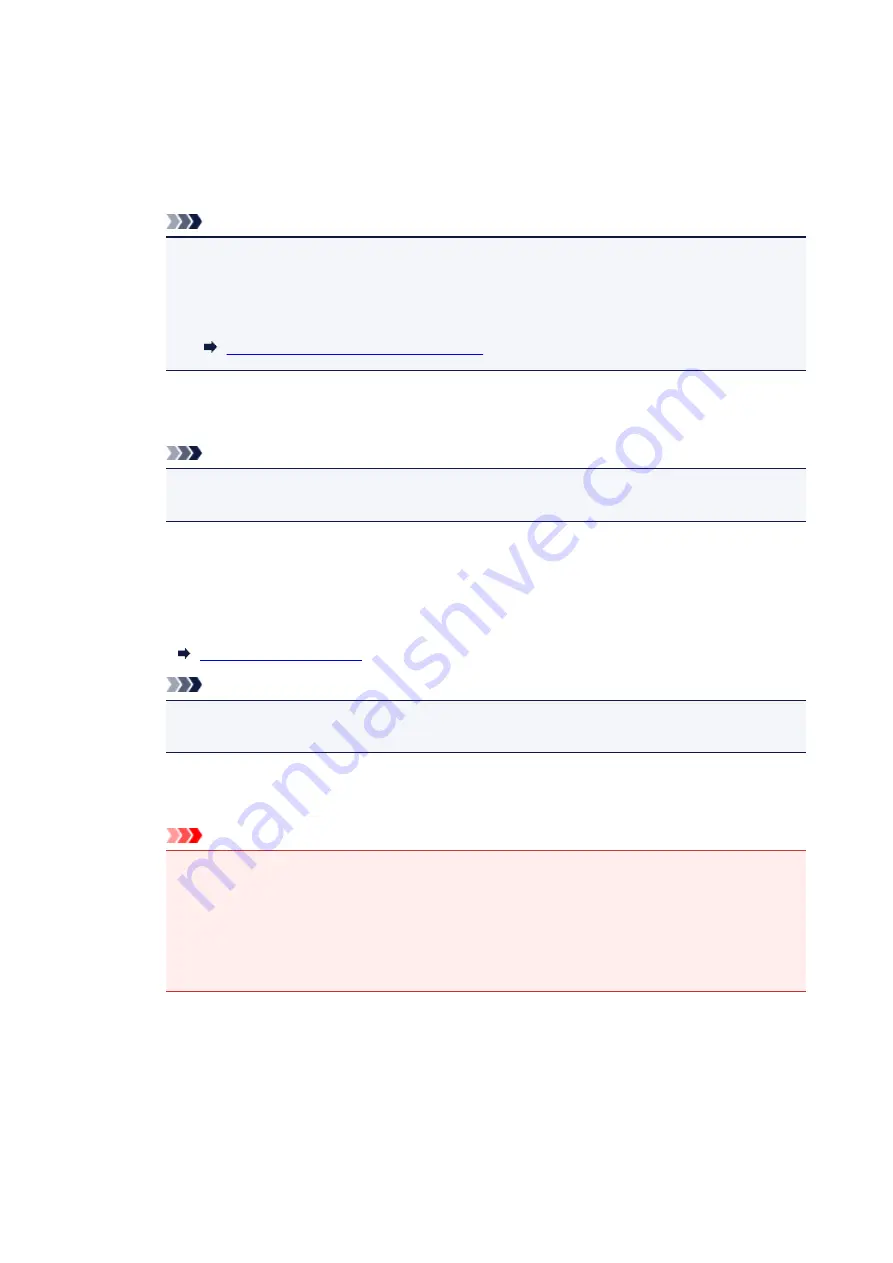
AirPort Network (Infra)
Connects the printer to the wireless LAN with a wireless router.
Direct Connection
Connects external wireless communication devices (e.g. computers, smartphones, or tablets)
to the printer using it as an access point (wireless router).
Note
• When
Direct Connection
is displayed on
Network Type:
, you cannot change the settings on
the
Wireless LAN
sheet or the
Admin Password
sheet.
• You can change or check the settings from
Set up printer's direct connection...
on the
Settings
menu when you use the printer with the direct connection (access point mode).
Changing Settings in Direct Connection
2.
Network (SSID):
The network name (SSID) of the wireless LAN currently used is displayed.
Note
• Enter the same SSID that the wireless router is configured to use. The SSID is case-
sensitive.
In the direct connection (access point mode), the access point name (SSID) of the printer is
displayed.
3.
Search...
The
Wireless Routers
screen is displayed to select a wireless router to connect to.
Note
• When IJ Network Tool runs over a LAN, the button is grayed out and cannot be selected.
Connect the printer and the computer with a USB cable temporarily to change the settings.
4.
Encryption Method:
Select the encryption method used over the wireless LAN.
Important
• If all encryption types of the wireless router, printer, or computer do not match, the printer
cannot communicate with the computer. If the printer cannot communicate with the computer
after the encryption type of the printer was switched, make sure encryption types for the
computer and the wireless router match that set to the printer.
• If you connect to a network that is not protected with security measures, there is a risk of
disclosing data such as your personal information to a third party.
Do Not Use
Select to disable encryption.
Use Password (WEP)
Transmission is encrypted using a WEP key you specified.
281
Summary of Contents for MAXIFY iB4140
Page 1: ...iB4100 series Online Manual Printer Functions Overview Printing Troubleshooting English ...
Page 102: ...All registered users can register and delete apps freely 102 ...
Page 137: ...Loading Paper Paper Sources Loading Plain Paper Photo Paper Loading Envelopes 137 ...
Page 140: ...140 ...
Page 152: ...Replacing Ink Tanks Replacing Ink Tanks Checking Ink Status on the LCD 152 ...
Page 168: ...Aligning the Print Head Position Manually Mac OS 168 ...
Page 187: ...Safety Safety Precautions Regulatory Information WEEE EU EEA 187 ...
Page 191: ...191 ...
Page 202: ...Main Components and Their Use Main Components Power Supply LCD and Operation Panel 202 ...
Page 203: ...Main Components Front View Rear View Inside View Operation Panel 203 ...
Page 259: ...The resending setting is completed 259 ...
Page 260: ...Network Connection Network Connection Tips 260 ...
Page 297: ...Network Communication Tips Using Card Slot over Network Technical Terms Restrictions 297 ...
Page 327: ...Print Area Print Area Standard Sizes Envelopes 327 ...
Page 332: ...Administrator Settings Sharing the Printer on a Network 332 ...
Page 339: ...Printing Printing from Computer Printing from Smartphone Tablet Paper Settings 339 ...
Page 360: ...Related Topic Changing the Printer Operation Mode 360 ...
Page 374: ...Adjusting Color Balance Adjusting Brightness Adjusting Intensity Adjusting Contrast 374 ...
Page 462: ...Perform setup following the instructions on the screen 462 ...
Page 491: ...Problems while Printing from Smartphone Tablet Cannot Print from Smartphone Tablet 491 ...
Page 538: ...Errors and Messages An Error Occurs Message Appears 538 ...
Page 540: ...To resolve errors that do not have support codes see An Error Occurs 540 ...
Page 571: ...1660 Cause An ink tank is not installed What to Do Install the ink tank 571 ...






























