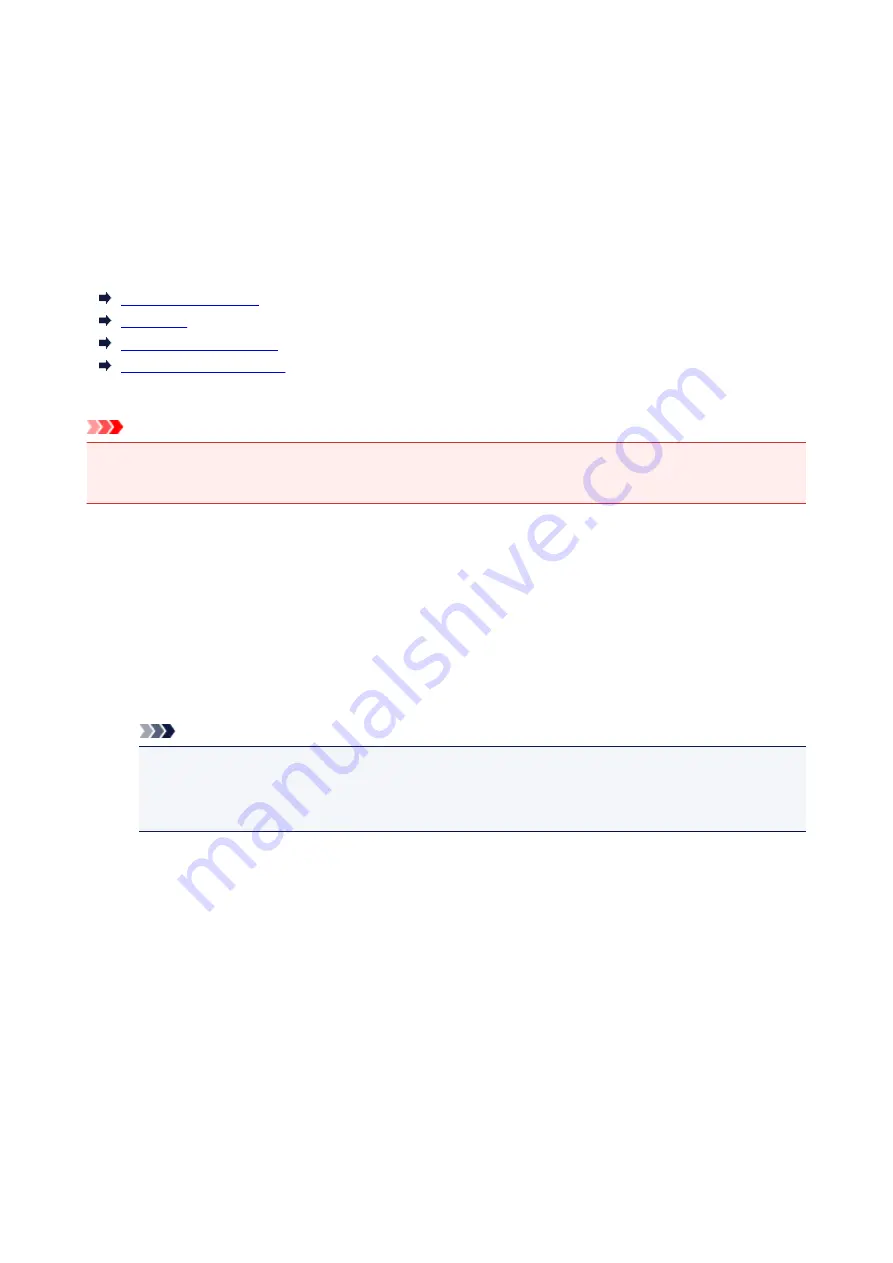
Registering Printer's Root Certificate to Web Browser
If the printer's root certificate has not been registered to the web browser, a message to warn you that the
secure connection is not guaranteed may appear.
When you display Remote UI for the first time on your smartphone, tablet, or computer, download the root
certificate, and then register it to the web browser. The secure connection will be confirmed and a message
will not appear.
How to register the root certificate varies depending on the web browser.
For Internet Explorer
For Safari
For Chrome on Android
For Mobile Safari on iOS
For other web browser, refer to each help.
Important
• Make sure that you have accessed to the printer IP address correctly by checking the URL field of the
web browser before registering the root certificate.
For Internet Explorer
1. Select
Download
on Remote UI.
Downloading the root certificate is started.
2. If confirmation screen appears, select
Open
.
Certificate
screen is displayed.
Note
• To save the certificate file to your device and register it, select
Save
. Select
Internet options
from
Tool
menu of Internet Explorer, register the root certificate from
Certificates
on
Content
sheet.
3. Select
Install Certificate
.
Certificate Import Wizard
screen is displayed.
4. Select
Next
.
5. Select
Place all certificates in the following store
.
6. Select
Browse
.
Select Certificate Store
screen is displayed.
7. Select
Trusted Root Certification Authorities
and
OK
.
248
Summary of Contents for MAXIFY iB4140
Page 1: ...iB4100 series Online Manual Printer Functions Overview Printing Troubleshooting English ...
Page 102: ...All registered users can register and delete apps freely 102 ...
Page 137: ...Loading Paper Paper Sources Loading Plain Paper Photo Paper Loading Envelopes 137 ...
Page 140: ...140 ...
Page 152: ...Replacing Ink Tanks Replacing Ink Tanks Checking Ink Status on the LCD 152 ...
Page 168: ...Aligning the Print Head Position Manually Mac OS 168 ...
Page 187: ...Safety Safety Precautions Regulatory Information WEEE EU EEA 187 ...
Page 191: ...191 ...
Page 202: ...Main Components and Their Use Main Components Power Supply LCD and Operation Panel 202 ...
Page 203: ...Main Components Front View Rear View Inside View Operation Panel 203 ...
Page 259: ...The resending setting is completed 259 ...
Page 260: ...Network Connection Network Connection Tips 260 ...
Page 297: ...Network Communication Tips Using Card Slot over Network Technical Terms Restrictions 297 ...
Page 327: ...Print Area Print Area Standard Sizes Envelopes 327 ...
Page 332: ...Administrator Settings Sharing the Printer on a Network 332 ...
Page 339: ...Printing Printing from Computer Printing from Smartphone Tablet Paper Settings 339 ...
Page 360: ...Related Topic Changing the Printer Operation Mode 360 ...
Page 374: ...Adjusting Color Balance Adjusting Brightness Adjusting Intensity Adjusting Contrast 374 ...
Page 462: ...Perform setup following the instructions on the screen 462 ...
Page 491: ...Problems while Printing from Smartphone Tablet Cannot Print from Smartphone Tablet 491 ...
Page 538: ...Errors and Messages An Error Occurs Message Appears 538 ...
Page 540: ...To resolve errors that do not have support codes see An Error Occurs 540 ...
Page 571: ...1660 Cause An ink tank is not installed What to Do Install the ink tank 571 ...






























