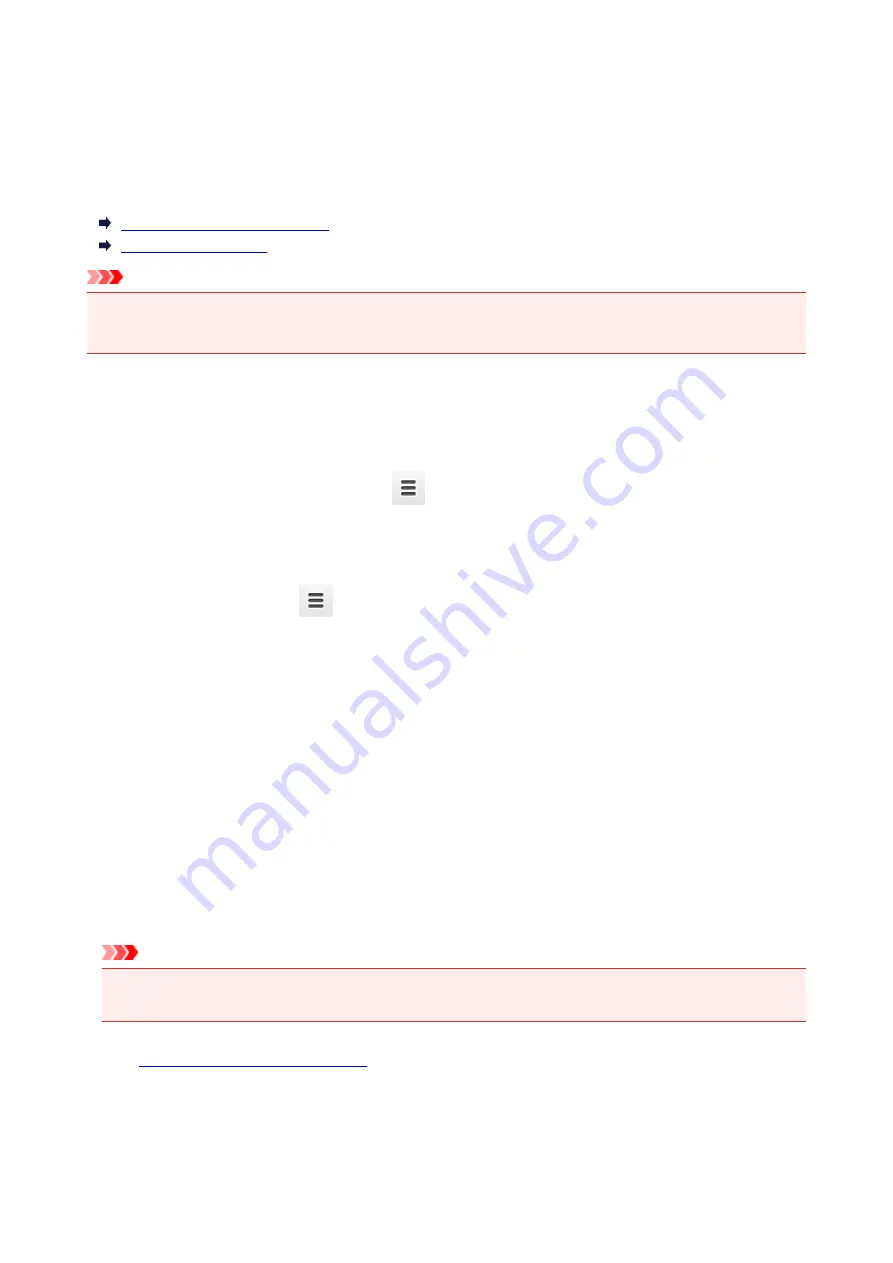
Deleting Printer from Google Cloud Print
If the printer's owner changes or if you want to re-register the printer, delete it from Google Cloud Print by
following the steps below.
The printer can be deleted from Google Cloud Print with the following two methods.
Deletion Using Google Chrome
Deletion Using Printer
Important
• LAN connection with the printer and internet connection are required to delete the printer from Google
Cloud Print. Internet connection fees apply.
Deletion Using Google Chrome
1. Start Google Chrome browser on your computer.
2. Select
Sign in to Chrome...
from
(Chrome menu).
3. Log in to your Google account.
4. Select
Settings
from
(Chrome menu).
5. Select
Show advanced settings...
to display information.
6. Select
Manage
for
Google Cloud Print
.
7. Select
Manage
next
Canon iB4100 series
on device list.
8. Select
Delete
.
9. When confirmation message for deleting printer appears, select
OK
.
Deletion Using Printer
Important
• Entering the administrator password may be required depending on the range of administrator
password.
1.
Make sure printer is turned on.
2. Press
Setup
button.
The
Setup menu
screen is displayed.
418
Summary of Contents for MAXIFY iB4140
Page 1: ...iB4100 series Online Manual Printer Functions Overview Printing Troubleshooting English ...
Page 102: ...All registered users can register and delete apps freely 102 ...
Page 137: ...Loading Paper Paper Sources Loading Plain Paper Photo Paper Loading Envelopes 137 ...
Page 140: ...140 ...
Page 152: ...Replacing Ink Tanks Replacing Ink Tanks Checking Ink Status on the LCD 152 ...
Page 168: ...Aligning the Print Head Position Manually Mac OS 168 ...
Page 187: ...Safety Safety Precautions Regulatory Information WEEE EU EEA 187 ...
Page 191: ...191 ...
Page 202: ...Main Components and Their Use Main Components Power Supply LCD and Operation Panel 202 ...
Page 203: ...Main Components Front View Rear View Inside View Operation Panel 203 ...
Page 259: ...The resending setting is completed 259 ...
Page 260: ...Network Connection Network Connection Tips 260 ...
Page 297: ...Network Communication Tips Using Card Slot over Network Technical Terms Restrictions 297 ...
Page 327: ...Print Area Print Area Standard Sizes Envelopes 327 ...
Page 332: ...Administrator Settings Sharing the Printer on a Network 332 ...
Page 339: ...Printing Printing from Computer Printing from Smartphone Tablet Paper Settings 339 ...
Page 360: ...Related Topic Changing the Printer Operation Mode 360 ...
Page 374: ...Adjusting Color Balance Adjusting Brightness Adjusting Intensity Adjusting Contrast 374 ...
Page 462: ...Perform setup following the instructions on the screen 462 ...
Page 491: ...Problems while Printing from Smartphone Tablet Cannot Print from Smartphone Tablet 491 ...
Page 538: ...Errors and Messages An Error Occurs Message Appears 538 ...
Page 540: ...To resolve errors that do not have support codes see An Error Occurs 540 ...
Page 571: ...1660 Cause An ink tank is not installed What to Do Install the ink tank 571 ...






























