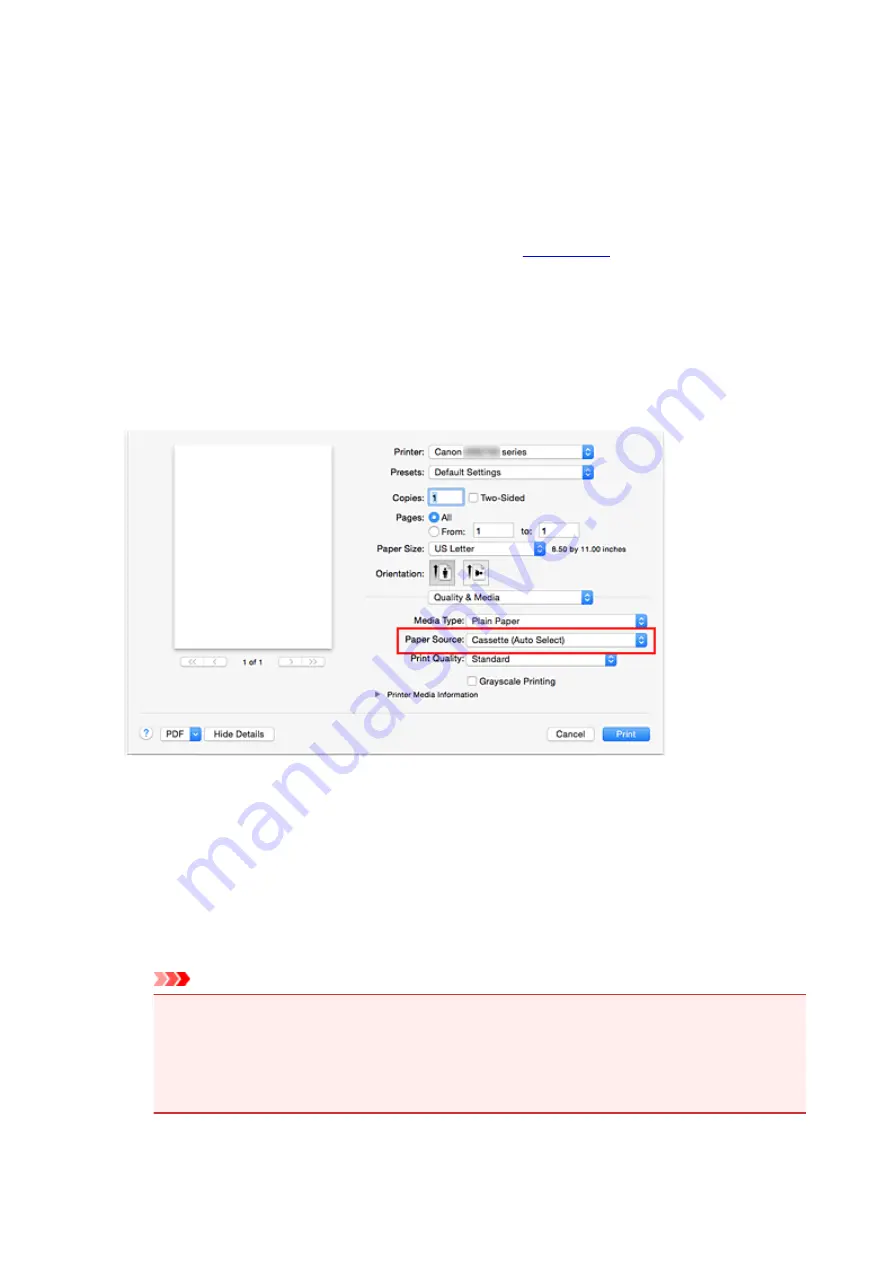
Switching the Paper Source to Match the Purpose
In this printer, there are two paper sources, a cassette 1 and a cassette 2.
You can facilitate printing by selecting a paper source setting that matches your media type or purpose.
The procedure for setting paper source is as follows:
1. Select
Quality & Media
from the pop-up menu of the
2. Select the media type
For
Media Type
, select the same paper type loaded in the printer.
3. Select the paper source
For
Paper Source
, select the item below that matches your purpose.
Cassette (Auto Select)
Based on the paper settings on the print dialog and the cassette paper information registered on the
printer, the printer automatically determines which cassette to use and feeds paper from that
cassette.
Cassette 1
Paper is fed from the cassette 1.
Cassette 2
Paper is fed from the cassette 2.
Important
• When a media type other than
Plain Paper
is selected for
Media Type
, paper cannot be
supplied from the cassette 2.
• When a paper size other than
US Letter
,
US Legal
,
A4
,
Oficio 8.5"x12.5" 215.9x317.5mm
,
M-Oficio 8.50"x13.43" 216.0x341.0mm
,
8.5 x 13
, or
Legal (India) 8.46"x13.58" 215x345mm
is selected for
Paper Size
, paper cannot be supplied from the cassette 2.
363
Summary of Contents for MAXIFY iB4140
Page 1: ...iB4100 series Online Manual Printer Functions Overview Printing Troubleshooting English ...
Page 102: ...All registered users can register and delete apps freely 102 ...
Page 137: ...Loading Paper Paper Sources Loading Plain Paper Photo Paper Loading Envelopes 137 ...
Page 140: ...140 ...
Page 152: ...Replacing Ink Tanks Replacing Ink Tanks Checking Ink Status on the LCD 152 ...
Page 168: ...Aligning the Print Head Position Manually Mac OS 168 ...
Page 187: ...Safety Safety Precautions Regulatory Information WEEE EU EEA 187 ...
Page 191: ...191 ...
Page 202: ...Main Components and Their Use Main Components Power Supply LCD and Operation Panel 202 ...
Page 203: ...Main Components Front View Rear View Inside View Operation Panel 203 ...
Page 259: ...The resending setting is completed 259 ...
Page 260: ...Network Connection Network Connection Tips 260 ...
Page 297: ...Network Communication Tips Using Card Slot over Network Technical Terms Restrictions 297 ...
Page 327: ...Print Area Print Area Standard Sizes Envelopes 327 ...
Page 332: ...Administrator Settings Sharing the Printer on a Network 332 ...
Page 339: ...Printing Printing from Computer Printing from Smartphone Tablet Paper Settings 339 ...
Page 360: ...Related Topic Changing the Printer Operation Mode 360 ...
Page 374: ...Adjusting Color Balance Adjusting Brightness Adjusting Intensity Adjusting Contrast 374 ...
Page 462: ...Perform setup following the instructions on the screen 462 ...
Page 491: ...Problems while Printing from Smartphone Tablet Cannot Print from Smartphone Tablet 491 ...
Page 538: ...Errors and Messages An Error Occurs Message Appears 538 ...
Page 540: ...To resolve errors that do not have support codes see An Error Occurs 540 ...
Page 571: ...1660 Cause An ink tank is not installed What to Do Install the ink tank 571 ...






























