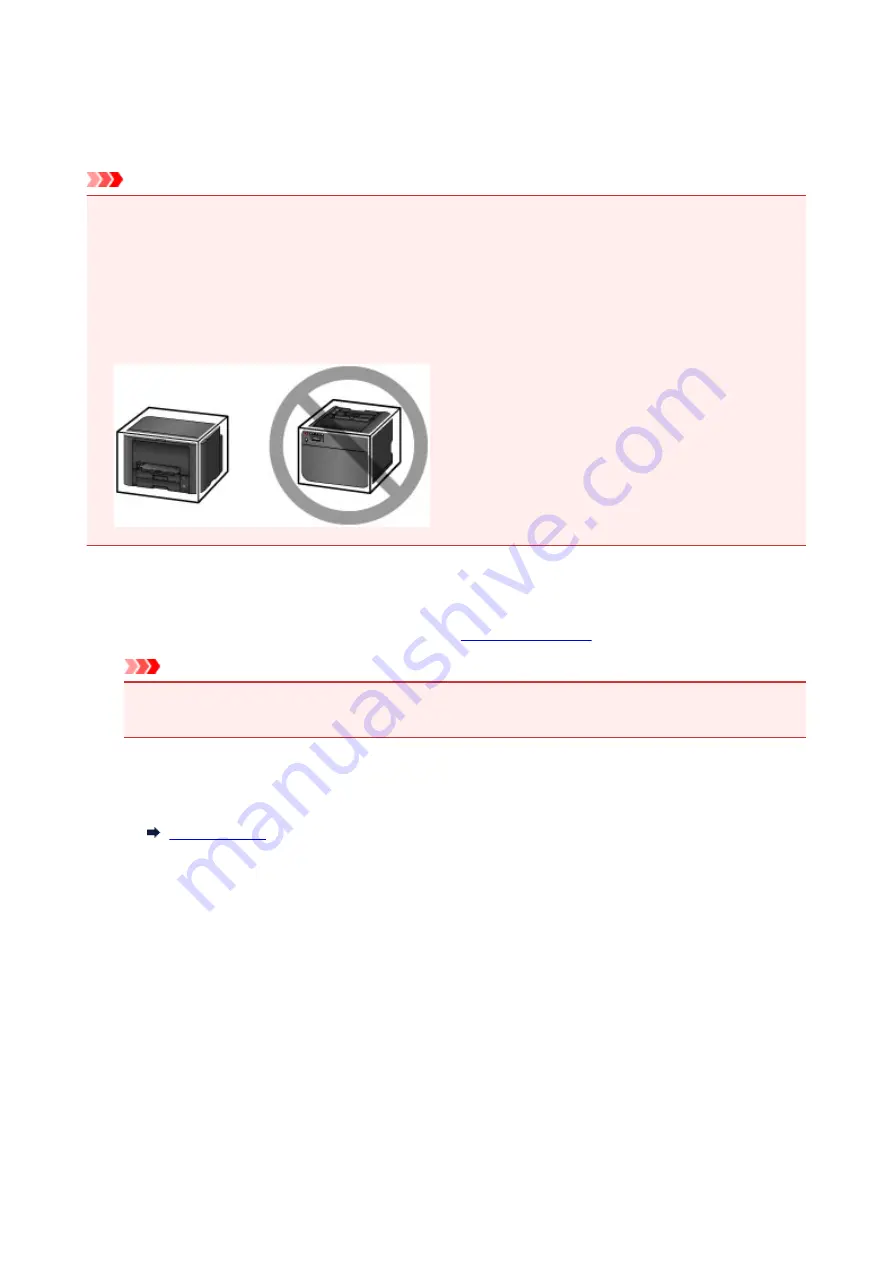
Transporting Your Printer
Take these precautions when relocating the printer for changing your living place or repairing it.
Important
• Place the printer upright in a sturdy box and pack it with sufficient cushioning to protect it in transit.
• With the print head and ink tank set still installed, press the
ON
button to turn off the printer. This
enables automatic capping of the print head, which prevents it from drying out.
• After packing, do not tilt the box, tip it over, or turn it upside down. This may damage the printer and
cause ink leakage in transit.
• When shipping the printer via a courier service, label the box "THIS SIDE UP". Also label the box
"FRAGILE" or "HANDLE WITH CARE".
1. Turn the printer off.
2. After confirming that the
POWER
lamp is off,
Important
• Do not unplug the printer while the
POWER
lamp is lit or flashing. This may damage the printer or
cause it to malfunction, which may prevent you from printing.
3. Take out the cassettes and remove the paper. Shorten the cassettes in preparation for
stowing them inside.
4. Close the paper output support, and then push in the output tray extension and paper
output tray.
5. Reinsert the cassettes.
6. Disconnect all cables and the power cord from the printer.
7. Tape down all covers on the printer to prevent them from opening, and to prevent the
cassettes from coming out in transit. Place the printer in a plastic bag.
8. In the box, surround the printer with cushioning material to protect it.
315
Summary of Contents for MAXIFY iB4140
Page 1: ...iB4100 series Online Manual Printer Functions Overview Printing Troubleshooting English ...
Page 102: ...All registered users can register and delete apps freely 102 ...
Page 137: ...Loading Paper Paper Sources Loading Plain Paper Photo Paper Loading Envelopes 137 ...
Page 140: ...140 ...
Page 152: ...Replacing Ink Tanks Replacing Ink Tanks Checking Ink Status on the LCD 152 ...
Page 168: ...Aligning the Print Head Position Manually Mac OS 168 ...
Page 187: ...Safety Safety Precautions Regulatory Information WEEE EU EEA 187 ...
Page 191: ...191 ...
Page 202: ...Main Components and Their Use Main Components Power Supply LCD and Operation Panel 202 ...
Page 203: ...Main Components Front View Rear View Inside View Operation Panel 203 ...
Page 259: ...The resending setting is completed 259 ...
Page 260: ...Network Connection Network Connection Tips 260 ...
Page 297: ...Network Communication Tips Using Card Slot over Network Technical Terms Restrictions 297 ...
Page 327: ...Print Area Print Area Standard Sizes Envelopes 327 ...
Page 332: ...Administrator Settings Sharing the Printer on a Network 332 ...
Page 339: ...Printing Printing from Computer Printing from Smartphone Tablet Paper Settings 339 ...
Page 360: ...Related Topic Changing the Printer Operation Mode 360 ...
Page 374: ...Adjusting Color Balance Adjusting Brightness Adjusting Intensity Adjusting Contrast 374 ...
Page 462: ...Perform setup following the instructions on the screen 462 ...
Page 491: ...Problems while Printing from Smartphone Tablet Cannot Print from Smartphone Tablet 491 ...
Page 538: ...Errors and Messages An Error Occurs Message Appears 538 ...
Page 540: ...To resolve errors that do not have support codes see An Error Occurs 540 ...
Page 571: ...1660 Cause An ink tank is not installed What to Do Install the ink tank 571 ...






























